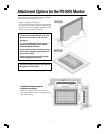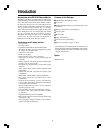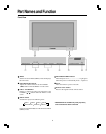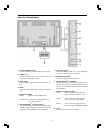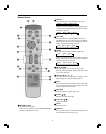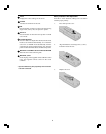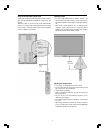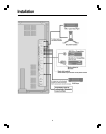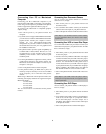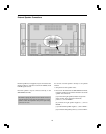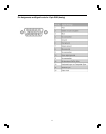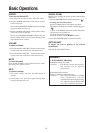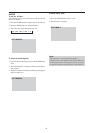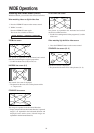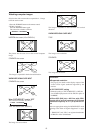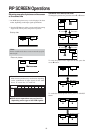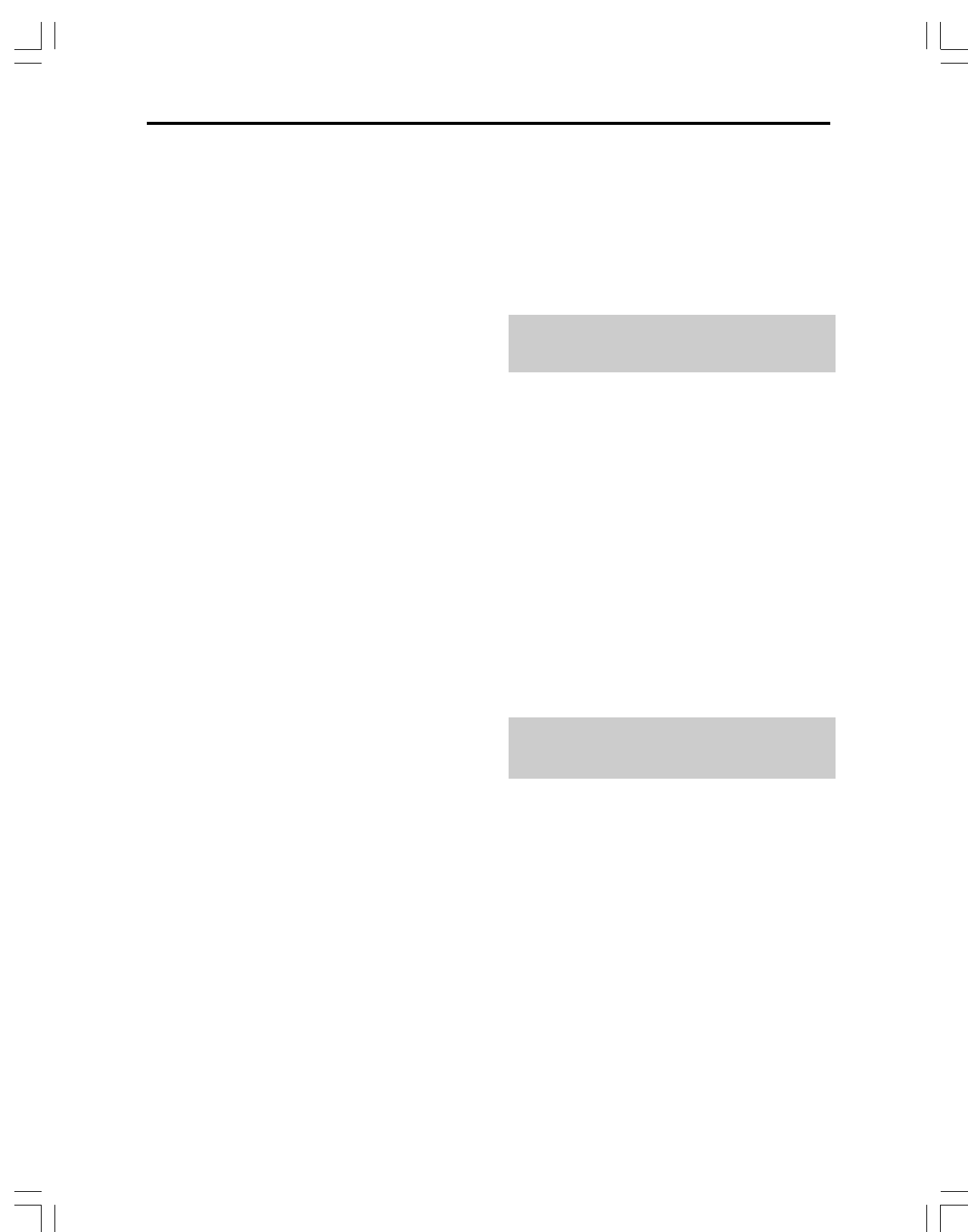
9
Connecting Your PC or Macintosh
Computer
Connecting your PC or Macintosh computer to your
plasma monitor will enable you to display your computer’s
screen image for an impressive presentation. The plasma
monitor supports the signals described on page 55.
To connect a PC, Macintosh or compatible graphics
adapter, simply:
1. Turn off the power to your plasma monitor and
computer.
2. If your PC does not support SXGA/XGA/SVGA/VGA
you will need to install an SXGA/XGA/SVGA/VGA
graphics board. Consult your computer’s owner’s
manual for your SXGA/XGA/SVGA/VGA
configuration. If you need to install a new board, see
the manual that comes with your new graphics board
for installation instructions.
3. The plasma monitor provides signal compatibility up
to VESA 1600 x 1200 (UXGA). However, it is not
recommended to use this resolution due to image
readability on the monitor’s 1365 x 768 native pixel
resolution panel.
4. Use the signal cable that’s supplied to connect your PC
or Macintosh computer to the plasma monitor. For
Macintosh, use the monitor adapter to connect to your
computer’s video port.
5. Turn on the plasma monitor and the computer.
6. If the plasma monitor goes blank after a period of
inactivity, it may be caused by a screen saver installed
on the computer you’ve connected to the plasma
monitor.
When using a Macintosh with the plasma monitor, the
following four display standards are supported using the
Macintosh adapter :
13" fixed mode
16" fixed mode
19" fixed mode
21" fixed mode
The 19" fixed mode is recommended for the plasma
monitor.
Connecting Your Document Camera
You can connect your plasma monitor to a document
camera. To do so, simply:
1. Turn off the power to your plasma monitor and
document camera.
2. Use a standard video cable to connect your document
camera to the Video input on your plasma monitor.
3. Turn on the plasma monitor and the document camera.
Note: Refer to your document camera owner’s manual
for more information about your camera’s video output
requirements.
Connecting Your VCR or Laser Disc Player
Use common RCA cables (not provided) to connect your
VCR or laser disc player to your plasma monitor. To make
these connections, simply:
1. Turn off the power to your plasma monitor and VCR
or laser disc player.
2. Connect one end of your RCA cable to the video output
connector on the back of your VCR or laser disc player,
connect the other end to the Video input on your plasma
monitor. Use standard RCA audio patch cords to
connect the audio from your VCR or laser disc player
to your plasma monitor (if your VCR or laser disc player
has this capability). Be careful to keep your right and
left channel connections correct for stereo sound.
3. Turn on the plasma monitor and the VCR or laser disc
player.
Note: Refer to your VCR or laser disc player owner’s
manual for more information about your equipment’s video
output requirements.
Connecting Your DVD Player
You can connect your plasma monitor to a DVD player.
To do so, simply:
1. Turn off the power to your plasma monitor and DVD
player.
2. Use a standard video cable to connect your DVD player
to the Y, Cb, and Cr inputs on your plasma monitor.
Or use the DVD-player’s S-Video output. Use a
standard S-Video cable to connect to the S-Video input
on the plasma monitor.
3. Turn on the plasma monitor and the DVD player.