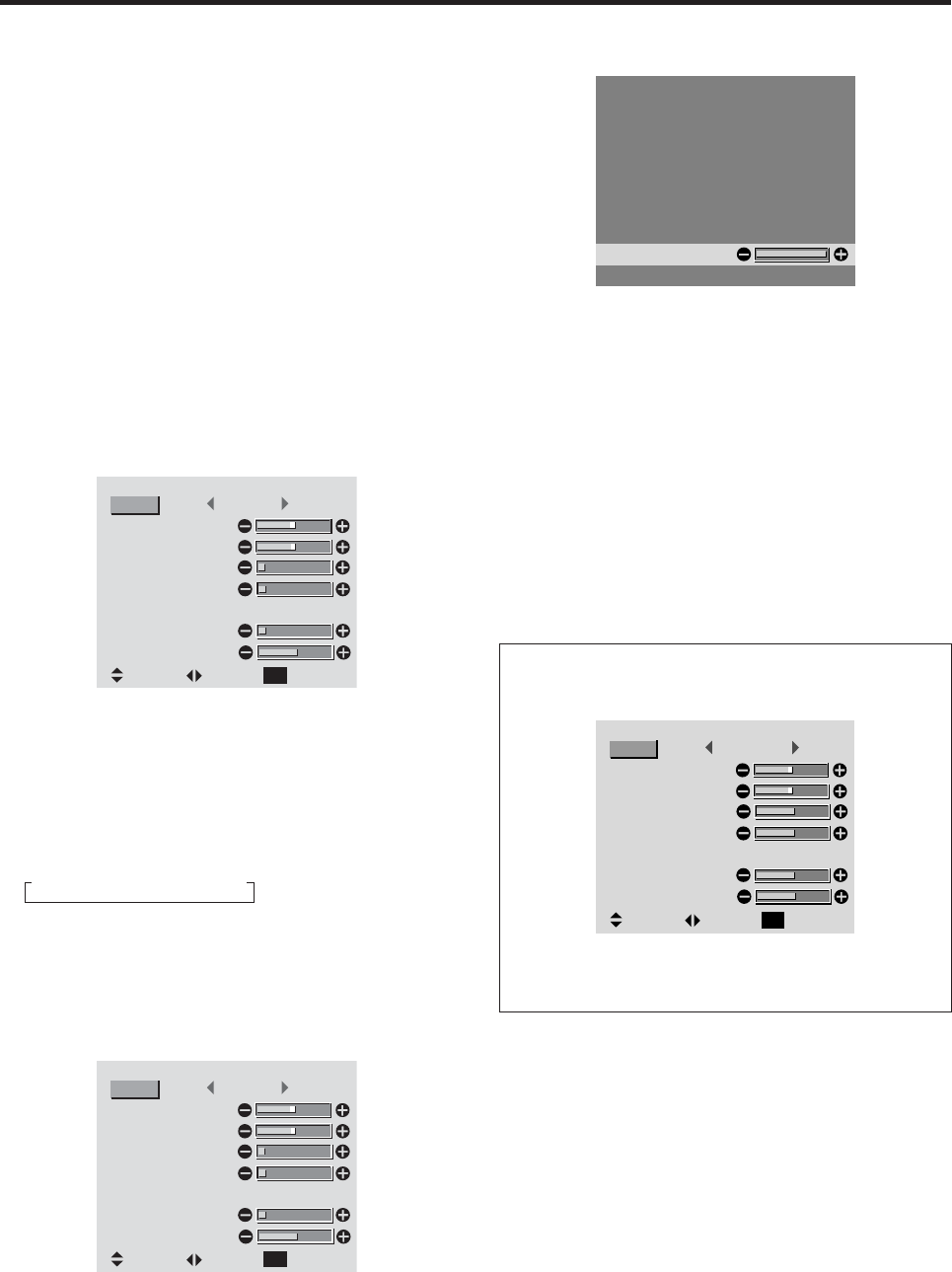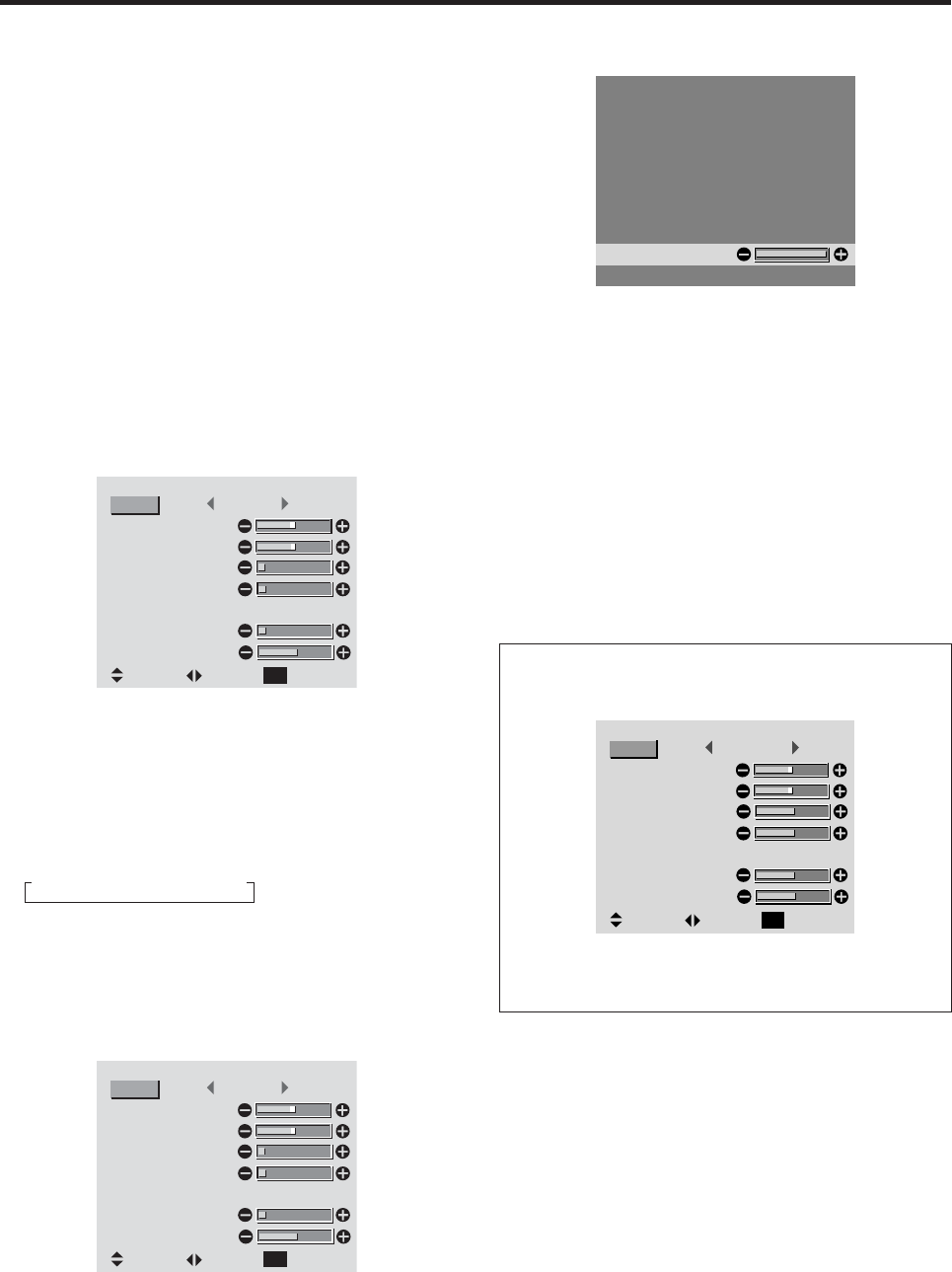
26
3. Adjust using the
or
buttons.
V–POSITION
* If neither the
or
button is pressed within 5 seconds,
the current setting is set and the previous screen reappears.
To continue making other computer image
adjustments ...
Repeat from step 2.
4. Once all adjustments are completed ...
Press the EXIT button to return to the main menu.
To delete the main menu, press the EXIT button once
more.
Information
When “AUTO PICTURE” is “OFF”
MONITOR SETTINGS
SEL. ADJ. RETURN
EXIT
: STANDARD
: OFF
MODE
V–POSITION
H–POSITION
V–HEIGHT
H–WIDTH
AUTO PICTURE
FINE PICTURE
PICTURE ADJ.
When Auto Picture is off, the Fine Picture and the
Picture ADJ. items are displayed so that you can adjust
them.
Monitor Settings Menu
Adjusting the Position, Size, Fine Picture, Picture Adj
The position of a computer image can be adjusted and
flickering of the image can be corrected.
Example: Adjusting the vertical position in the normal
mode
First, select the image from your computer. Press the
MENU/ENTER button on the remote control to display
the MAIN MENU on the screen,then...
1. Use the ▲ and ▼ buttons to select “MONITOR
SETTINGS”, then press the MENU/ENTER button.
The “MONITOR SETTINGS” menu appears.
Default settings (when RGB/PC is selected)
MONITOR SETTINGS
SEL. ADJ. RETURN
EXIT
: NARROW
: OFF
MODE
V–POSITION
H–POSITION
V–HEIGHT
H–WIDTH
AUTO PICTURE
FINE PICTURE
PICTURE ADJ.
MODE
V–POSITION
H–POSITION
V–HEIGHT
H–WIDTH
AUTO PICTURE
FINE PICTURE
PICTURE ADJ.
* The settings on the SCREEN menu are not preset at the
factory.
To select a mode ...
Use the
and
buttons to select a mode.
The mode switches as follows when the
and
buttons
are pressed:
NARROW STANDARD
* The mode can also be switched by pressing the “FORMAT”
button on the remote control.
2. To adjust the vertical position ...
Use the ▲ and ▼ buttons to select “V-POSITION”.
MONITOR SETTINGS
SEL. ADJ. RETURN
EXIT
: NARROW
: OFF
MODE
V–POSITION
H–POSITION
V–HEIGHT
H–WIDTH
AUTO PICTURE
FINE PICTURE
PICTURE ADJ.