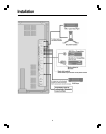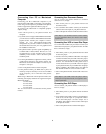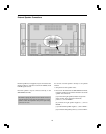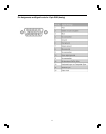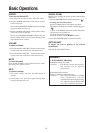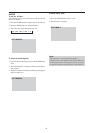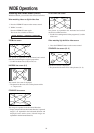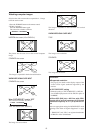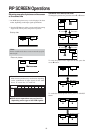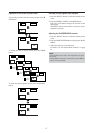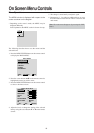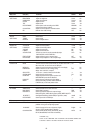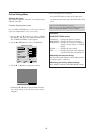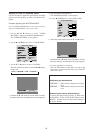16
HD/DVD2
0
0
0
0
X
0
X
0
PIP SCREEN Operations
Operations in the Side-by-side mode
To change the picture size, press the cursor
or
button.
VIDEO1 RGB/PC1
A
B
VIDEO1
RGB/PC1
AB
VIDEO1 RGB/PC1
B
A
To swap the picture on the right and the left, press the
cursor ▲ button.
VIDEO1
RGB/PC1
AB
VIDEO1
RGB/PC1RGB/PC1
BA
To make the desired picture active, press the SELECT
button.
button
button
button
button
▲
button
SELECT
button
Information
Multi screen operations may not function depending
on the combination of input signals. In the table
below, “0” means Yes, “X” means No.
Multi screen operations may not function
depending on the type of the RGB signals.
VIDEO1
VIDEO2
VIDEO3
HD/DVD1
HD/DVD2
RGB/PC1
RGB/PC2
RGB/PC3
VIDEO1
X
X
X
0
0
0
0
0
VIDEO2
X
X
X
0
0
0
0
0
VIDEO3
X
X
X
0
0
0
0
0
HD/DVD1
0
0
0
X
0
0
0
0
RGB/PC1
0
0
0
0
0
X
X
X
RGB/PC2
0
0
0
0
X
X
X
X
RGB/PC3
0
0
0
0
0
X
X
X
Pictures
displayed on
the left/sub
screen
Pictures displayed on the right/main screen
Showing a couple of pictures on the screen
at the same time
* An RGB-input picture may not be displayed in these
modes, depending on the input signal specifications.
1. Press the PIP button to select a screen mode from among
single mode, side by side, and picture in picture.
Side by side
VIDEO1
RGB/PC1
A
B
Note:
Picture A and B on the above screen are not always of the
same height.
Picture in picture
VIDEO1
Sub
screen
Main screen
RGB/PC1
VIDEO1
RGB/PC1
AB
VIDEO1 RGB/PC1
AB