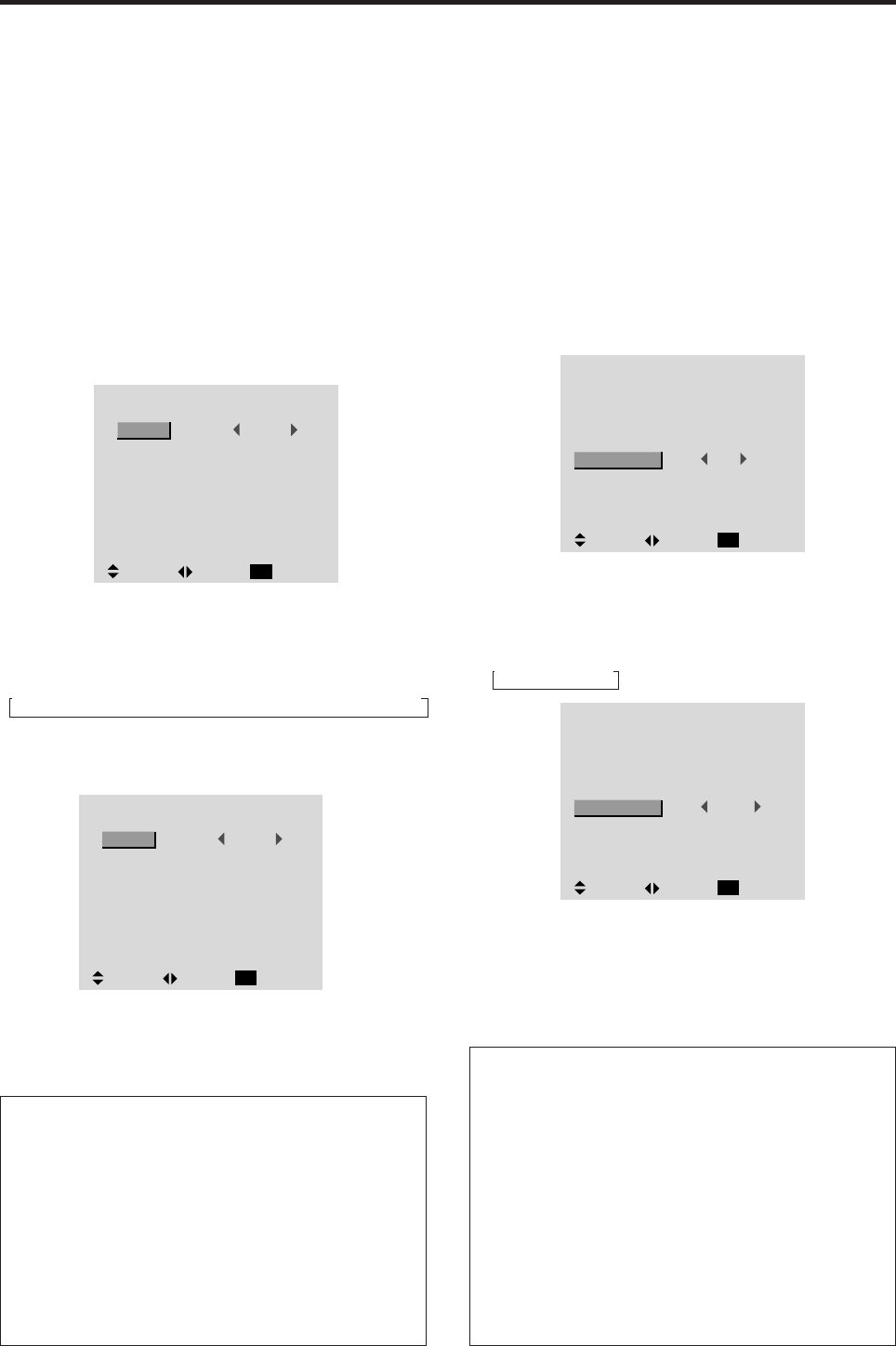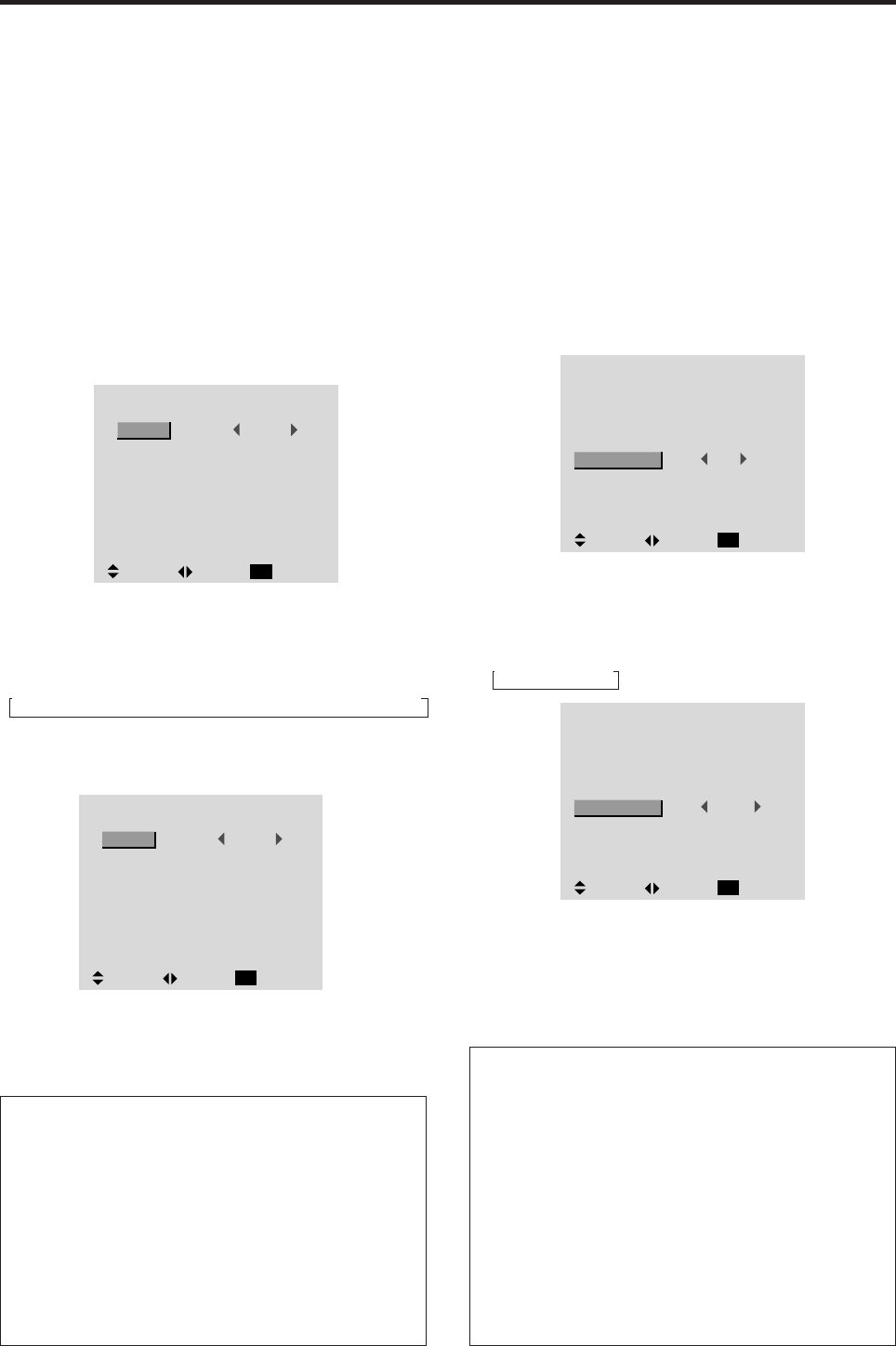
36
Information
BNC SELECT
RGB ............... Use the BNC terminals for a RGB or
RGBHV input.
COMP. ............ Use the BNC terminals for component
input.
Restoring the factory default settings
To restore the original factory settings, go back to the
MAIN MENU. Select “FUNCTION,”and then select
“RESET”. Note that this also restores other settings to
the factory defaults.
OPTIONS
: VIDEO2
: HD/DVD1
: RGB1
: RGB
: AUTO
: 1080B
: ON
SEL. ADJ. RETURN
EXIT
AUDIO INPUT
AUDIO1
AUDIO2
AUDIO3
BNC SELECT
RGB SELECT
HD SELECT
PICTURE SIZE
Setting the BNC connectors
Select whether to set the input of the 5 BNC connectors to
RGB or component video.
Example: Set the BNC SELECT mode to “COMP.”
Press the MENU/ENTER button on the remote control to
display the MAIN MENU on the screen, then...
1. Use the ▲ and ▼ buttons to select “OPTIONS”, then
press the MENU/ENTER button.
The “OPTIONS” screen appears.
2. Use the ▲ and ▼ buttons to select “BNC SELECT”.
OPTIONS
: VIDEO1
: HD/DVD1
: RGB1
: RGB
: AUTO
: 1080B
: ON
SEL. ADJ. RETURN
EXIT
AUDIO INPUT
AUDIO1
AUDIO2
AUDIO3
BNC SELECT
RGB SELECT
HD SELECT
PICTURE SIZE
3. To set the BNC SELECT mode to “COMP.”...
Use the
and
buttons to select “COMP.”.
The mode switches as follows each time the
or
button is pressed:
RGBCOMP.
OPTIONS
: VIDEO1
: HD/DVD1
: RGB1
: COMP.
: AUTO
: 1080B
: ON
SEL. ADJ. RETURN
EXIT
AUDIO INPUT
AUDIO1
AUDIO2
AUDIO3
BNC SELECT
RGB SELECT
HD SELECT
PICTURE SIZE
4. Once the setting is completed...
Press the EXIT button to return to the main menu.
To delete the main menu, press the EXIT button once
more.
Options Setting Menu
Setting the allocation of the audio connectors
Setting the AUDIO 1, 2, and 3 connectors to the desired
picture input.
Example: Setting “AUDIO 1” to “VIDEO 2”
Press the MENU/ENTER button on the remote control to
display the MAIN MENU on the screen, then...
1. Use the ▲ and ▼ buttons to select “OPTIONS”, then
press the MENU/ENTER button.
The “OPTIONS” screen appears.
2. Use the ▲ and ▼ buttons to select “AUDIO 1”.
OPTIONS
: VIDEO1
: HD/DVD1
: RGB1
: RGB
: AUTO
: 1080B
: ON
SEL. ADJ. RETURN
EXIT
AUDIO INPUT
AUDIO1
AUDIO2
AUDIO3
BNC SELECT
RGB SELECT
HD SELECT
PICTURE SIZE
3. To set the AUDIO1 to “VIDEO2”...
Use the
and
buttons to select “VIDEO2”.
The mode switches as follows each time the
or
button is pressed:
VIDEO1 VIDEO2 VIDEO3 HD/DVD RGB/PC1 RGB/PC2 M-LINK*
* M-LINK is available only after proprietary tuner/
controller has been connected.
4. Once the setting is completed...
Press the EXIT button to return to the main menu.
To delete the main menu, press the EXIT button once
more.
Information
AUDIO INPUT
A single audio input cannot be selected as the audio
channel for more than one input terminal.
Restoring the factory default settings
To restore the original factory settings, go back to the
MAIN MENU. Select “FUNCTION,”and then select
“RESET”. Note that this also restores other settings to
the factory defaults.