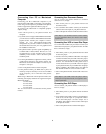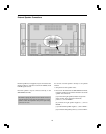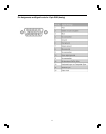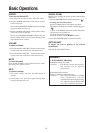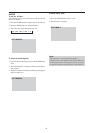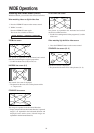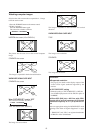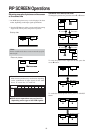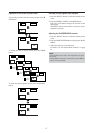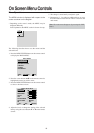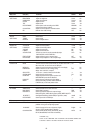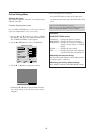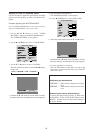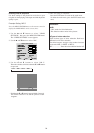17
Operations in the Picture-in-picture mode
To move the position of the sub screen, press the cursor
or
button.
VIDEO1 RGB/PC1
A
B
VIDEO1
RGB/PC1
A
B
To change the size of the sub screen, press the ZOOM
button.
VIDEO1 RGB/PC1
A
B
VIDEO1 RGB/PC1
A
B
VIDEO1 RGB/PC1
A
B
VIDEO1 RGB/PC1
A
B
ZOOM+
button
ZOOM—
button
ZOOM+
button
ZOOM—
button
ZOOM+
button
ZOOM—
button
To make the desired picture active, press the SELECT
button.
VIDEO1 RGB/PC1
A
B
VIDEO1
RGB/PC1
A
B
button
button
SELECT
button
Selecting the input signals to be displayed
1. Press the SELECT button to make the desired picture
active.
2. Press the RGB/PC, VIDEO, or DVD/HD button.
Each press of the button changes the selection of the
input signal.
The INPUT button on the monitor can also be used to
change the selection.
Adjusting the ON-SCREEN MENU controls
1. Press the SELECT button to make the desired picture
active.
2. Press the MENU/ENTER button to display the MAIN
MENU.
3. Adjust the setting to your preference.
For details, see “On Screen Menu Controls” on page
18.
Note:
• During Multi screen mode, Auto Adjust does not affect
the screen.
• During Multi screen mode, some functions of the MENU
controls are not available.