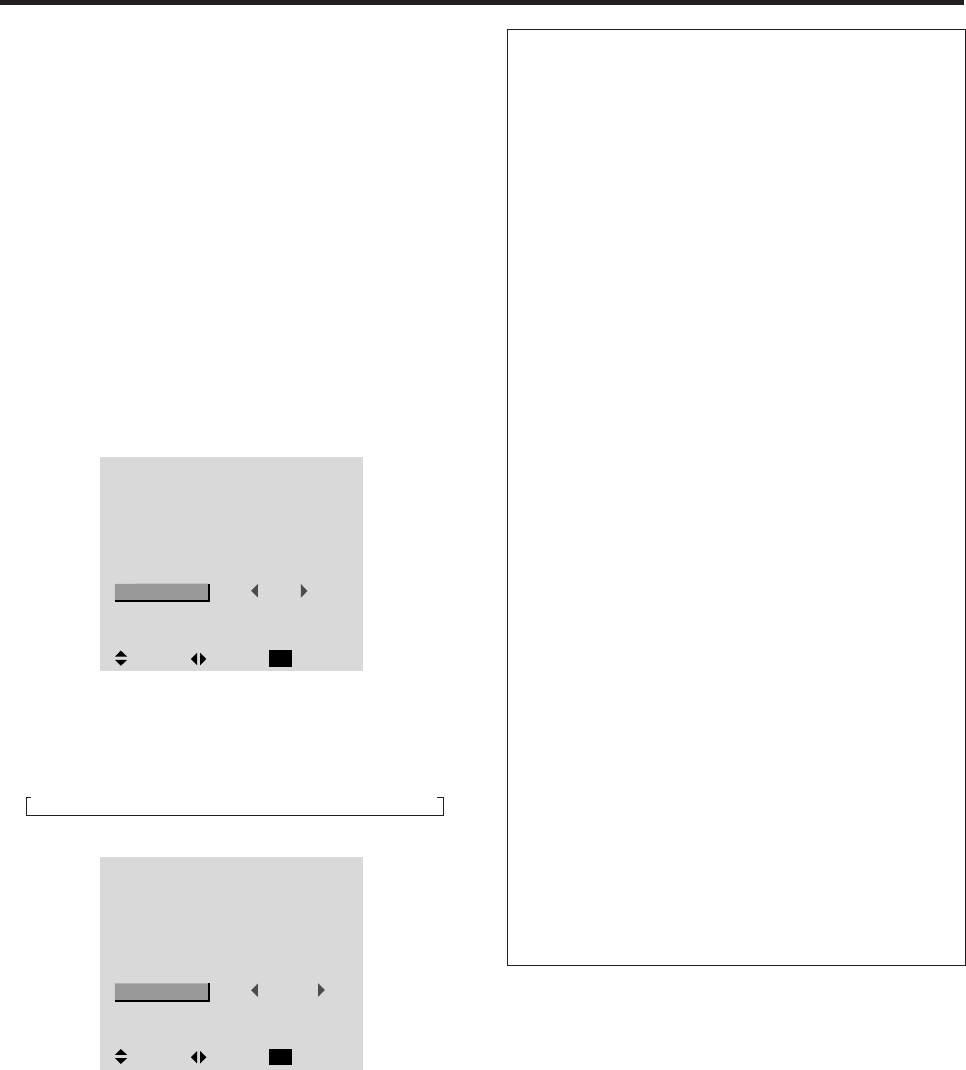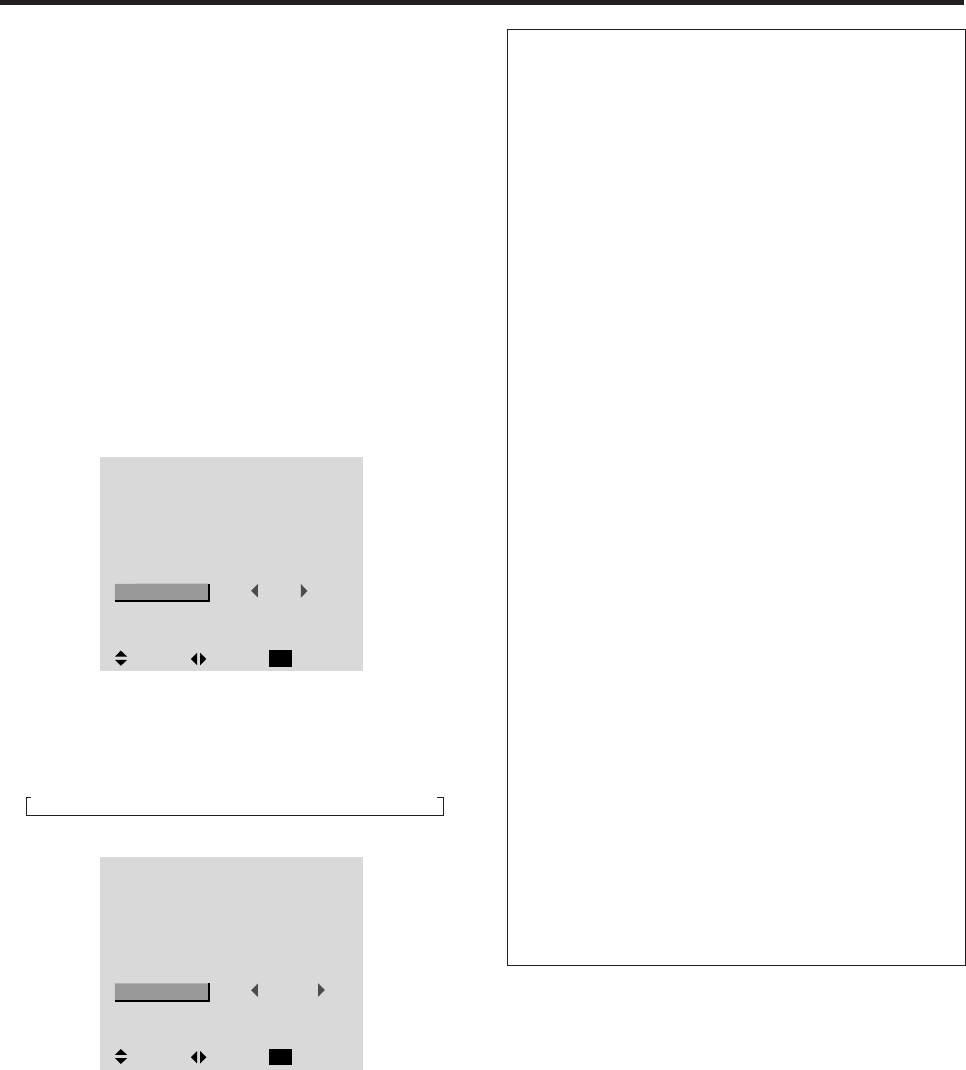
37
Information
RGB SELECT modes
One of these 6 modes must be selected in order to
display the following signals correctly:
AUTO ............. Select the suitable mode for the
specifications of input signals as
listed in the table “Computer input
signals supported by this system” on
page 55.
STILL.............. To display VESA standard signals.
(Use this mode for a still image from
a computer.)
MOTION ......... The video signal (from a scan
converter) will be converted to RGB
signals to make the picture more
easily viewable. (Use this mode for a
motion image from a computer.)
WIDE1 ............ When an 852 dot2 480 line signal
with a horizontal frequency of
31.7kHz is input, the image may be
compressed horizontally. To prevent
this, set RGB SELECT to WIDE1.
WIDE2 ............ When an 848 dot2 480 line signal
with a horizontal frequency of 31.0
kHz is input, the image may be
compressed horizontally. To prevent
this, set RGB SELECT to WIDE2.
DTV ................ Set this mode when watching digital
broadcasting (480P).
See page 55 for the details of the above settings.
Restoring the factory default settings
To restore the original factory settings, go back to the
MAIN MENU. Select “FUNCTION,”and then select
“RESET”. Note that this also restores other settings to
the factory defaults.
Setting a computer image to the correct RGB select
screen
With the computer image, select the RGB Select mode
for a moving image such as (video) mode, wide mode or
digital broadcast.
Example: Setting the “RGB SELECT” mode to
“MOTION ”
Press the MENU/ENTER button on the remote control to
display the MAIN MENU on the screen, then...
1. Use the ▲ and ▼ buttons to select “OPTIONS”, then
press the MENU/ENTER button.
The “OPTIONS” screen appears.
2. Use the ▲ and ▼ buttons to select “RGB SELECT”.
OPTIONS
: VIDEO1
: HD/DVD1
: RGB1
: RGB
: AUTO
: 1080B
: ON
SEL. ADJ. RETURN
EXIT
AUDIO INPUT
AUDIO1
AUDIO2
AUDIO3
BNC SELECT
RGB SELECT
HD SELECT
PICTURE SIZE
3. To set the RGB select mode to “MOTION” ...
Use the
or
buttons to select “MOTION”.
The mode switches as follows each time the
or
button is pressed:
AUTO STILL MOTION WIDE1 WIDE2 DTV
OPTIONS
: VIDEO1
: HD/DVD1
: RGB1
: RGB
: MOTION
: 1080B
: ON
SEL. ADJ. RETURN
EXIT
AUDIO INPUT
AUDIO1
AUDIO2
AUDIO3
BNC SELECT
RGB SELECT
HD SELECT
PICTURE SIZE
4. Once the setting is completed ...
Press the EXIT button to return to the main menu.
To delete the main menu, press the EXIT button once
more.