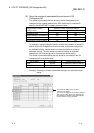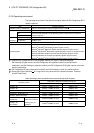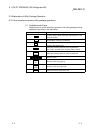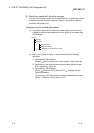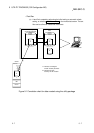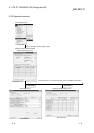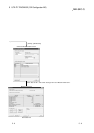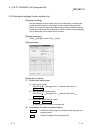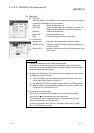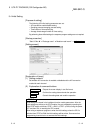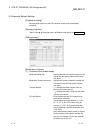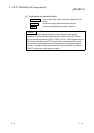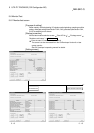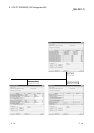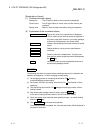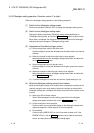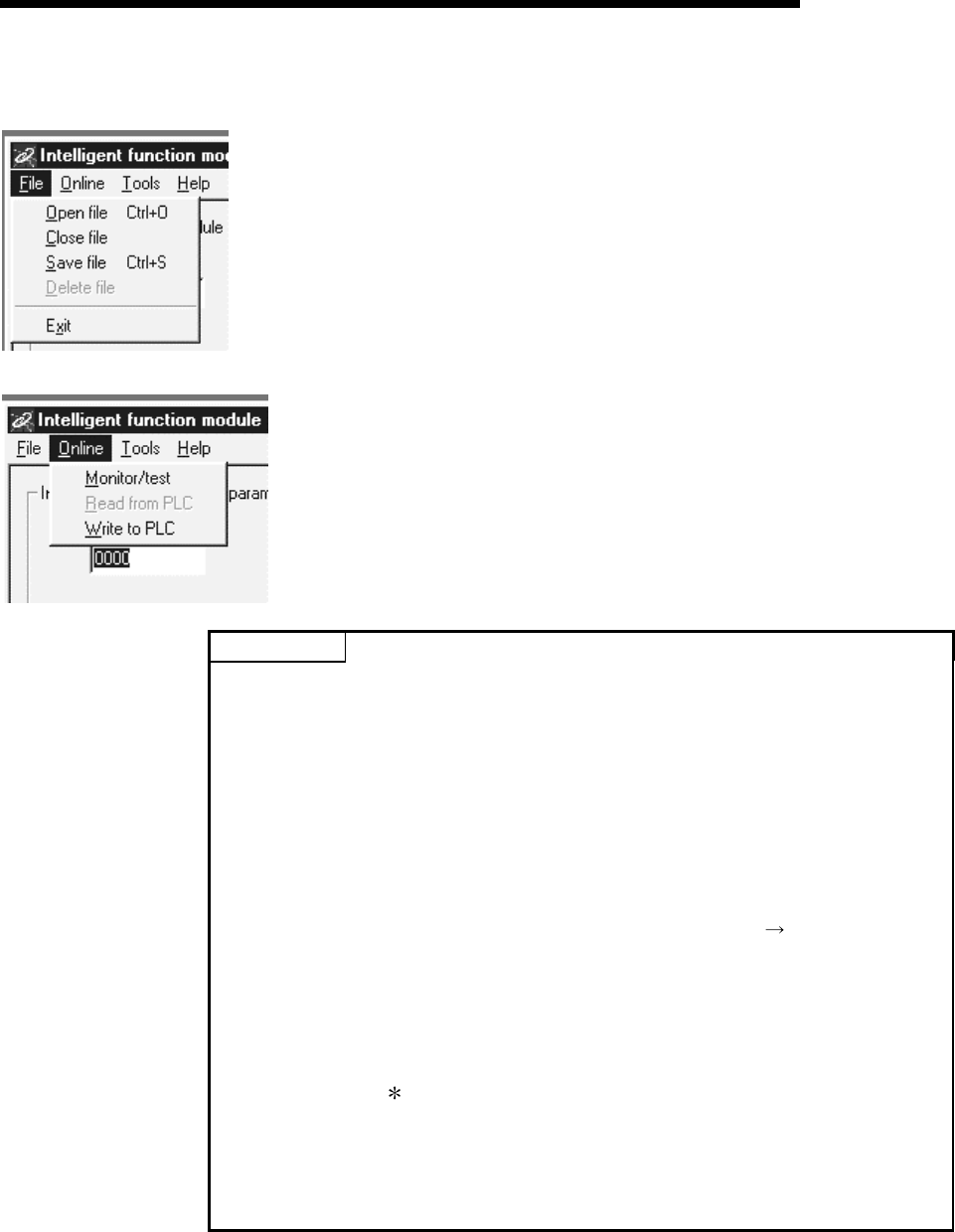
5 - 11 5 - 11
MELSEC-Q
5 UTILITY PACKAGE (GX Configurator-AD)
(3) Menu bar
(a) File items
With file operation, the intelligent function module parameters for the project
opened by GX Developer can be processed.
[Open file] : Reads the parameter file.
[Close file] : Closes the parameter file. If revisions were made, the
dialog box asking whether to save the file appears.
[Save file] : Saves the parameter file.
[Delete file] : Deletes the parameter file.
[Exit] : Ends the intelligent function module utility.
(b) Online items
[Monitor/test] : Starts the monitor/test module selection screen.
[Read from PLC] : Reads the intelligent function module parameters from
the CPU module.
[Write to PLC] : Writes the intelligent function module parameters to the
CPU module.
POINT
(1) Saving the intelligent function module parameter files
Since files cannot be saved using the GX Developer project save operation,
save the files using the module selection screen for intelligent function module
parameter setting described above.
(2) Reading from and writing to PLC operations for the intelligent function module
parameters using GX Developer
(a) After the intelligent function module parameters are saved in a file, they
can be read from and written into the PLC.
(b) Set the target PLC CPU using GX Developer [Online]
[Transfer setup].
(c) When the A/D converter module is installed to the remote I/O station, use
"Read from PLC" and "Write to PLC".
(3) Checking for the required utility
Start I/O No. is displayed in the Intelligent function module utility setting
screen, but a "
" may be displayed for the model name.
This means that either the required utility is not installed or that the utility
cannot be started from the GX Developer.
Check for the required utility in [Tools] - [Intelligent function utility] - [Utility
list...] in GX Developer, and set it.