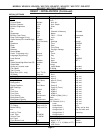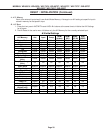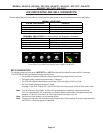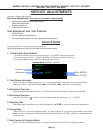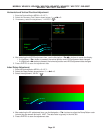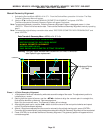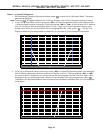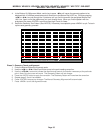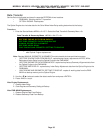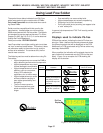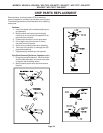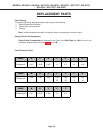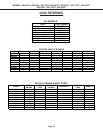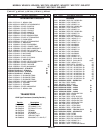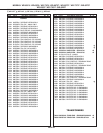Page 35
MODELS: WD-60C9 / WD-65C9 / WD-73C9 / WD-60737 / WD-65737 / WD-73737 / WD-82827
WD-65837 / WD-73837 / WD-82837
4:3 MODE
Select Straightest Red Line (Bottom)
4. In the Bottom 16:9 Alignment Mode, continuing to press <XX> will cause the geometry pattern to be
displayed with 10 different preset amounts of correction to the Bottom Red 16:9 Line. Continue pressing
<WW> or <XX> to cycle through the 10 patterns until you find the one with the straightest Bottom Red
16:9 Line. Again, count the patterns as you cycle through them. When you find the pattern with the
straightest line, press <ENTER> to exit and save the 4:3 and 16:9 data.
5. Select the Geometry Test Pattern (See HVPOS). If Geometry is acceptable, press <BACK> to quit. To touch-
up the raster geometry, proceed.
Phase 3 - Geometry Touch-up Alignment
1. Enter the Manual Geometry Alignment mode.
2. Use the <WW> or <XX> button to shift the cursor to the point needing correction.
3. Use the <WTSX> buttons to indicate the direction and amount of correction necessary at the particular
point. Note: Only the cursor will move. The Geometry Pattern will not change.
4. Press the <INFO> button to apply the correction. The Geometry Pattern will now show the correction.
5. Repeat steps 2, 3 and 4 as needed.
6. Press <ENTER> to save your changes. The Manual Geometry Alignment will be terminated.
7. Press <BACK> to exit the alignment mode.