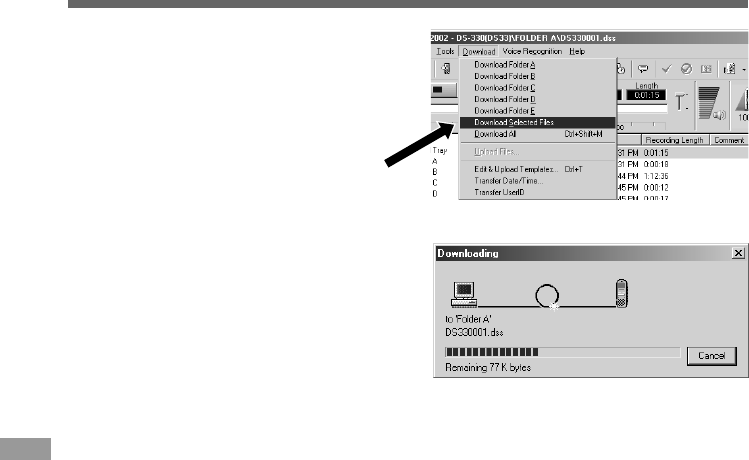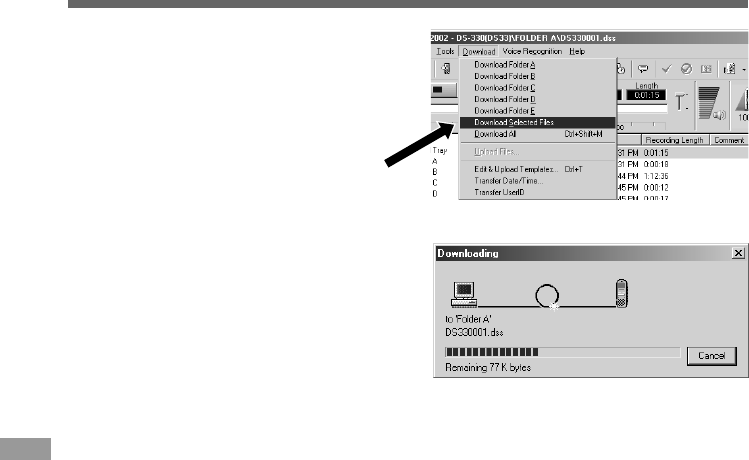
56
3
Download the voice file.
(Windows)
From the [Download] menu, click on
[Download Selected Files].
(Macintosh)
From the [Tools] menu, click on
[Download Selected Files].
4
Download complete.
Once the transmission screen closes and the
record/play indicator lamp on the recorder
goes dark, the downloading is completed.
·······················································································································································
Notes
• NEVER disconnect the USB connecting cable while the record/play indicator lamp is flashing. If you do, the
data will be destroyed.
• Depending on the size of the voice file and your PC, it may take some time to download the files.
• The downloaded files will be stored in the download tray folder that corresponds to the folder in the recorder.
(Example: A voice file downloaded from Folder A will be stored in download tray A on your PC.)
• If a voice file already exists on your PC with the same name, date and time recorded, the new file will not be
downloaded.
3
Import Voice Files to Your PC
Import Voice Files to Your PC