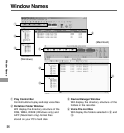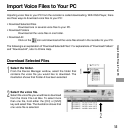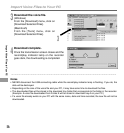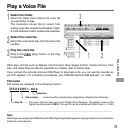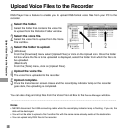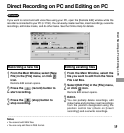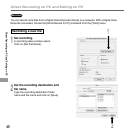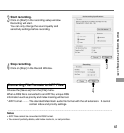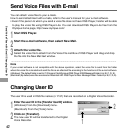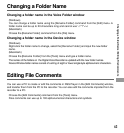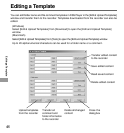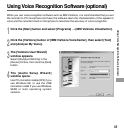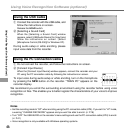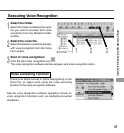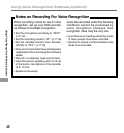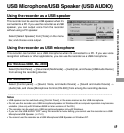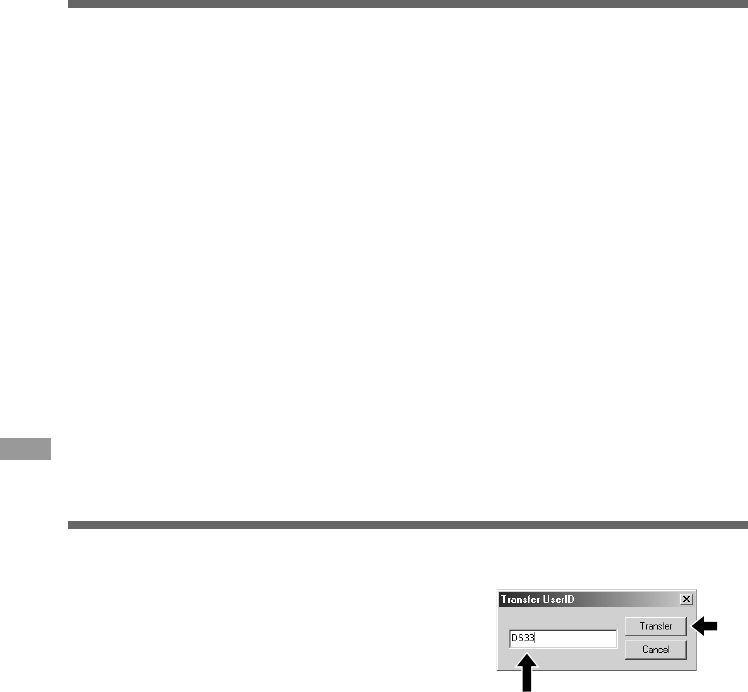
62
Changing User ID
The user ID is used in DSS file names (☞ P.57) that are recorded on a Digital Voice Recorder.
1
Start DSS Player.
2
Start the e-mail software, then select New Mail.
3
Attach the voice file.
Select the voice file to attach from the Voice File List Box of DSS Player and drag and drop
the file into the New Mail text window.
Send Voice Files with E-mail
You can attach voice files to your e-mails.
How to send attachment with e-mails, refer to the user's manual for your e-mail software.
• Even if the person to whom you send a voice file does not have DSS Player, he/she will be able
to play the voice file using DSS Player-Lite. You can download DSS Player-Lite free from the
Olympus home page, http://www.olympus.com/
·······················································································································································
Note
If your e-mail software is not compatible with the above operation, select the voice file to send from the folder
where the voice file is located and send the file as an attached file according to the functions of the e-mail software.
(Windows) The default folder is set to C:\Program Files\Olympus\DSS Player 2002\Message\Folder A (or B, C, D, E).
(Macintosh) By default,voice files are stored on Macintosh HD: DSS Player for Mac: Message Folder: Folder A (or B, C, D, E).
1
Enter the user ID in the [Transfer UserID] window.
(Windows) From the [Download] menu.
(Macintosh) From the [Tools] menu.
2
Click on [Transfer].
The new user ID will be transferred to the Digital
Voice Recorder.
2
1
Send Voice Files with E-mail / Changing User ID