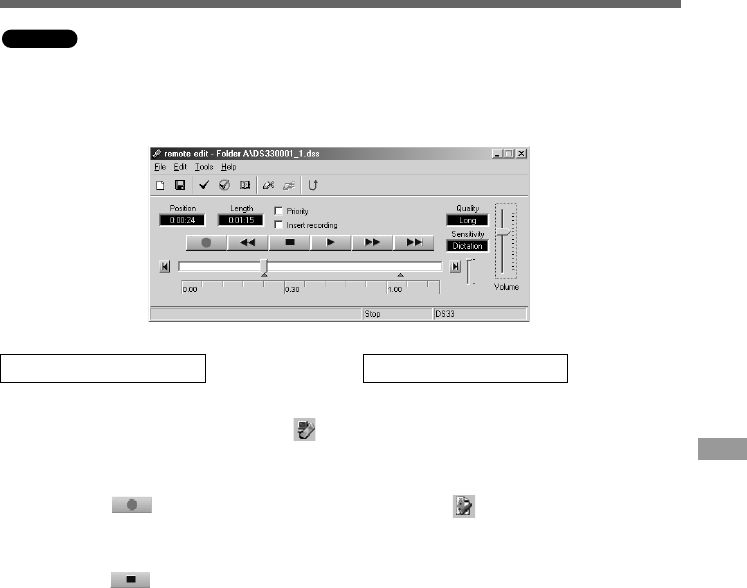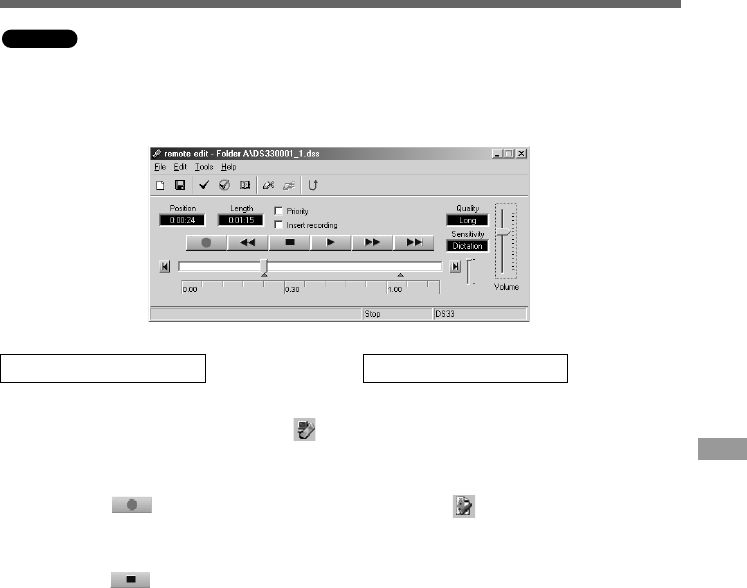
59
Direct Recording on PC and Editing on PC
If you want to record and edit voice files using your PC, open the [Remote Edit] window while the
recorder is connected to your PC (☞ P.50). You can easily create new files, insert recordings, overwrite
recordings, edit index marks, and do other tasks. See the Online Help for details.
······················································································································································
Notes
• You cannot edit WAV files.
• You can only edit files in DSS format.
Editing existing files
1
From the Main Window, select the
file you want to edit from the Voice
File List Box.
2
Select [Edit File] in the [File] menu,
or click icon.
Remote Edit screen opens.
3
Edit it.
You can partially delete recordings, edit
index marks and priorities, insert recordings
from the position designated using the
position control bar (check on [Insert
recording]) and overwrite recordings.
Recording a new file
1
From the Main Window, select [New
File] in the [File] menu, or click
icon.
Remote Edit screen opens.
2
Press the (record) button to
start recording.
3
Press the (stop) button to
stop recording.
Windows
Direct Recording on PC and Editing on PC