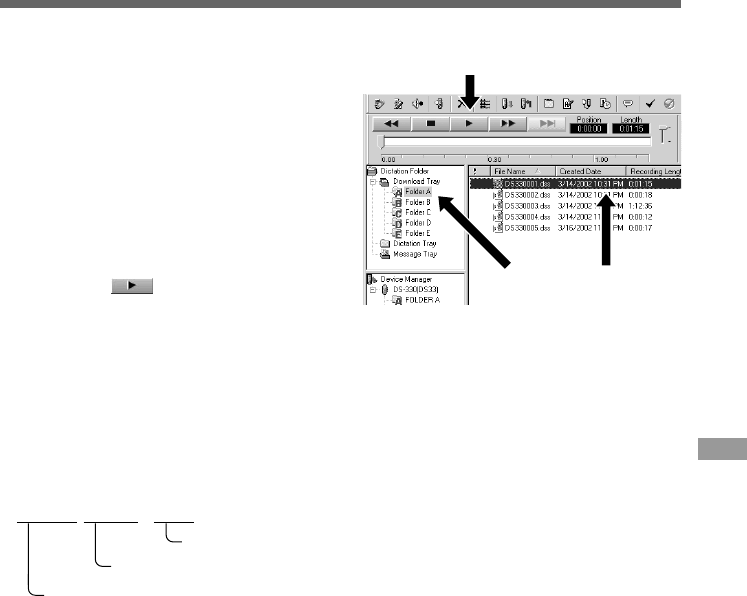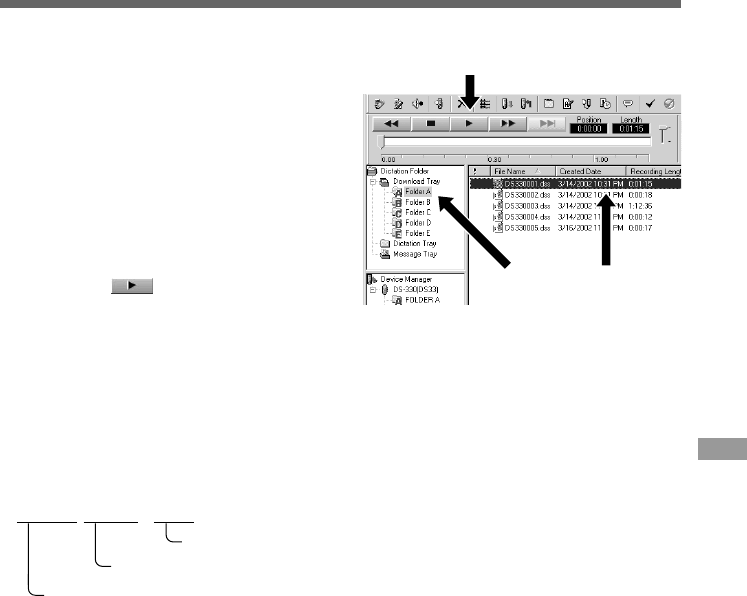
57
1
Select the folder.
Select the folder that contains the voice file
you would like to play.
The illustration shows that to select from
among voice files already downloaded, Folder
A in the Dictation Folder window was selected.
2
Select the voice file.
Select the voice file to play from the Voice File
List Box.
3
Play the voice file.
Click on the (play) button of the Play
Control Bar.
Other play controls such as Rewind, Fast Forward, Stop, Speed Control, Volume Control, Time
Axis, and Index Skip can also be operated. For details, refer to Online Help.
If you connect the recorder and use DSS Player to play back a file, you can use the recorder as
your PC speaker. For connection procedures, see "USB Microphone/USB Speaker". (☞ P.69)
Play a Voice File
File name
File names are assigned in the following manner:
12
3
Play a Voice File
······················································································································································
Note
DSS Player cannot play back WMA files with DRM (Digital Rights Management) copyright protection that constrains
distribution and playback.
DS330001.dss
Extension
File number....... A serial number automatically assigned by a Digital Voice Recorder.
User ID ........ The name that has been set on the Digital Voice Recorder. The default name on the
Digital Voice Recorder is DS33. The user ID can be modified with DSS Player. ( ☞ P.62)