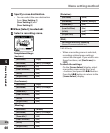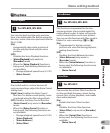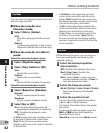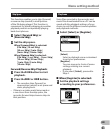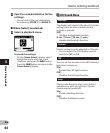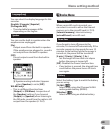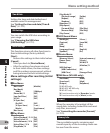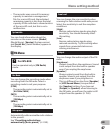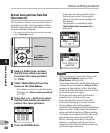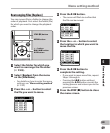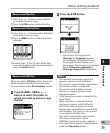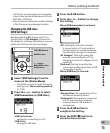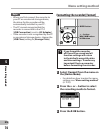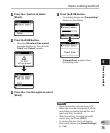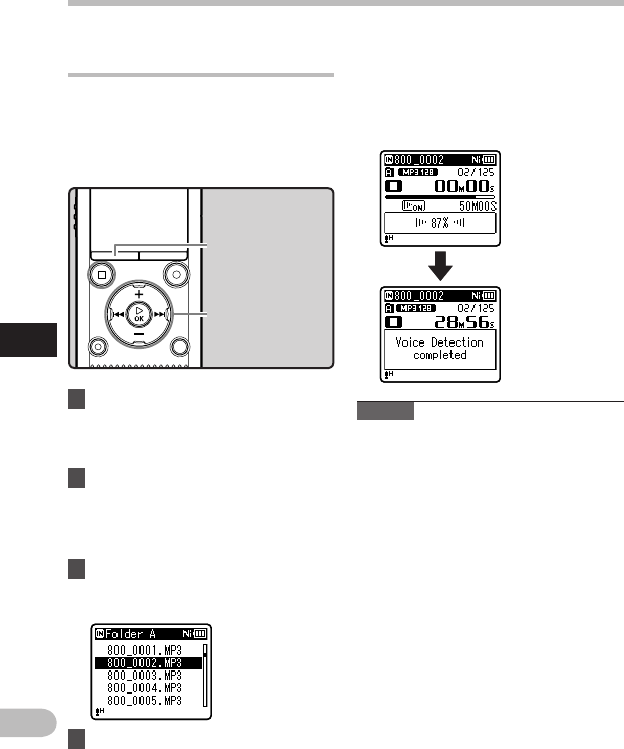
68
5
EN
Menu setting method
Menu setting method
• Extraction of voice portions starts.
During the process, the progress
status is shown as a percentage on
the display.
• The process is completed when
[ Voice Detection completed ] is
displayed.
Extract voice portions from file
[ Voice Detect ]
This function extracts voice portions from a
recorded voice file. During playback of the
file following extraction, the silent portions
are automatically skipped.
•
The voice extraction function can be operated
only in [ Recorder ] mode.
1 Select a folder that contains
the file from which you want
to extract the voice portions
( ☞ P.28).
2 Select [
Voice Detect
] from the
menu on the [
File Menu
].
• For details on how to enter the menu
settings, see “ Menu setting method ”
( ☞ P.53).
3 Press the
+
or
−
button to select
the file from which you want to
extract the voice portions.
+
−
button
9 0 button
`
OK
button
Notes
• When extraction of voice portions ends,
the [ Voice Playback ] setting in the
[ Play Menu ] switches ON.
• If you have selected a folder that does not
contain the processed file, [ Select a file ]
appears on the display. Select the folder
in which the file has been saved and then
perform the process again.
• Voice portions may not be extracted
properly from a file in which you
have recorded the sound of musical
instruments playing or similar sounds.
• Voice portions may not be properly
extracted if the voice level was low (the level
meter in under -12 dB) and/or the ambient
noise was high at the time of the recording.
• The larger a recorded voice file, the more
time extraction processing will take.
Before starting extraction, charge the
battery or replace it with a new one in
order to ensure that the battery does not
go flat during processing.
MENU
button
4 Press the `
OK
button.