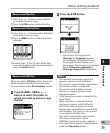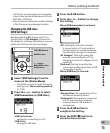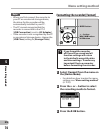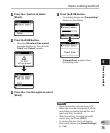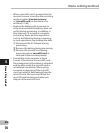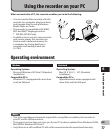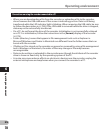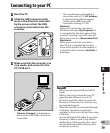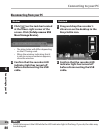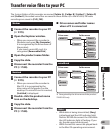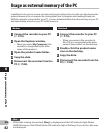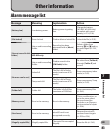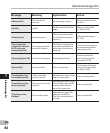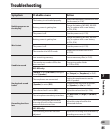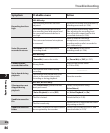79
6
EN
Connecting to your PC
Connecting to your PC
1 Boot the PC.
2 Slide the USB connector slide
lever in the direction indicated
by the arrow so that the USB
connector protrudes from the
recorder.
3 Make sure that the recorder is in
stop mode, and connect to the
PC’s USB port.
• [ Remote (Storage) ] is displayed on
the recorder if the USB connector is
connected.
Notes
• Before connecting via USB, exit HOLD
mode.
• Refer to the user’s manual for your PC
regarding the USB port on your PC.
• Be sure to push the cable connector all
the way in. Otherwise, the recorder may
not operate properly.
• When the recorder is connected through
a USB hub, operation may become
unstable. In such cases, refrain from using
a USB hub.
• Use the dedicated USB cable. If any other
company’s cable is used, it may lead to
malfunction of the recorder. Also, never
use this dedicated cable with any other
company’s products.
• The recorder does not establish a
connection with a PC if [ AC Adapter ]
is selected in the USB connection
setting. Select [ PC ] in the USB
connection setting ( ☞ P.73).
Windows:
When you connect the recorder to
Windows and open [ My Computer ], it
is recognized by the drive name of the
product. Inserting a microSD card will
allow you to use it as [ Removable Disk ].
Macintosh:
When you connect the recorder to
Mac OS, it is recognized by the drive
name of the product on the desktop. If
a microSD card is inserted, [ Untitled ] is
displayed.