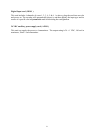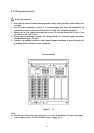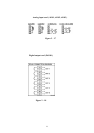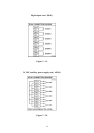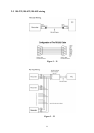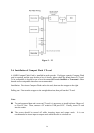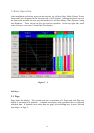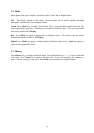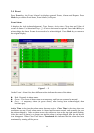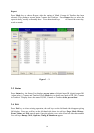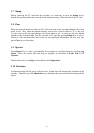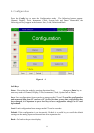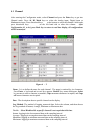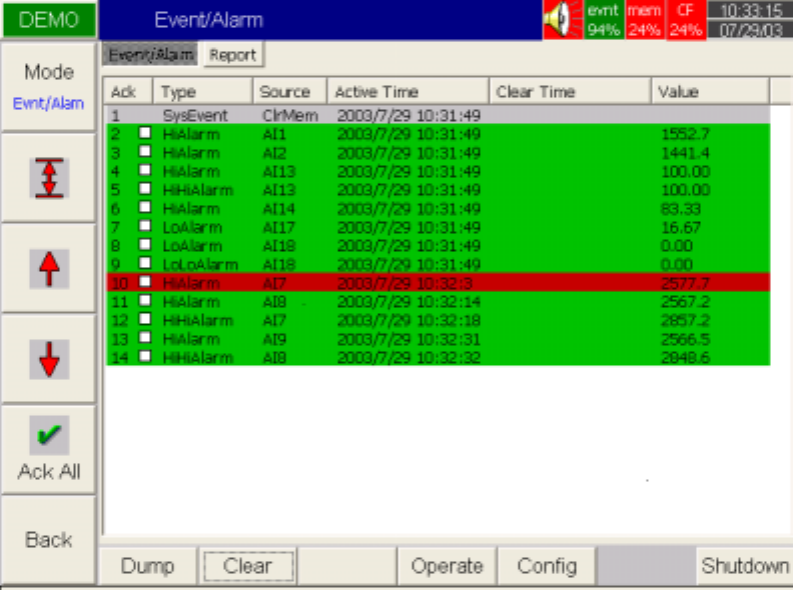
29
3.4 Event
Press Event key, the Event /Alarm List displays general Events, Alarms and Reports. Press
Mode key to choose Evnt/Alam ( Event/Alarm ) or Report.
Event/Alarm
It displays the Ack (acknowledgement), Type, Source, Active time, Clear time and Value of
events or alarms. Use directional keys ↓ ↑ to move downward or upward. Press Ack All key to
acknowledge the alarm. Events do not need to be acknowledged. Press Back key to return to
the original display.
Figure 3 – 2
On the Event / Alarm List, three different colors indicate the status of the alarm.
Red - Presently in alarm status.
Green – The cause of alarm status was temporary, and has now returned to normal.
Grey – A temporary alarm (in green status), after having been acknowledged, then
becomes grey.
Active Time is the time that alarm status becomes active. Clear Time is the time when two
conditions are met. Firstly alarm status is cleared and becomes normal, and secondly the user
has acknowledged it. Once an alarm occurs, the red buzzer icon on the top right starts flashing.
After the cause of alarm is no longer met and the alarm is acknowledged, then the red buzzer
icon disappears. When Clear Time shows Terminated this indicates that the alarm has been
terminated by turning off the power.