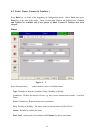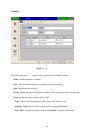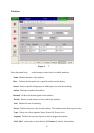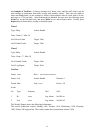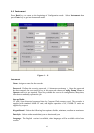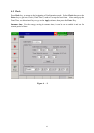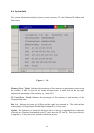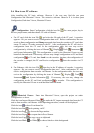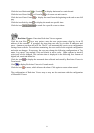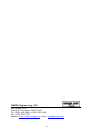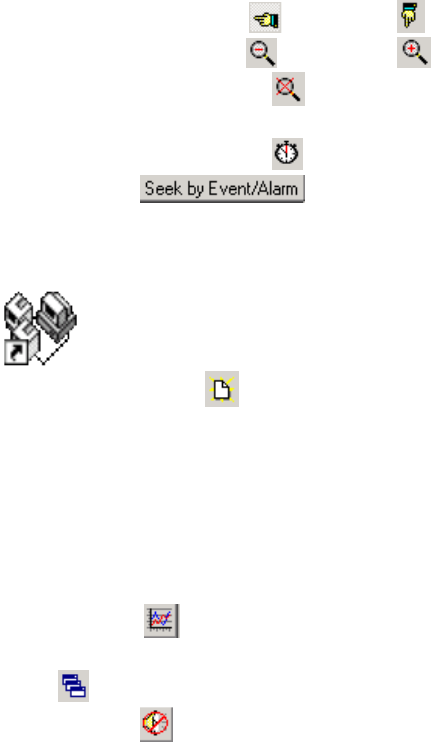
51
Click the icon Horizontal or Vertical to display horizontal or vertical trend.
Click the icon Zoom Out or Zoom In to do zoom out and zoom in.
Click the icon Zoom Cancel to display the trend from the beginning to the end on one full
pag.
Click the icon Seek by time to display the trend at a specific time.
Click the icon to search for a specific event or alarm.
Real-time Viewer: Enter into Real-time Viewer segment.
Click the icon New
for a new project, enter the new project name, then key in an IP
address of the recorder. If recorders are more than one unit, key in their IP addresses and
press + button to put them all in IP list. The PC will automatically receive new configuration
settings from recorder. For real-time monitoring, the user could use the original configuration
and make no changes. If necessary, the user may change the following configurations of Tag
name, Log speed, Log method, Unit and Alarm in active color. Other options in inactive
colors may not be changed. The real-time data is displayed in the following four formats of
digital, bar, trend and alarm list.
Click the icon
to display the measured data collected and stored by Real-time Viewer in
Trend mode..
Click to display Real-time Viewer in Cascade mode.
Click the icon to mute, which silences the alarm. Click again to restore alarm sound.
The configuration of Real-time Viewer may or may not be consistent with the configuration
of Historical Viewer.