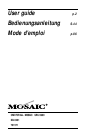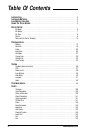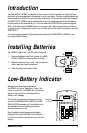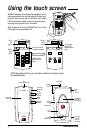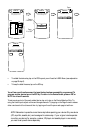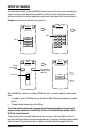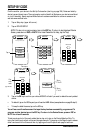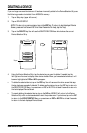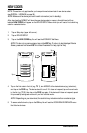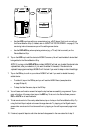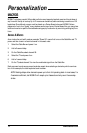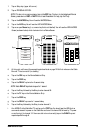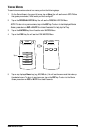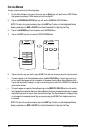DELETING A DEVICE
If you no longer use a certain device or it has been incorrectly added to the Device Selection Strip,use
the following procedure to delete it from MOSAIC’s memory.
1. Tap on Setup key (upper left corner).
2. Tap on DEVICE SETUP.
NOTE: To return to a previous menu,tap on the ESC key.To return to last-displayed Device
Screen, press and hold down ESC for at least 2 seconds.For help, tap the ? key.
3. Tap on the DELETE key.You will see the DELETE DEVICE Menu which shows the current
Device Selection Strip.
4. Using the Device Selection Strip,tap the device key you want to delete.If needed,tap the
left/right scroll arrows to display other device choices.When you have selected a device,it will
become highlighted as YES and NO keys appear.
• To delete the selected device,tap on the YES key.You will see a confirmation screen that says
the key has been successfully deleted.To delete another device,tap on the ESC key to return to
the DELETE DEVICE Menu,or press down on ESC or MUTE for at least 2 seconds to return to
the last-displayed Device Screen.
• To cancel deleting the selected device,tap on the NO key.MOSAIC will return to the Device
Selection Strip with no devices selected to start the process over.If you’re done,tap on the ESC
to return to the DEVICE SETUP Menu,or press down on ESC or MUTE for at least 2 seconds
to return to the last-displayed Device Screen.
Which device would you
like to delete?
DELETE DEVICE
Esc OK
CBLTV VCR
BY BRAND
BY SEARCH
BY CODE
DELETE
DEVICE SETUP
Welcome to Device Setup!
What method
would you like to use?
Esc ?
Tap on
www.oneforall.com 9