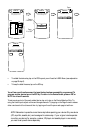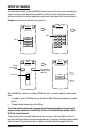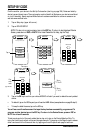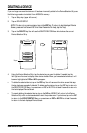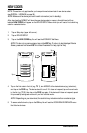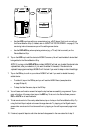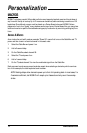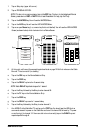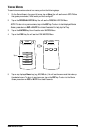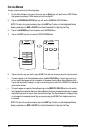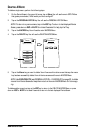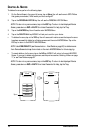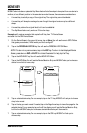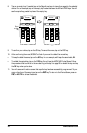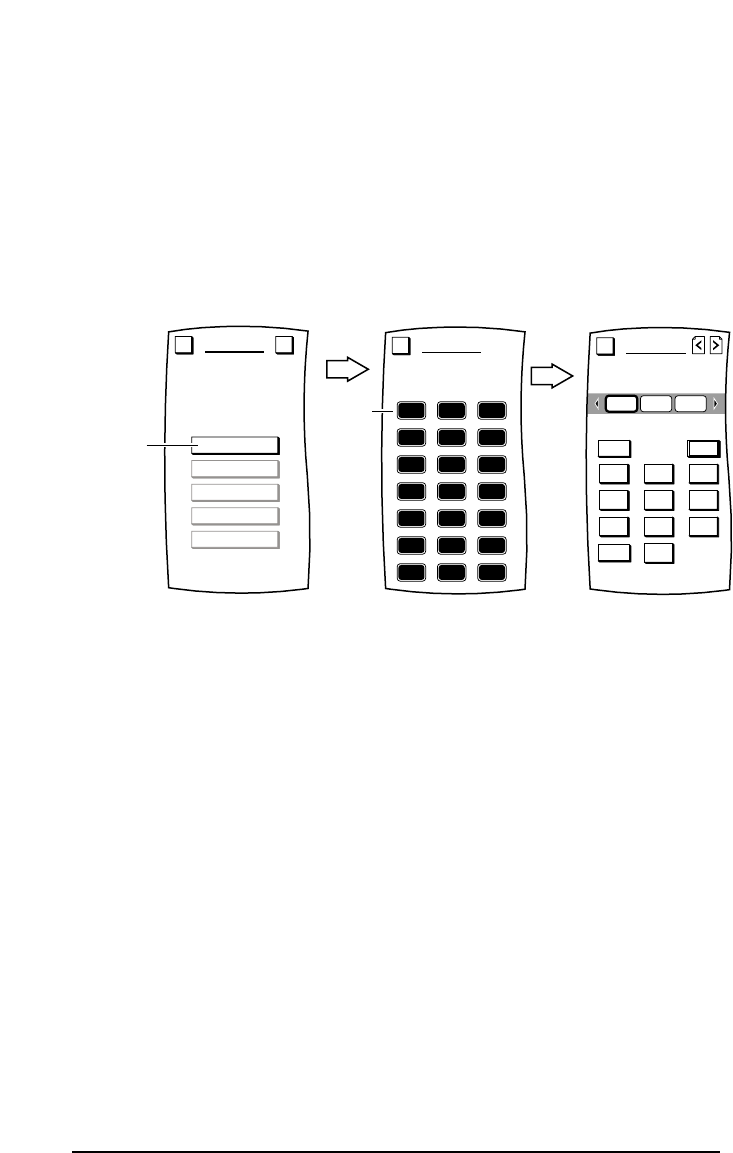
1. Tap on Setup key (upper left corner).
2. Tap on PERSONALIZATION.
NOTE: To return to a previous menu,tap on the ESC key.To return to last-displayed Device
Screen, press down on ESC or MUTE for at least 2 seconds. For help,tap the ? key.
3. Tap on the MACROS key.You will see the MACROS Menu.
4. Tap on the ADD key.You will see the ADD MACROS Menu.
5. Tap on an open Macro key (i.e.,a macro key that is not labelled).You will see the ADD MACROS
Screen (as shown below) which looks similar to a Device Screen.
6. At this point,we’ll record the example keystrokes listed on page 12.But first make sure the Cable
Box and TV are turned off (in standby).
a. Tap on the CBL key on the Device Selection Strip.
b. Tap on the PWR key.
c. Tap on the DELAY key twice for 2-second delay.
NOTE: Each DELAY keystroke is equal to 1 second.
d. Tap on the 2 key followed by the 8 key to enter channel 28.
e. Tap on the TV key on the Device Selection Strip.
f. Tap on the PWR key.
g. Tap on the DELAY key once for 1-second delay.
h. Tap on the 0 key followed by the 3 key to enter channel 3.
i. Aim MOSAIC at the Cable Box/TV and tap on the TEST key.You should see the LED blink as
commands are sent to power on the Cable Box and tune it to channel 28,followed by TV power
on and tuning it to channel 3.If the macro did not work correctly,tap on the CLEAR key and
repeat steps 6a through 6i.
ADD MACROS
Select a Macro key.
Esc
Tap on
an open
key
ADD
VIEW
COPY
DELETE
DELETE ALL
MACROS
Program a sequence of
keystrokes onto one key.
Esc ?
Tap on
1 2 3
4 5 6
7 8 9
0
-/--
AV PWR
ADD MACROS
Begin recording the
keystrokes.
Esc
CBLTV VCR
www.oneforall.com 13