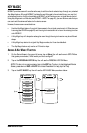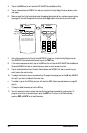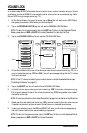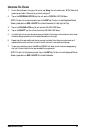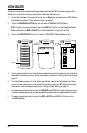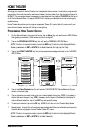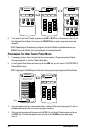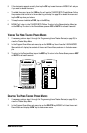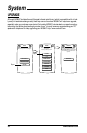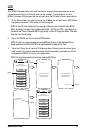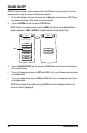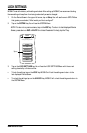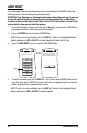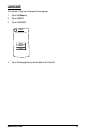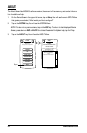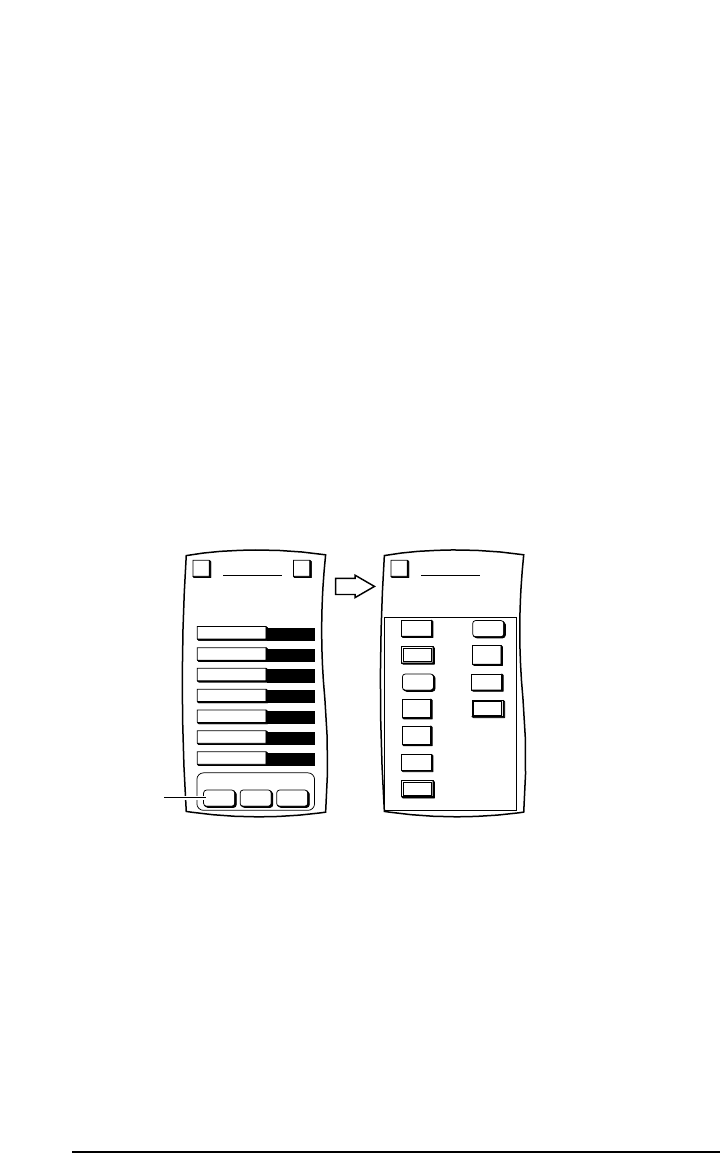
5. If the devices do respond correctly,then tap the OK key to save the macro.MOSAIC will ask you
if you want to relabel the macro.
• To relabel the macro,tap on the YES key.You will see the THEATER SETUP Label Screen.Follow
the procedure that is similar to the one starting with step 3 on page 25 to relabel the macro and
tap the OK key when you’re done.
• To keep the macro labelled as PWR,tap on the NO key.
6. MOSAIC will return to the THEATER SETUP Menu.To return to the Personalization Menu,tap
on the ESC key. To return to the Device Screen,press on ESC or MUTE for at least 2 seconds.
VIEWING THE HOME THEATER POWER MACRO
1. If necessary,perform steps 1 through 3 of Programming Home Theater Devices (on page 33) to
view the Theater Setup Menu.
2. In the Program Power Macro sub-menu,tap on the VIEW key.You will see the VIEW MACROS
Menu which will display the contents of the current Power Macro,as shown in the below exam-
ple.
3. To return to the Previous Menu,tap on the
ESC key. To return to the Device Screen,press on ESC
or MUTE for at least 2 seconds.
DELETING THE HOME THEATER POWER MACRO
1. If necessary,perform steps 1 through 3 of Programming Home Theater Devices (on page 33) to
view the Theater Setup Menu.
2. In the Program Power Macro sub-menu,tap on the DELETE key.MOSAIC will clear the current
Power Macro and display a NEW key to create a new macro.
NEW DELETEVIEW
Video Playback
VCR
Channel Source
CBL
Audio Playback
CD
Menu Source
PIP
Audio Source
Pro-Logic
THEATER SETUP
Configure the remote control
to match your Home Theater.
What device is used for:
Program Power Macro
Esc ?
Tap on
VIEW MACROS
PWR
1
2
3
4
5
6
7
8
9
10
11
Esc
PWR
PWR
2
CBL
TV
8
Dly 2s
3
Dly 1s
PWR
VCR
www.oneforall.com 35