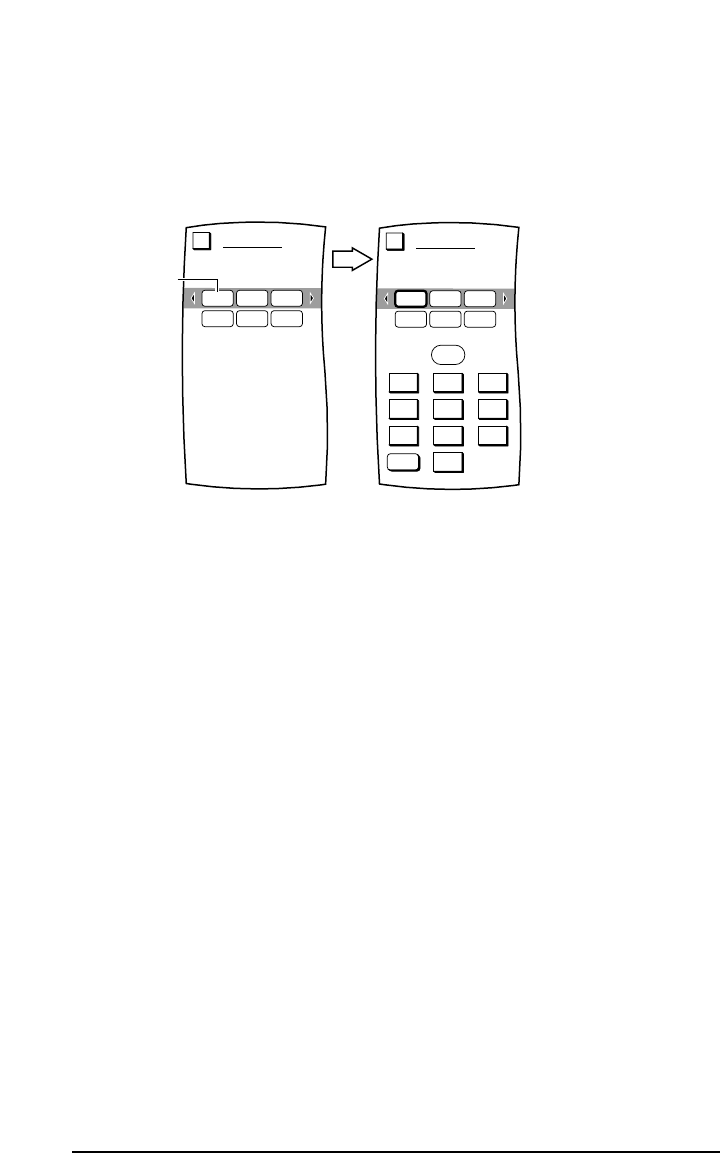4. Tap on the ADD key.You will see the KEY MAGIC Device Selection Strip.
5. Tap on a desired device.MOSAIC will ask you to enter the 3-digit Magic Code,as shown on the
next page.
6. Make a note of the 4-digit code listed under the selected device and call our customer support group
(see page 43).You will be supplied with the correct 3-digit code for the function you want to add.
7. Using the keypad,enter the 3-digit code.MOSAIC will ask you to test the Key Magic function.
Aim MOSAIC at the selected device and tap on the TEST key.
8. If the device responds correctly,tap on the OK key.You will see the KEY MAGIC Device Selection
Strip and MOSAIC will ask on which device you want to store the new function.
9. Tap on a desired device.You will see its Device Screen and MOSAIC will ask on which key you
want to store the new function.
10. To assign the function,tap on any desired key.To accept the change,tap on the OK key. MOSAIC
will ask if you want to relabel the function key.
• To relabel it,tap on the YES key and you will see the LABEL Menu (see explanation on page 25
step 6).
• To keep the label the same,tap on the NO key.
11. You will see a confirmation screen that says the key has been successfully programmed.To
program a function of the same type,tap on the
ESC key. To return to the Device Screen,
press on
ESC or MUTE for at least 2 seconds.
Select a source device.
If your remote has key magic
support, see the ABOUT page to
obtain key magic information.
KEY MAGIC
Esc
CBLTV VCR
02760556 0081
Tap on
a device
(e.g., TV).