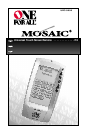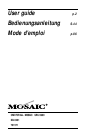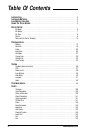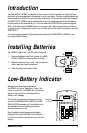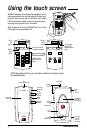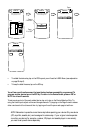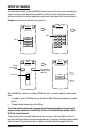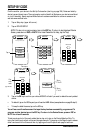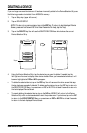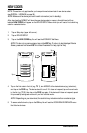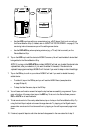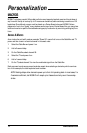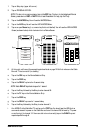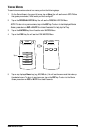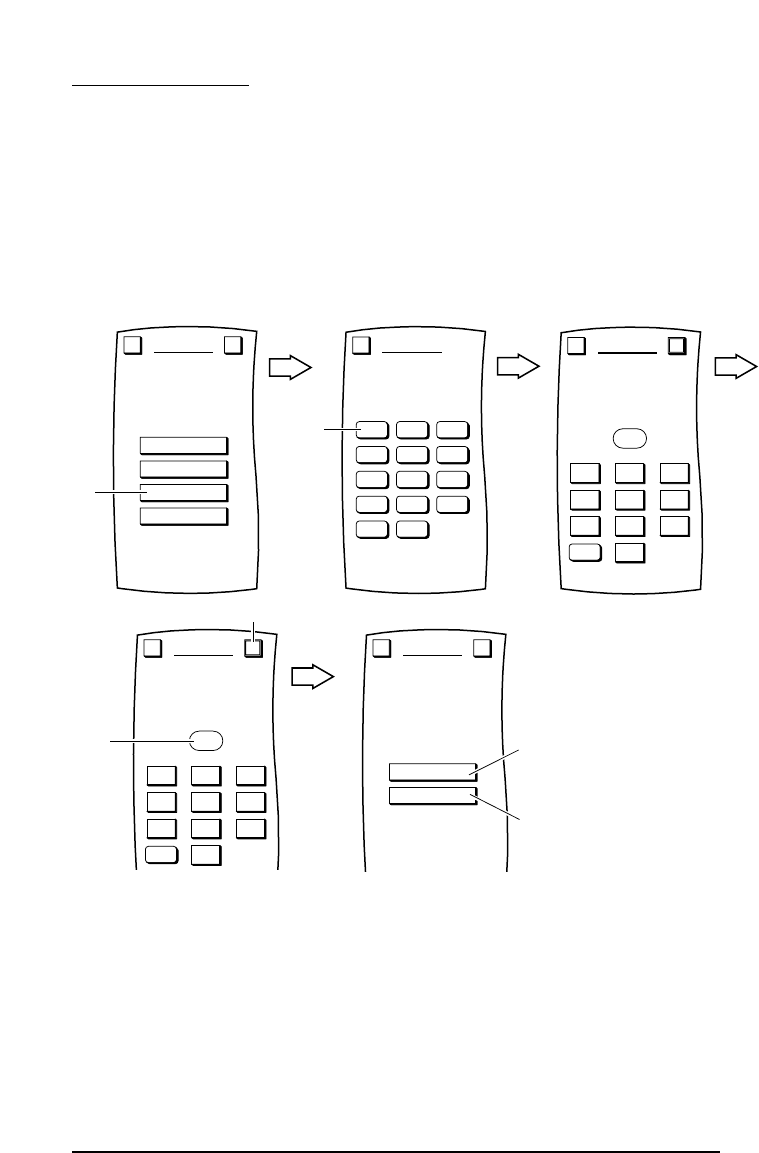
SETUP BY CODE
Find the code for your device in the Set-Up Code section (starting on page 128).Codes are listed by
device type and brand name.The most popular code is listed first.Make sure your device is switched
on (not in standby).Newly captured Manufacturer’s codes are available for customer access on our
web site www.oneforall.com.
1. Tap on Setup key (upper left corner).
2. Tap on DEVICE SETUP.
NOTE: To return to a previous menu,tap on the ESC key.To return to last-displayed Device
Screen, press down on ESC or MUTE for at least 2 seconds.For help,tap the ? key.
3. Tap on the OK key to confirm your choice.MOSAIC will ask if you want to relabel the newly-added
device.
• To relabel it,tap on the YES key and you will see the LABEL Menu (see explanation on page 25 step 6).
• To keep the label the same,tap on the NO key.
You will see a confirmation screen that says the key has been successfully programmed.To
program another device,tap on the ESC key.To return to the Device Screen,press on ESC or
MUTE for at least 2 seconds.
To test remote control of the newly-added device,tap on its key on the Device Selection Strip.Try
using the Hard Keys to adjust volume and change channels.Try tapping on the Page Arrows to access
other remote control functions and then try tapping on the soft keys on each page to test them.
CLEAR
CODE SETUP
Device Code
1234
Enter the 4 digit code,
press OK to save.
Esc OK
1 2 3
4 5 6
7 8 9
0
Then tap on
First,
enter
code.
page 128-143
CLEAR
CODE SETUP
Device Code
_
Enter the 4 digit code,
press OK to save.
Esc OK
1 2 3
4 5 6
7 8 9
0
ADD
REPLACE
CODE SETUP
Would you like to
ADD the device or REPLACE
it with an existing one?
Esc ?
Tap on
if 1
st
TV
Tap on
if 2
nd
TV
CBL SATTV
DVD LDVCR
AMP CDTUN
DAT PHOTAPE
HOMEV.ACC
CODE SETUP
Select the device.
Esc
Tap on
BY BRAND
BY SEARCH
BY CODE
DELETE
DEVICE SETUP
Welcome to Device Setup!
What method
would you like to use?
Esc ?
Tap on
8 www.oneforall.com