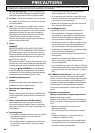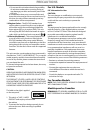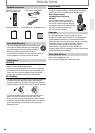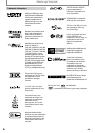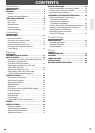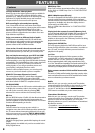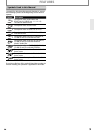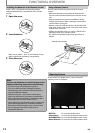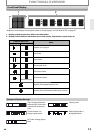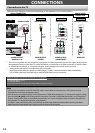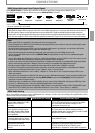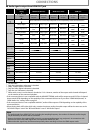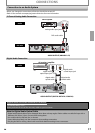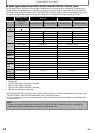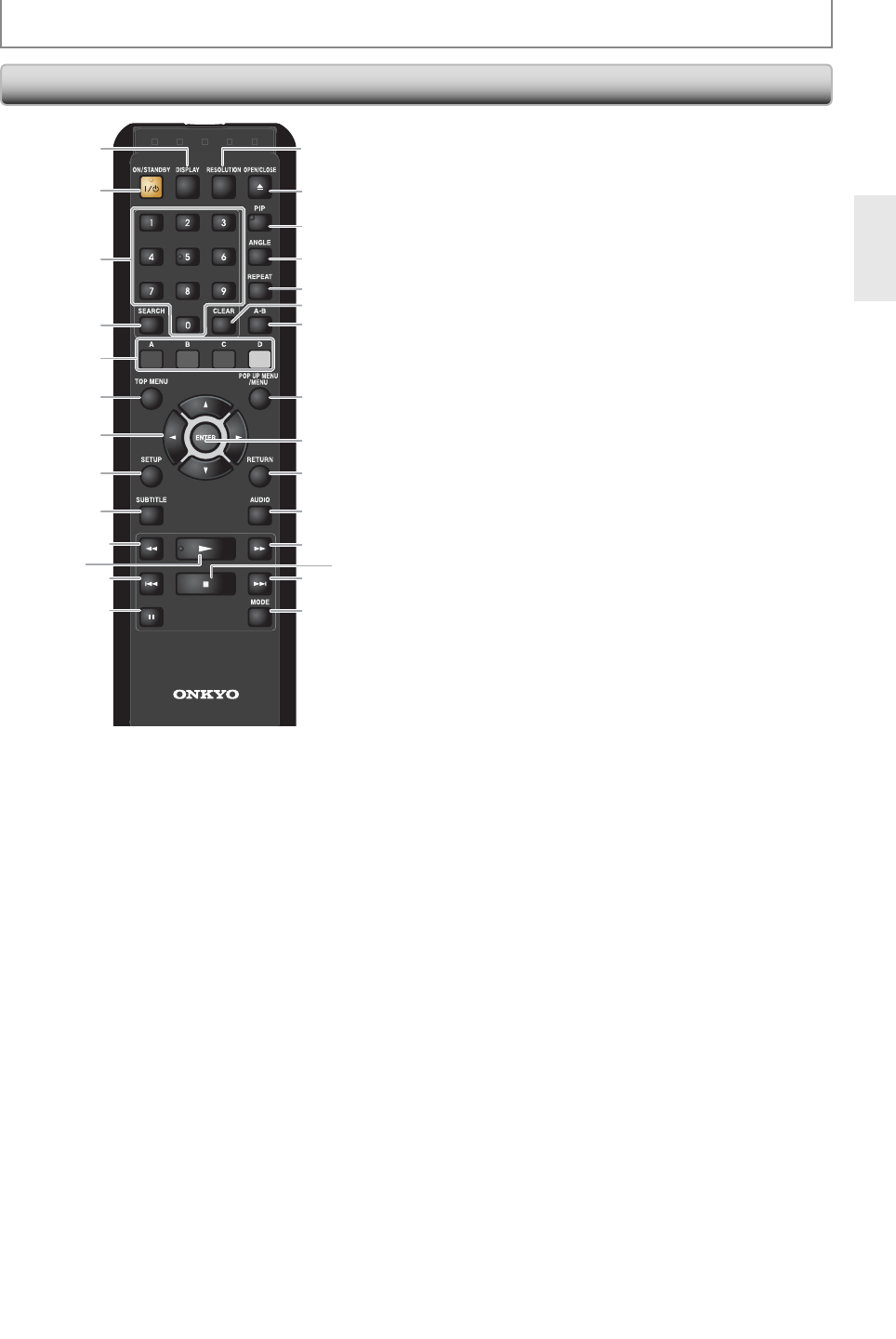
11
EN
FUNCTIONAL OVERVIEW
* The unit can also be turned on by pressing these buttons.
1. DISPLAY button
• Press to display the on-screen display menu.
2. ON/STANDBY
I
/yy button
• Press to turn on the unit, or to turn the unit into
the standby mode. (To completely shut down the
unit, you must unplug the AC power cord)
3. Number buttons
• Press to enter the title, chapter, track or file number.
• Press to enter values in the input field.
4. SEARCH button
• Press to display the search menu.
5. A / B / C / D button
• Press to select items on some BD menus.
• When file list is shown, press to switch between
pages.
6. TOP MENU button
• Press to display the top menu.
• During DLNA home media server, Netflix /
CinemaNow / Blockbuster feature screen is
displayed (except during playback), press to exit.
7. K / L /
{
/
B
buttons
• Press to select items or settings.
8. SETUP button
• Press to display the setup menu.
9. SUBTITLE button
• Press to display the subtitle menu.
10. REV E button
• During playback, press to fast reverse the playback.
11. PLAY B button*
• Press to start playback or resume playback.
12. SKIP H button
• During playback, press once to return to the
beginning of the current title, chapter, track or file.
• During playback, press twice to return to the
previous title, chapter, track or file.
• During the JPEG playback, press to return to the
previous file.
13. PAUSE F button
• Press to pause playback.
• When playback is in pause mode, press repeatedly
to forward the playback step by step.
14. RESOLUTION button
• Press to set the HDMI output mode.
15. OPEN/CLOSE A button*
• Press to open or close the disc tray.
16. PIP button
• During BD playback, press to display the setting for
the picture-in-picture (only applicable to BD-video
which supports the PIP function).
17. ANGLE button
• Press to access various camera angles on the disc.
• Press to rotate the JPEG files clockwise by 90
degrees.
18. REPEAT button
• Press to toggle between various repeat modes.
19. CLEAR button
• Press to clear the information once entered, to
clear the marker settings, or to cancel the
programming for audio CD, etc.
20. A-B button
• Press to play back a defined section between point
A and B repeatedly.
21. POP UP MENU/MENU button
• Press to display the pop-up menu / disc menu.
22. ENTER button
• Press to confirm or select menu items.
23. RETURN button
• Press to return to the previously displayed menu
screen.
24. AUDIO button
• Press to display the audio menu.
25. FWD D button
• During playback, press to fast forward the playback.
• In pause mode, press to slow forward the playback.
26. STOP C button
• Press to stop playback.
27. SKIP G button
• During playback, press to skip to the next title,
chapter, track or file.
28. MODE button
• During BD, DVD or AVCHD files playback, press to
display the setting for the rapid playback and the
picture adjustment.
• During BD playback, press to display the setting for
the picture-in-picture (only applicable to BD-video
which supports the PIP function).
• During the JPEG playback, press to display menus
for changing the visual effect for switching the
image or changing the size of the image.
• In stop mode with BD inserted, press to display a
menu for setting the BD audio mode.
• In stop mode with audio CD, or a disc with MP3,
WMA or JPEG files inserted, press to display menus
for program and random playback.
16
17
18
2
3
20
21
23
24
26
25
27
28
22
6
4
5
8
9
12
13
10
7
11*
1
14
15*
19
Remote Control