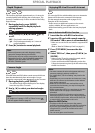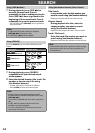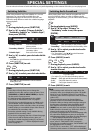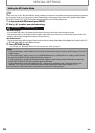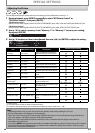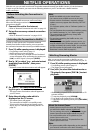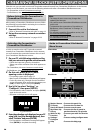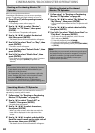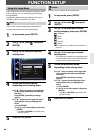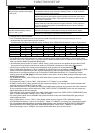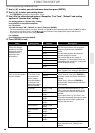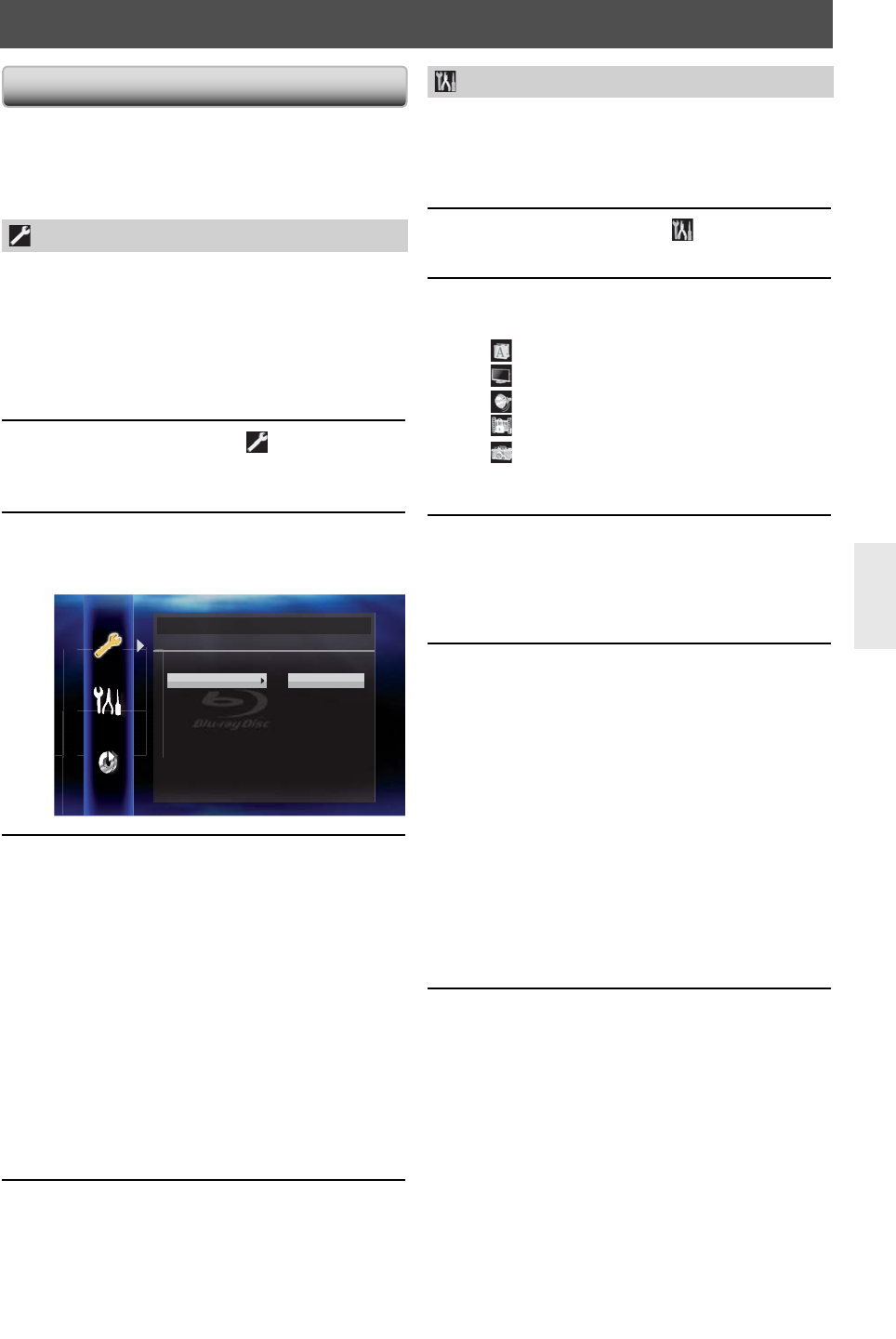
41
EN
FUNCTION SETUP
Using the Setup Menu
In the setup menu you can change the setting for audio,
video, language, etc. You cannot change the setting
during playback.
Setting items displayed in gray indicates they are not
available under the conditions at the time.
Quick
“Quick” menu contains setting items extracted from
“Custom” menu which may be used frequently.
1
In stop mode, press [SETUP].
2
Use [K / L] to select
, then press
[ENTER].
3
Use [K / L] to select your desired
setting items.
Quick
Mode Select Disc
HDMI Audio Out HDMI Multi (Normal)
HDMI Video Resolution Auto
Component Output 480i
Player Menu English
4
Follow the procedure below
depending on the setting items.
A) If “ B “ does not appear on the right side
of the setting items when you highlight
the items:
Press [ENTER] repeatedly to change
options.
B) If “
B
“ appears on the right side of the
setting
items
when you highlight the
items:
1) Press [ENTER].
2)
Use [K / L] to select options, then press
[ENTER].
• Use [s] or [RETURN] to go back to the
previous screen.
5
Press [SETUP] to exit.
Custom
“Custom” menu contains all the setting items.
1
In stop mode, press [SETUP].
2
Use [K / L] to select
, then press
[ENTER].
3
Use [K / L] to select your desired
setting category, then press [ENTER].
: Language
: Video
: Audio
: Parental
: Others
• For “Parental” menu, follow the procedure on
page 49.
4
Use [K / L] to select your desired
setting items.
• The setting items which are not available with
current situation of this unit will be displayed
in gray and you cannot select them.
5
Follow the procedure below
depending on the setting items.
A) If “ B “ does not appear on the right side
of the setting items when you highlight
the items:
Press [ENTER] repeatedly to change
options.
B) If “
B
“ appears on the right side of the
setting
items
when you highlight the
items:
1) Press [ENTER].
2) Use [K / L] to select options, then press
[ENTER].
• Use [s] or [RETURN] to go back to the
previous screen.
6
Press [SETUP] to exit.