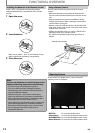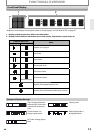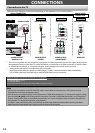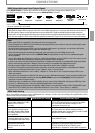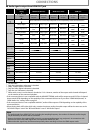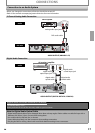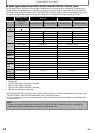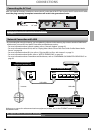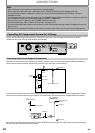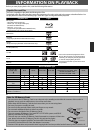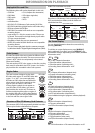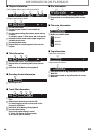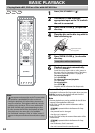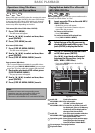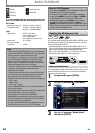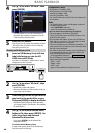20
EN
CONNECTIONS
Note
• After connecting to the Internet, set up necessary network settings.
• Do not insert any cable other than a LAN cable to the ETHERNET terminal to avoid damaging the unit.
• If your telecommunications equipment (modem, etc.) does not have broadband router functions, connect a
broadband router.
• If your telecommunications equipment (modem, etc.) has broadband router functions but there is no vacant port, use a hub.
• For a broadband router, use a router which supports 10BASE-T / 100BASE-TX.
• Do not connect your PC directly to the ETHERNET terminal of this unit.
• For the network setup, refer to “Network Connection” on pages 52-55.
• For more information about cables or connections, see the manual accompanying modem, broadband router and
hub you use.
• Please purchase shielded LAN cables at your local store and use them when you connect to network equipment.
Controlling AV Components that are Out of Range
You can use the following multi-room kits to control this unit when it’s out of range of the remote controller:
• Multiroom kits such as those made by Niles and Xantech.
Controlling Other Out-of- Range AV Components
If another AV component is out of range of its remote controller, you can use a commercially available IR emitter to
retransmit the remote controller signals received at this unit's IR IN jack, as shown below.
IR IN
IR OUT
Connecting
block
Signal flow
Remote controller
This unit
IR emitter
Other
component
Connect the IR emitter to this unit's IR OUT jack, and place the IR emitter in front of the other AV component's remote
control sensor (usually located on its front panel), as shown below. See the instructions supplied with the IR emitter.
This unit
from
connecting block
Miniplug cable
IR emitter
IR emitter
Miniplug
Remote control
sensor
Other component
Signal flow
Only remote controller signals received by this unit's IR IN jack are fed through to the IR OUT jack. Signals picked up by
this unit's remote control sensor are not output.