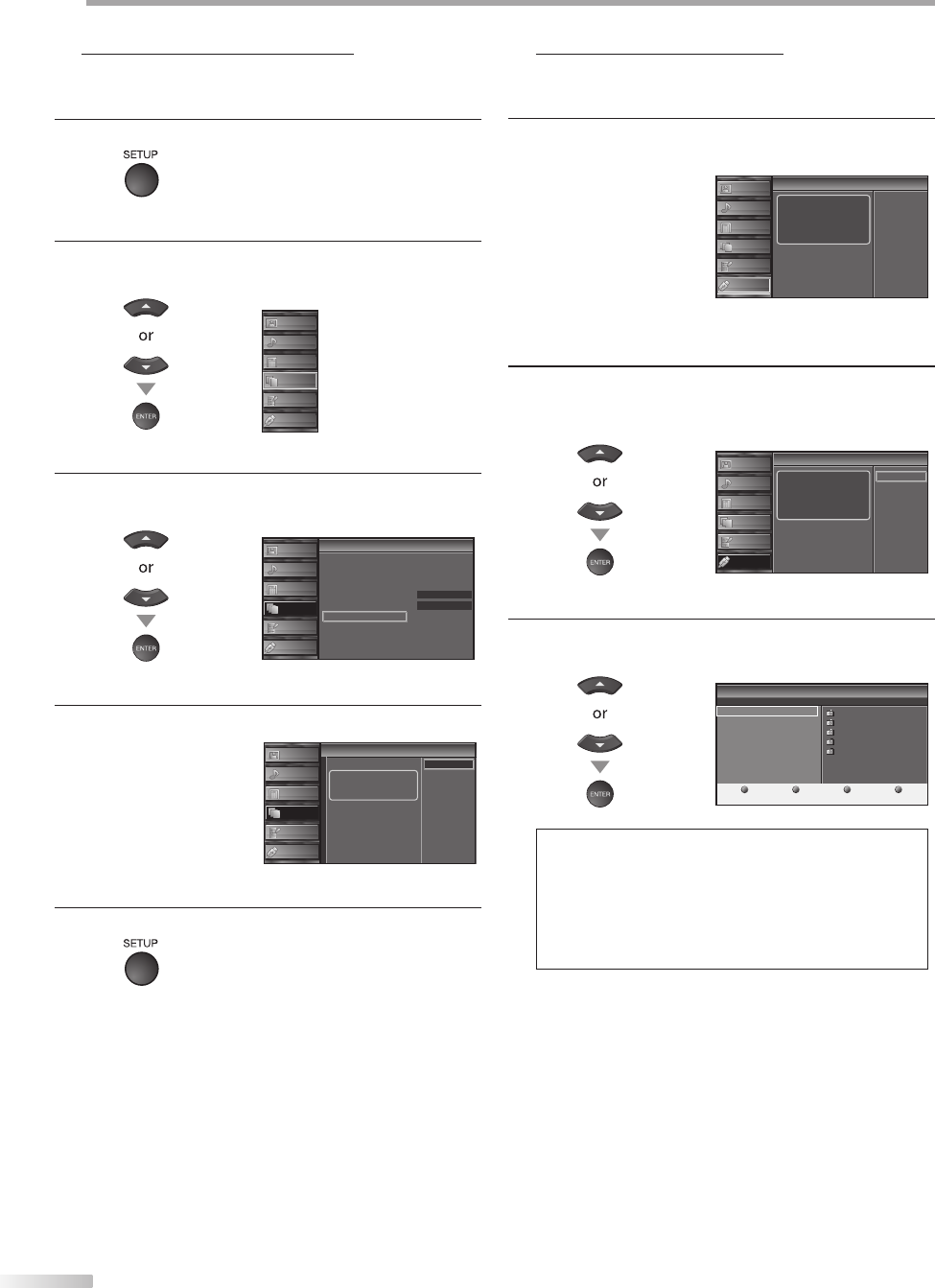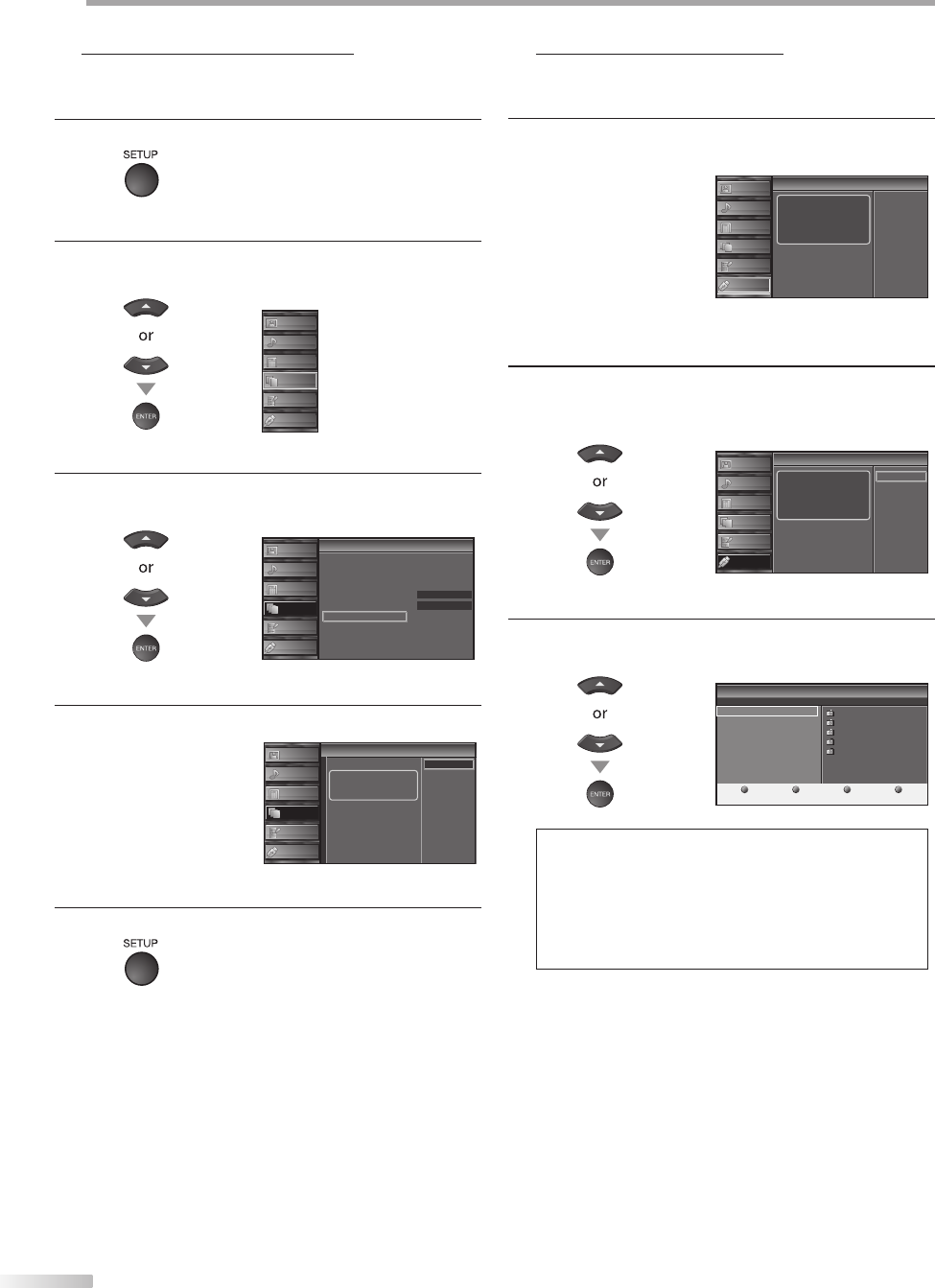
32
EN
O
PTIONAL SETTING
Current Software Info
This function shows what version of the software currently used.
1
Press [SETUP] to display the main menu.
2
Use [Cursor
K
/
L] to select “DETAIL”, then press
[ENTER].
P CTURE
SOUND
CHANNEL
DETAIL
LANGUAGE
USB
3
Use [Cursor
K
/
L] to select “Current Software Info”,
then press [ENTER].
On
Home
Closed Caption
Child Lock
PC Sett ngs
Energy Saving Mode
Location
Current Software Info
t
Detail
P CTURE
SOUND
CHANNEL
DETAIL
LANGUAGE
USB
4
Confirm the version of the software currently used.
Current Software Info
Current Software Info
Release Vers on:
CL42OS1 0
Back
P CTURE
SOUND
CHANNEL
DETAIL
LANGUAGE
USB
5
Press [SETUP] to exit.
5 JPEG/MP3 Playback
This unit can play JPEG and MP3 files. Use the USB flash memory contains
those files.
1
Insert the USB flash memory to the USB terminal of this
unit.
Th s menu allows you to enjoy your
photos and music via your USB
device
Your USB
p
Setup
PICTURE
SOUND
CHANNEL
DETAIL
LANGUAGE
USB
The main menu appears automatically.
2
Use [Cursor
K
/
L] to select “USB” and press [ENTER].
The highlight will move to the name of your USB flash
memory, then press [ENTER] again.
Th s menu allows you to enjoy your
photos and music via your USB
device
Your USB
USB
PICTURE
SOUND
CHANNEL
DETAIL
LANGUAGE
USB
3
Use [Cursor
K
/
L] to select “Picture” or “Music”, and
then press [ENTER] or [Cursor
B
].
Your USB
Picture
1 2 3 4
Press
''
ENTER
''
key to pay/pause
Image1pg
Image2pg
Image3pg
Image4pg
Image5pg
Picture
Music
Note:
It is recommended that files to be played back in this unit are
recorded under the following specifications:
<MP3>
• Sampling frequency : 32 kHz or 44.1 kHz or 48 kHz
• Constant bit rate : 32 kbps - 320 kbps
<JPEG>
• Upper limit : 24 Mpixel
5
•