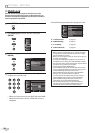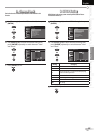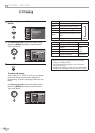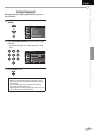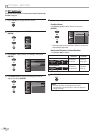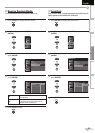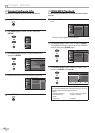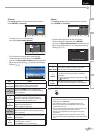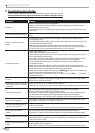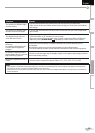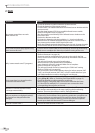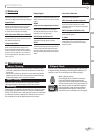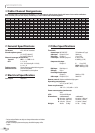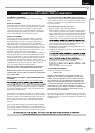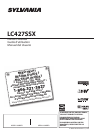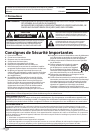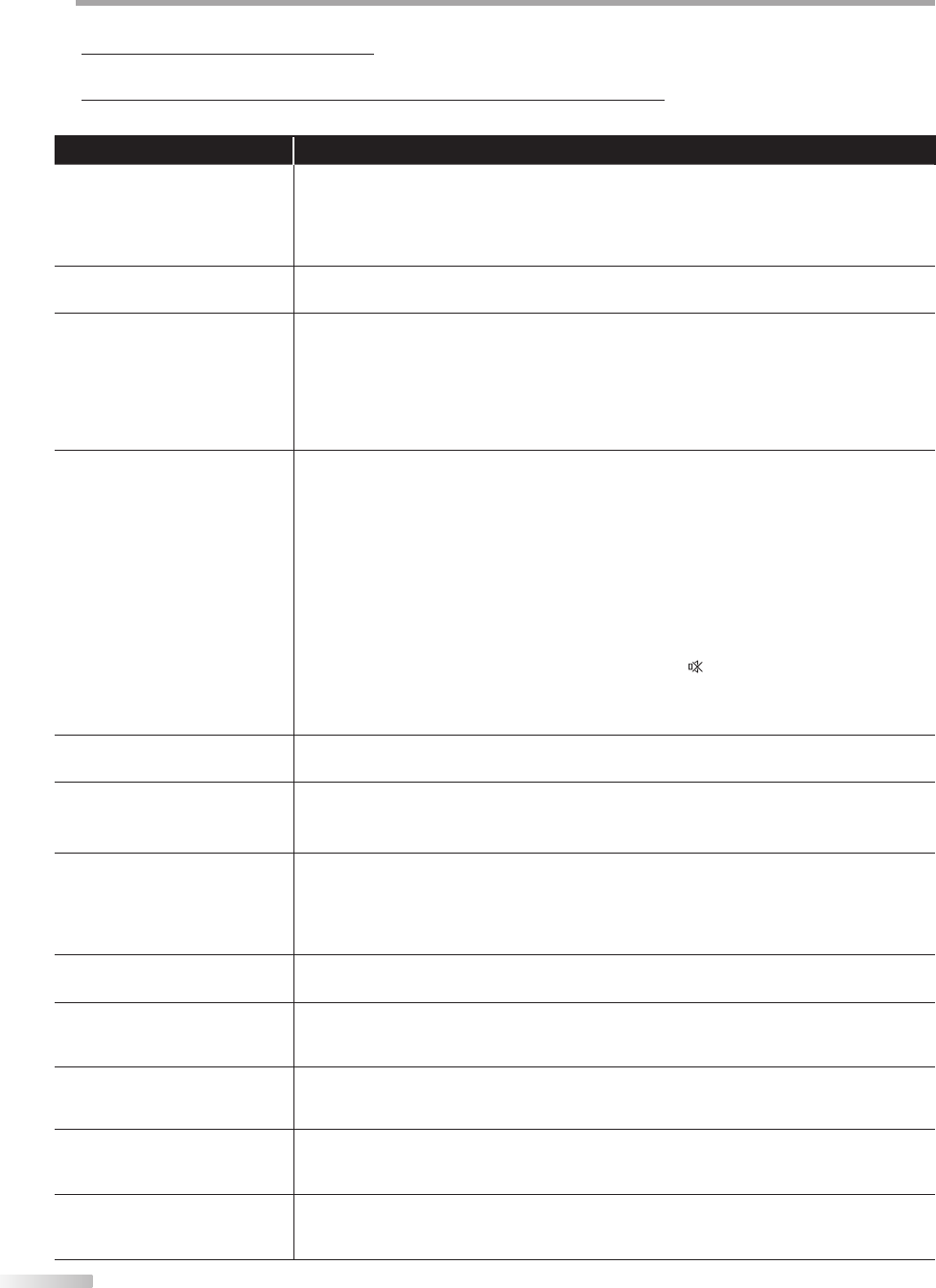
34
EN
T
ROUBLESHOOTING
Troubleshooting Guide
If the unit does not perform properly when operated as instructed in this manual,
check the following chart and all connections once before calling for service.
5
Symptom Remedy
No power
Make sure the AC power cord is plugged in.
M
ake sure that the AC outlet supplies the proper voltage, plug another electrical
appliance into the AC outlet.
If a power failure occurs, unplug the AC power cord for 1 minute to allow the unit to
reset itself.
•
•
•
Control button does not work.
Press only one button at a time. Do NOT press more than one buttons at the same
time
.
•
Power is ON but no screen
image
.
Check whether the connection of the antenna, cable receiver or satellite box is
c
onnected correctly.
Check whether all the cables to the unit are connected to the correct output jack of
your device like BD/DVD recorder.
Make sure that the selected input mode is connected to the working input jack.
Check if your computer is NOT in sleep mode when the input mode of this unit is in
PC mode. Tap any key on the keyboard to wake up your computer.
•
•
•
•
No picture or sound
Check if the power is on.
Check if the right input mode is selec
ted.
Check whether all the cables to the unit are connected to the correct output jack of
your device like BD/DVD recorder.
View other TV channels. The problem might be limited to the broadcasting station.
Turn off the unit and wait for about 1 minute, then turn on the unit again.
Check whether the connection of the antenna, cable receiver or satellite box is
connected correctly.
Make sure that the selected input mode is connected to the working input jack.
Check if your computer is NOT in sleep mode when the input mode of this unit is in PC
mode. Tap any key on the keyboard to wake up your computer.
Make sure that the sound is not muted. Press [MUTE
] so that the volume bar and
current volume level will appear on the TV screen.
Make sure that the volume is NOT set to “0” or “Mute”. If so, use [VOL.
X
/
Y
] to adjust
the desired volume.
•
•
•
•
•
•
•
•
•
•
No color
View other TV channels. The problem might be limited to the broadcasting station.
A
djust “Color” in the main menu.
•
•
Adjusted ‘‘PICTURE” or ‘‘SOUND”
is not eff
ective every time turn
on the unit.
You must set ”Home” in ”Location” (Refer to page 31).
Otherwise, the settings you adjusted will not be memorized after you turn off the unit.
•
Sound OK, picture poor
Electrical interference from nearby appliances may affect picture quality.
A
djust “Contrast” and “Brightness” in the main menu.
View other TV channels. The problem might be limited to the broadcasting station.
For the best picture quality, watch “high definition” wide screen programs.
If the HD content is not available, watch “standard definition” programs instead.
•
•
•
•
Picture OK, sound poor
View other TV channels. The problem might be limited to the broadcasting station.
Check if the audio cable is c
onnected in correctly .
•
•
You see a distorted picture or
hear an unusual sound
.
You may be getting interference from electrical appliances, automobiles, motorcycles
or uor
escent lights.
Try moving the unit to another location to see if this is the cause of the problem.
•
•
Ghosts, lines or streaks in
pic
ture
Electrical interference from nearby appliances may affect picture quality.
View other TV channels. The problem might be limited to the broadcasting station.
•
•
You see “noise” or “trash” on the
scr
een.
When the capabilities of the unit exceed the capabilities of the digital broadcasting,
the sig
nal will be increased to match the capabilities of the display of the unit. This
may cause noise or trash.
•
Different color marks on the TV
scr
een
Move your unit away from nearby electric appliances. Turn off the unit and wait 1
minut
e before turning it back on.
View other TV channels. The problem might be limited to the broadcasting station.
•
•