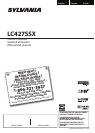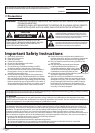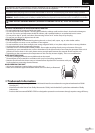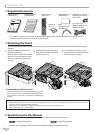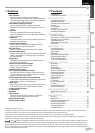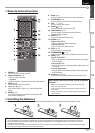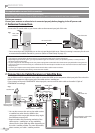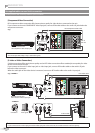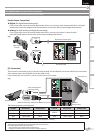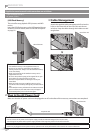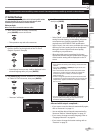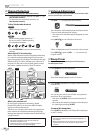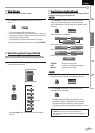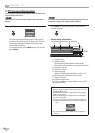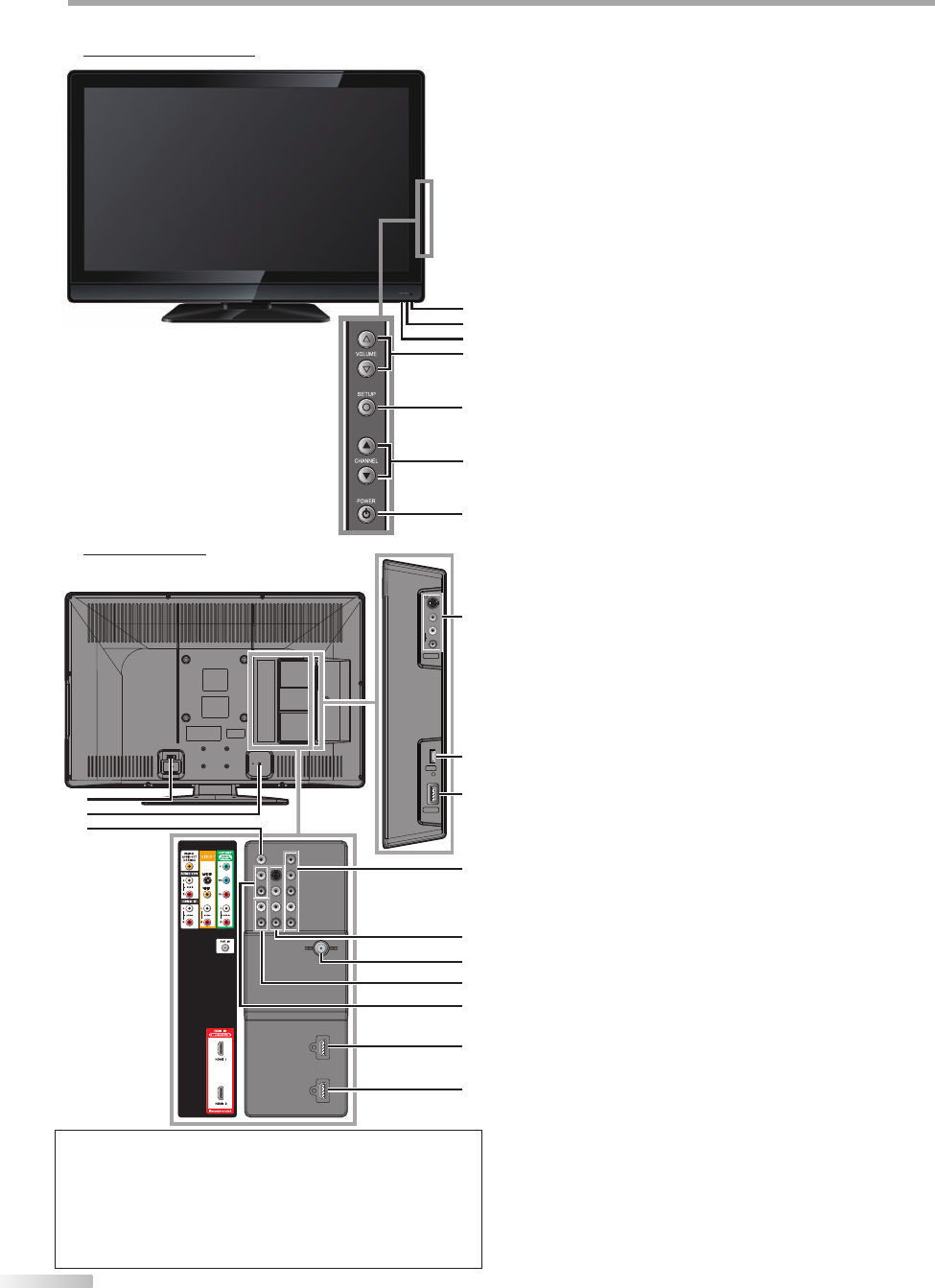
6
EN
I
NTRODUCTION
Terminals5
Note:
• El usuario no debe conectar ningún otro dispositivo al conector
USB, tales como: cámara digital, teclado, mouse, etc. (porque
éstos no funcionarán).
• La actualización de software, en la mayoría de los casos, la
realiza personal de servicio autorizado, pero bajo ciertas
circunstancias se les podría solicitar al los usuarios llevarla a
cabo ellos mismos.
Control Panel5
1. infrared sensor window
Receives infrared rays transmitted from the remote
control.
2. POWER ON indicator
Lights up green when power is on.
3. STAND BY indicator
Lights up red when power is off.
4.
VOLUME
K
/
L
(p. 14)
Press to adjust the volume or move right
(
K
) / left
(
L
) through the main menu items.
5. SETUP
V
(p. 13)
Press to display the main menu.
6.
CHANNEL
K
/
L
(p. 14 / p. 15)
Press to select channels or move
up (
K
) / down (
L
)
through the main menu items.
7.
POWER
y
y (p. 13)
Press to turn the unit on and off.
[Side Panel]
8. S-video / video / audio input jack for VIDEO 2
(p. 10)
S-video, RCA video, RCA audio cable connection
from an external device.
9. USB terminal (p. 12)
Use this terminal only to play back MP3 / JPEG files
stored in the USB flash memory, or when software
update is needed.
10. HDMI 2 input jack (p. 8 / p. 9)
HDMI connection from HDMI device.
[Rear Panel]
11. AC power inlet (p. 12)
Connect the supplied AC power cord for a standard
AC outlet.
12. cable management (p. 12)
You can bundle the cables when you attach the
supplied cable management tie here.
13. digital audio output jack (p. 11)
Coaxial digital cable connection for a decoder or an
audio receiver.
14.
component video and audio input jack
(p. 8 / p. 10)
RCA component video cable and RCA audio cable
connection from an external device.
15. S-video / video / audio input jack for VIDEO 1
(
p. 10)
S-video, RCA video, RCA audio cable connection
from an external device.
16. antenna input jack (p. 8)
RF
coaxial cable connection for your antenna or cable
TV signal.
17. audio input jack for HDMI 1 (p. 9 / p. 11)
RCA audio cable connection from a DVI device.
When you connect your PC that has a DVI terminal,
use a stereo mini plug-RCA conversion cable as well.
(For HDMI 1 input jack only)
18. audio output jack (p. 11)
RCA audio cable connection from an external
device.
19. HDMI 1 input jack (p. 8 / p. 9 / p. 11)
HDMI connection for HDMI or DVI device.
When you connect your PC that has a DVI terminal,
you can enjoy this unit as a PC monitor.
20. HDMI 3 input jack (p. 8 / p. 9)
HDMI connection from HDMI device.
5
6
7
1
2
3
4
V DEO 2
AU O
VIEO
S VIDEO
L
R
USB
HDMI 2
11
8
9
10
14
19
20
15
17
18
16
12
13