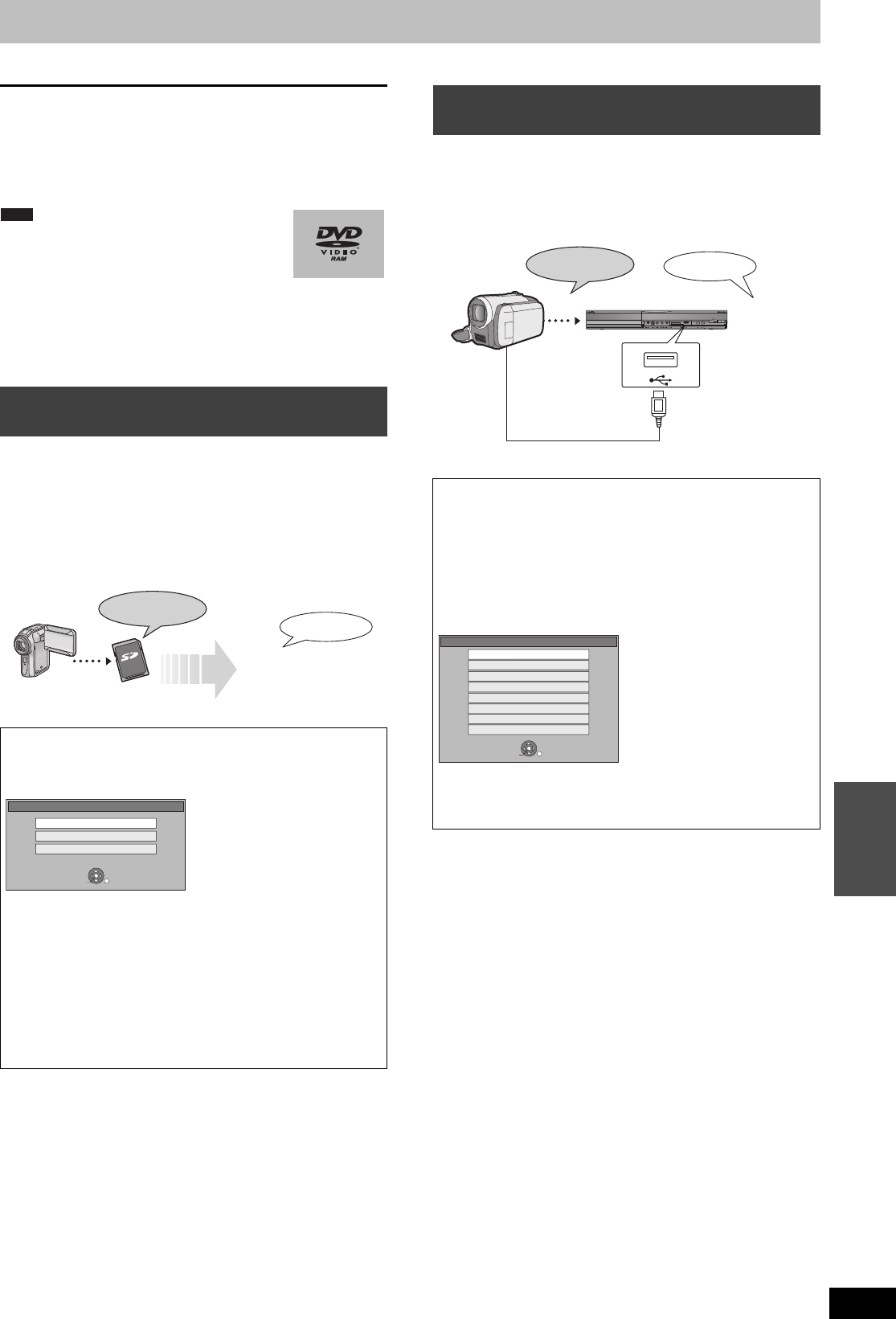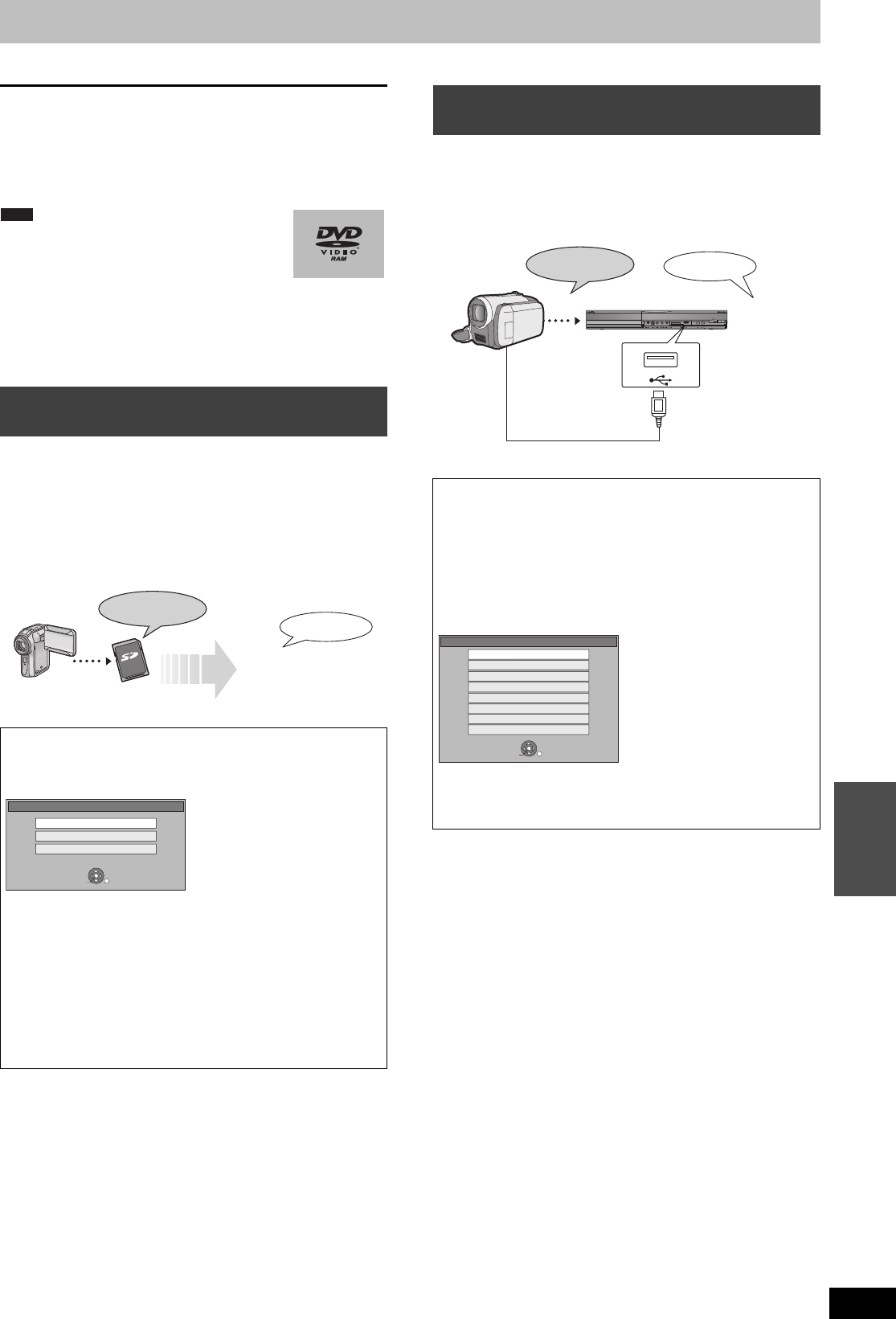
47
RQT9274
Copying
To return to the previous screen
Press [RETURN].
To stop copying
Press [∫].
You can also press and hold [RETURN] for 3 seconds to stop
copying.
≥If stopped partway, copying will be up to that point.
≥The screen on the right is recorded at the
beginning.
≥The content is recorded as 1 title from the start of
copy to the end.
≥If play does not begin automatically or if the top
menu does not display automatically, press [1] (PLAY) to start.
≥Even if you copy a high quality video/audio DVD, the original
picture and audio quality cannot be exactly replicated.
≥If you want to copy a title from a finalised DVD-RW (DVD Video
Recording format), create a copy list and then copy (> 45,
Copying using the copying list–Advanced Copy).
Motion pictures encoded in the MPEG2 format, which have been
taken by a Panasonic SD Video Camera, digital video camera etc,
can be stored on HDD or DVD-RAM.
(All the recordings on the same date become a title.)
≥You cannot playback SD Video on an SD card with this unit.
You must copy the files to the HDD or a DVD-RAM.
≥You cannot playback or record while copying SD Video.
≥This unit cannot copy AVCHD format motion pictures from an SD
card.
Motion pictures encoded in the MPEG2 format, which have been
taken by a Panasonic digital video camera with HDD etc, can be
copied from the camera’s HDD to this unit’s HDD or DVD-RAM.
(All the recordings on the same date become a title.)
≥You cannot playback SD Video in the camera’s HDD with this unit.
You must copy the files to the HDD or a DVD-RAM.
≥You cannot playback or record while copying SD Video.
Copying SD Video from an SD card
[EH69]
The display below automatically appears when you insert a card
into the SD card slot while stopped.
Press [3, 4] to select “Copy Video ( MPEG2 )” and press [OK].
Then go to step 7 on page 45.
How to copy
Refer to “Copying using the copying list–Advanced Copy” (> 45)
Please set the items in step 4 and 5 as shown below.
Copy Direction:
Source:SD CARD
Copy Mode:
Format:VIDEO
≥SD Video on an SD card are automatically registered on the
copy list.
≥If there are no SD Video on an SD card, “Copy Video
( MPEG2 )” is not displayed.
VIDEO
§
§
DVD Video Recording format
SD Video
SD Card
Copy New Pictures ( JPEG )
Play Pictures ( JPEG )
Copy Video ( MPEG2 )
OK
RETURN
SELECT
Copying SD Video from a video
equipment
Preparation
1 Turn on both this unit and the camera.
2 Connect the camera to this unit with USB cable.
3 Select the appropriate mode that makes the camera ready for
data transfer (such as “PC CONNECT”) on the camera.
≥Refer to the camera’s operating instructions for detail.
The display below automatically appears when you connect the
camera to this unit.
Press [3, 4] to select “Copy Video ( MPEG2 )” and press [OK].
Then go to step 7 on page 45.
≥SD Video on the camera are automatically registered on the copy
list.
≥If there are no SD Video on the camera, “Copy Video ( MPEG2 )”
is not displayed.
HDD
DVD-RAM
OPE N
/
CLOSE
REC
VIDEO
§
§
DVD Video Recording format
SD Video
USB Cable
USB device
OK
RETURN
SELECT
Play Video ( DivX )
Copy Video ( MPEG2 )
Play Pictures ( JPEG )
Copy Pictures ( JPEG )
Play Music ( MP3&WMA )
Copy Music ( MP3&WMA )
Update CD database on HDD
Copy All Pictures ( JPEG )
EH59GN-RQT9274-L_eng.book 47 ページ 2009年2月16日 月曜日 午後6時49分