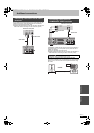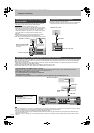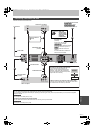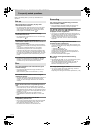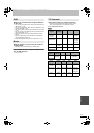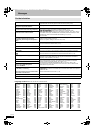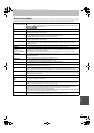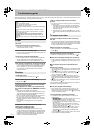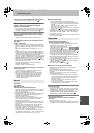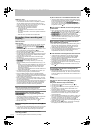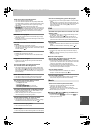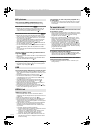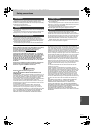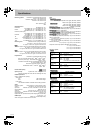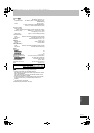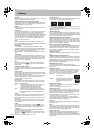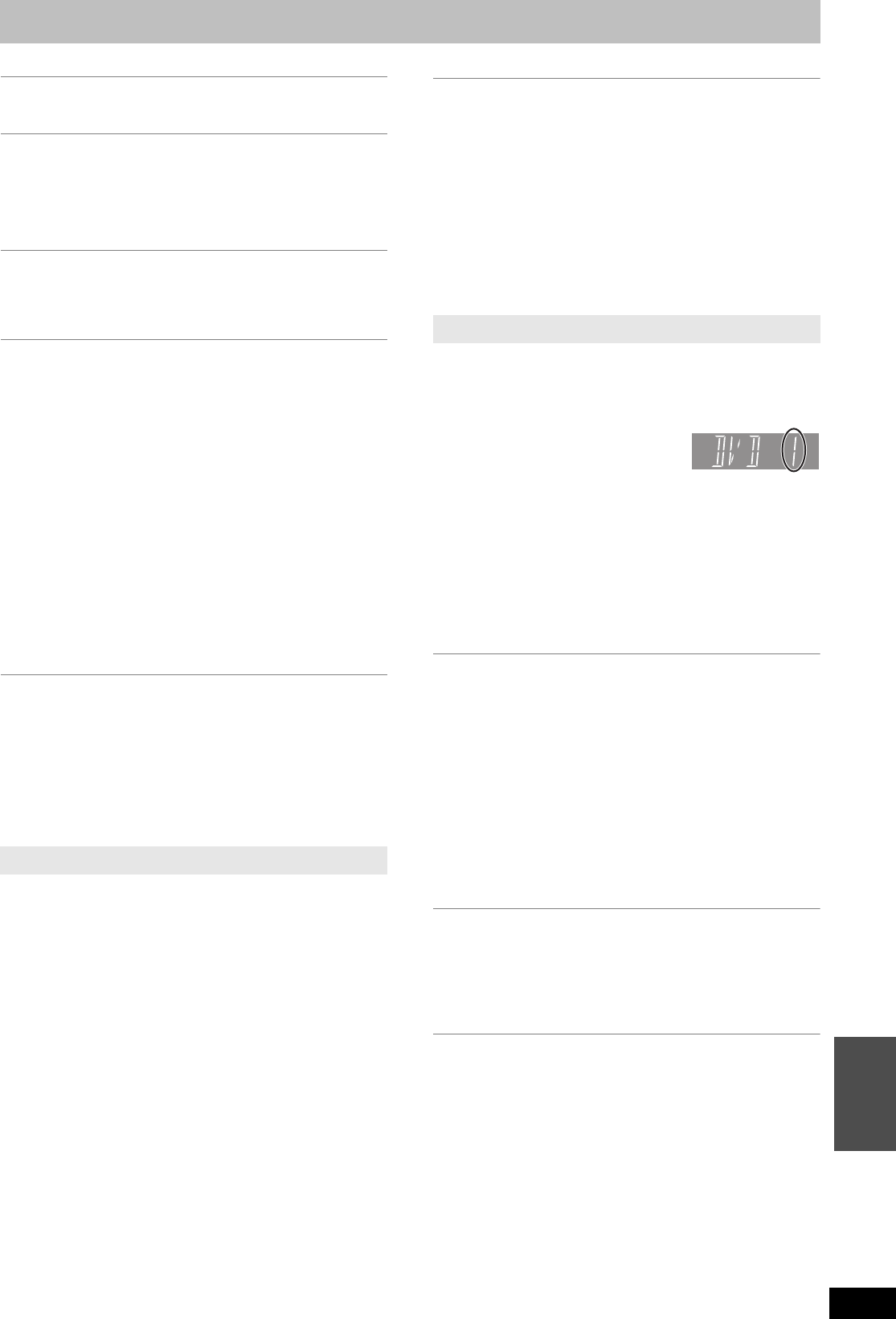
71
RQT9274
Reference
Troubleshooting guide
There is a lot of after-image when playing video.
¾ Set “Playback NR” in the Picture menu to “Off”. (> 53)
When playing DVD-Video using progressive
output, one part of the picture momentarily
appears to be doubled up.
¾ Set “Progressive” in the Picture menu to “Off”. This problem is
caused by the editing method or material used on DVD-Video,
but should be corrected if you use interlace output. (> 53)
There is no apparent change in picture quality
when adjusted with the Picture menu in the on-
screen menus.
¾ The effect is less perceivable with some types of video.
The images from this unit do not appear on the
television.
Picture is distorted.
¾ Make sure that the television is connected to the VIDEO OUT
terminal, S VIDEO OUT terminal, COMPONENT VIDEO OUT
terminals or HDMI AV OUT terminal on this unit. (> 8, 9, 63, 64,
65)
¾ Make sure that the television’s input setting (e.g., AV 1) is
correct.
¾ Progressive output is set to on but the connected television is
not progressive compatible. Press and hold [∫] and [1](PLAY)
on the main unit at the same time for more than 5 seconds to
cancel this setting. The setting will change to interlace.
¾ The unit’s “TV System” setting differs from the TV system used
by the disc now playing. While stopped, keep pressing [∫] and
[< OPEN/CLOSE] on the main unit for 5 or more seconds. The
system switches from PAL to NTSC or vice versa. (> 60)
¾ When this unit is connected with an HDMI cable, use a disc that
matches with this unit’s TV system.
¾ Picture may not be seen when more than 4 devices are
connected with HDMI cables.
Reduce the number of connected devices.
The picture is distorted during play, or video will
not play correctly.
¾ You may be playing a TV programme recorded with poor
reception or unfavorable weather conditions.
¾ The picture may be distorted or a black screen may appear
briefly between recorded titles in the following situations:
– between titles recorded with different recording modes.
– between scenes recorded with different aspect ratios.
– between scenes recorded with different resolutions.
– between playlist chapters.
No sound.
Low volume.
Distorted sound.
Cannot hear the desired audio type.
¾ Check the connections and the “Digital Audio Output” settings.
Check the input mode on the amplifier if you have connected
one. (> 8, 9, 59, 63, 64, 65)
¾ Press [AUDIO] to select the audio. (> 26)
¾ Audio may not be output due to how files were created. (DivX)
¾ Audio may not be heard when more than 4 devices are
connected with HDMI cables.
Reduce the number of connected devices.
¾ The sound effects will not work when the bitstream signal is
output from the HDMI AV OUT terminal or the OPTICAL
DIGITAL AUDIO OUT terminal.
¾ To output audio from a device connected with an HDMI cable,
set “Digital Audio Output” to “HDMI and Optical” in the Setup
menu. (> 60)
¾ Depending on the connected equipment, the sound may be
distorted if this unit is connected with an HDMI cable.
¾ If recording to the HDD or a DVD-RAM when “Rec for High
Speed Copy” is set to “On”, you can only record either the main
or secondary audio of a bilingual broadcast.
If you do not intend to copy the title to a DVD-R, DVD-R DL,
DVD-RW (DVD-Video format), +R, +R DL or +RW set “Rec for
High Speed Copy” in the Setup menu to “Off”. (> 58)
Cannot switch audio.
¾ You cannot switch the audio in the following cases.
– When a DVD-R, DVD-R DL, DVD-RW (DVD-Video format),
+R, +R DL or +RW disc is in the disc tray while DVD drive is
selected.
– When the recording mode is XP and “Audio Mode for XP
Recording” is set to “LPCM”. (> 59)
– When “Rec for High Speed Copy” is set to “On”. (The default
setting is “On”). (> 58)
¾ The amplifier is connected using an optical digital cable or an
HDMI cable. You cannot switch the audio if “Dolby Digital” is set
to “Bitstream”. Set “Dolby Digital” to “PCM” or connect using
audio cables. (> 59, 64)
¾ There are discs for which audio cannot be changed because of
how the disc was created.
Cannot operate the television.
The remote control doesn’t work.
¾ Change the manufacturer code. Some televisions cannot be
operated even if you change the code. (> 62)
¾ The remote control and main unit are
using different codes. Change the code
on the remote control. (> 61)
Press and hold [OK] and the indicated
number button at the same time for more than 5 seconds.
¾ The batteries are depleted. Replace them with new ones. (> 4)
¾ You are not pointing the remote control at the main unit’s
remote control signal sensor during operation. (> 4)
¾ Coloured glass may obstruct the signal reception/transmission.
¾ Don’t place the signal sensor in direct sunlight or in areas that
may be subject to sunlight exposure.
¾ It may be necessary to set the code on the remote control again
after changing the batteries. (> 61)
¾ It may be necessary to set the manufacturer code again after
changing the batteries. (> 62)
¾ The child lock function is activated. (> 62)
The unit is on but cannot be operated.
¾ Recording drive or playback drive has not been selected
properly. (> 16, 17)
¾ Some operations may be prohibited by the disc.
¾ The unit is hot (“U59” appears on the display). Wait for “U59” to
disappear.
¾ One of the unit’s safety devices may have been activated.
Reset the unit as follows:
1 Press [Í/I] on the main unit to switch the unit to standby.
If the unit doesn’t switch to standby, press and hold [Í/I] on
the main unit for about 10 seconds. The unit is forcibly
switched to standby.
Alternatively, disconnect the AC mains lead, wait one
minute, then reconnect it.
2 Press [Í/I] on the main unit to switch it on. If the unit still
cannot be operated, consult the dealer.
Cannot eject disc.
¾ The unit is recording.
¾ The unit may have a problem. While the unit is off, press and
hold [∫] and [CH W] on the main unit at the same time for about
5 seconds. Remove the disc and consult the dealer.
If the Child Lock function is activated, above operation
does not work. Cancel the Child Lock function. (> 62)
Cannot tune channels.
Cannot download channel presets from the
television.
¾ Check the connections. (> 8, 65)
¾ You must connect to a VIERA Link (HDAVI Control 3 or later)
compatible TV with a HDMI cable to download channel presets.
Sound
Operation
EH59GN-RQT9274-L_eng.book 71 ページ 2009年2月16日 月曜日 午後6時49分