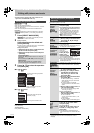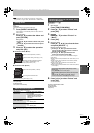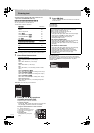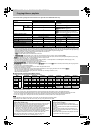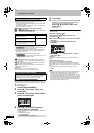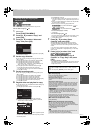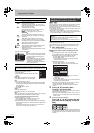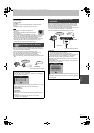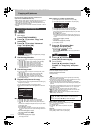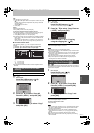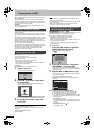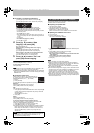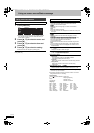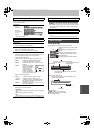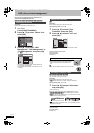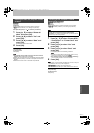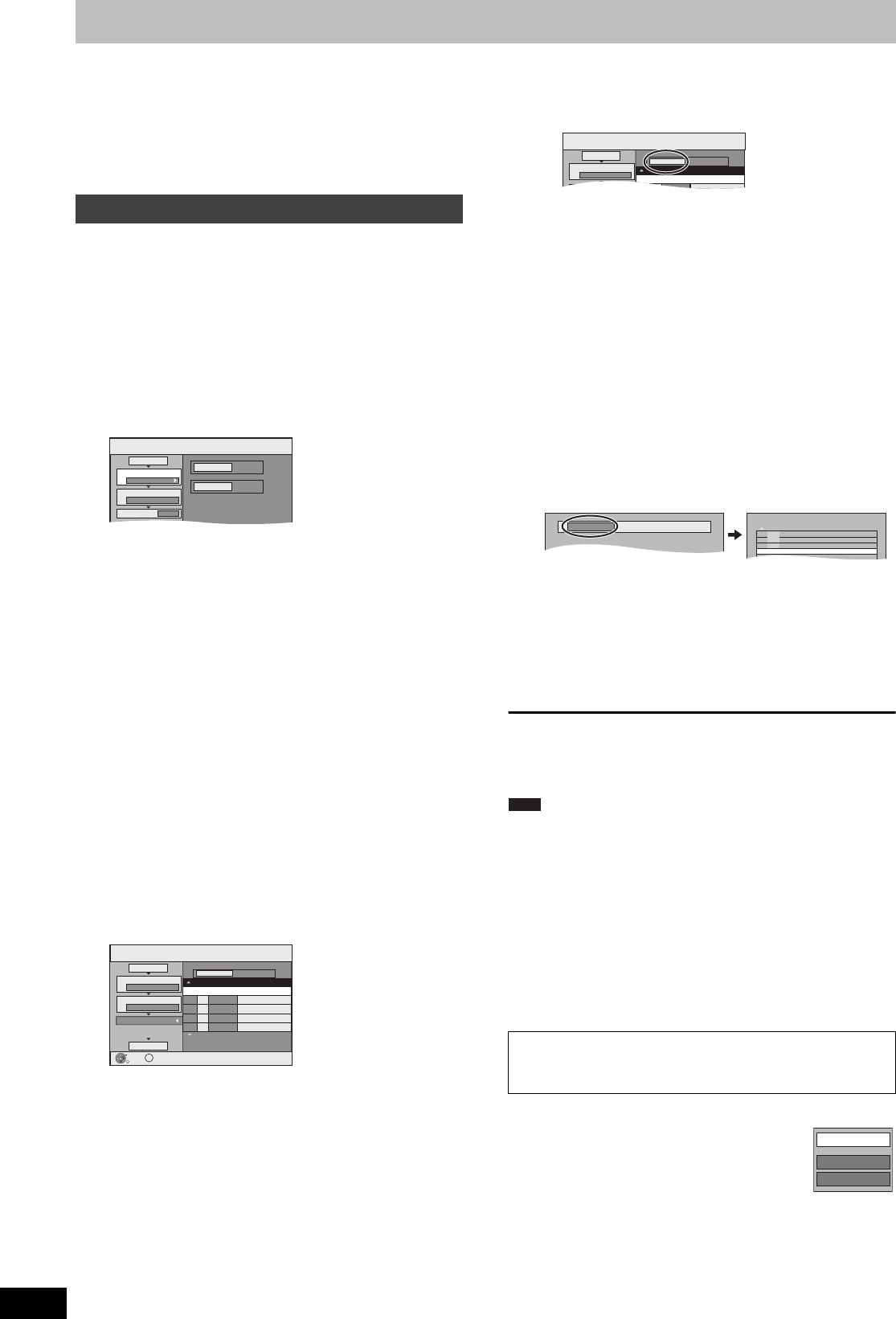
48
RQT9274
Copying still pictures
Instructions/notes regarding SD cards and SD drive are
applicable to the DMR-EH69 model only
≥SDHC Memory Cards used for recording with this unit can only be
used with other SDHC Memory Card-compatible equipment.
SDHC Memory Cards cannot be used with equipment that is only
compatible with SD Memory Cards.
≥You cannot copy pictures recorded on DVD-R, DVD-R DL or CD-R/
CD-RW.
[HDD] > [RAM] [-R] [SD]
[RAM] > [HDD] [SD]
[SD] >[HDD] [RAM] [-R]
1 While stopped
Press [FUNCTION MENU].
2 Press [3, 4] to select “Copy” and
press [OK].
3 Press [3, 4] to select “Advanced
Copy” and press [OK].
≥If you are not going to change the registered list press [4]
several times (@ step 7).
4 Set the copy direction.
≥If you are not going to change the copying direction, press
[4] (@ step 5).
1 Press [3, 4] to select “Copy Direction” and press [1].
2 Press [3, 4] to select “Source” and press [OK].
3 Press [3, 4] to select the drive and press [OK].
4 Press [3, 4] to select “Destination” and press [OK].
5 Press [3, 4] to select the drive and press [OK].
The same drive as the copy source can be selected.
6 Press [2] to confirm.
5 Set the copy mode.
≥If you are not going to change the recording mode, press
[4] (@ step 6).
1 Press [3, 4] to select “Copy Mode” and press [1].
2 Press [3, 4] to select “Format” and press [OK].
3 Press [3, 4] to select “PICTURE” and press [OK].
“Recording Mode” is automatically set to “High Speed”.
4 Press [2] to confirm.
6 Register still pictures for copy.
≥If you are going to copy a registered list without making any
changes to it (@ step 7).
You can register still pictures or still picture folders.
≥Still pictures and folders cannot be registered on the same
list.
∫ To register individual still pictures
1 Press [3, 4] to select “Create List” and press [1].
2 Press [3, 4] to select “New item” and press [OK].
3 Press [3, 4, 2, 1] to select the still picture and press
[;].
A check mark is displayed. Repeat this step until you select
all necessary items.
≥Press [;] again to cancel.
≥The items will be copied in the order of the copying list. If
you want to specify the order, repeat selecting one item at
a time.
≥To show other pages (@ right)
≥To select another folder (> 49)
4 Press [OK].
≥To edit the copying list (@ right)
5 Press [2] to confirm.
∫ To register on a folder by folder basis
1 Press [3, 4] to select “Create List” and press [1].
2 Press [3, 4] to select “Picture/Folder” and press [OK].
3 Press [3, 4] to select “Folder” and press [OK].
4 Press [3, 4] to select “New item” and press [OK].
5 Press [3, 4] to select the folder and press [;].
A check mark is displayed. Repeat this step until you select
all necessary items.
≥Press [;] again to cancel.
≥The items will be copied in the order of the copying list. If
you want to specify the order, repeat selecting one item at
a time.
≥To show other pages (@ below)
6 Press [OK].
≥To edit the copying list (@ below)
7 Press [2] to confirm.
7 Press [3, 4] to select “Start
Copying” and press [OK].
≥Only when copying individual still pictures.
Except for [SD] > [HDD] [RAM]
When specifying another folder as the copying destination,
select “Folder”.
8 Press [2, 1] to select “Yes” and
press [OK] to start copying.
9 For copy to DVD-R
Press [2, 1] to select “Copy &
Finalise” or “Copy Only” and press
[OK].
To stop copying
Press and hold [RETURN] for 3 seconds.
To return to the previous screen
Press [RETURN].
≥Still pictures copied from SD cards are grouped by the shooting
date in the HDD or DVD-RAM.
≥The sequence in which the still pictures are registered on the copy
list may not be the same at the copy destination.
≥If still pictures are already contained inside the copy destination
folder, the new still pictures are recorded following the existing still
pictures.
≥If the space on the destination drive runs out or the number of files/
folders to be copied exceeds the maximum (> 14), copying will
stop partway through.
≥You cannot copy the information about the picture rotation.
≥[-R] Video (Titles or playlists) cannot be copied to a disc with still
pictures (JPEG) already recorded on it.
≥[-R] Still images (JPEG) cannot be copied to a DVD-R disc with
video already recorded on it.
∫ To edit the copying list
Select the item in step 6–4 (for a still picture) (@ left)
or 6–6 (for a folder) (@ above)
1 Press [OPTION].
2 Press [3, 4] to select the operation and press
[OK].
Delete All:
Delete all items registered on the copying list.
Press [2, 1] to select “Yes” and press [OK].
Copying using the copying list
Copy
SD CARD
HDD
1
2
3
Source
Destination
Cancel All
Copy Direction
Copy Mode
Create List
SD CARD HDD
PICTURE
High Speed
0
Copy
Destination Capacity: 4343MB
No. Size
1
2
3
Cancel All
Picture
Copy Direction
Copy Mode
Create List
Picture/Folder
Start Copying
SD CARD HDD
PICTURE
High Speed
Name of item
Page 01/01
Create copy list.
New item (Total=0)
OK
RETURN
OPTION
To show other pages
Press [3, 4, 2, 1] to select “Previous” or “Next” and press
[OK].
≥You can also press [:, 9] to show other pages.
Copy
Destination Capacity: 4343MB
No. Size
1
2
Cancel All
Picture
Copy Direction
Copy Mode
Picture/Folder
SD CARD HDD
Name of item
New item (Total=0)
Folder
New folder
001 100__DVD
002 101__DVD
003 102__DVD
---
-
New folder
--
Note
Add
Delete
Delete All
EH59GN-RQT9274-L_eng.book 48 ページ 2009年2月16日 月曜日 午後6時49分