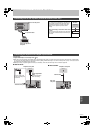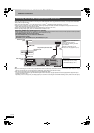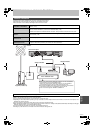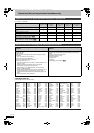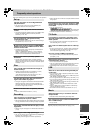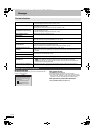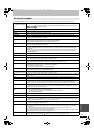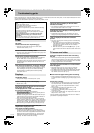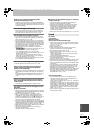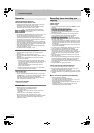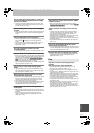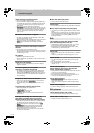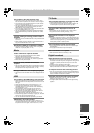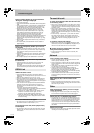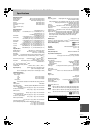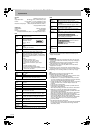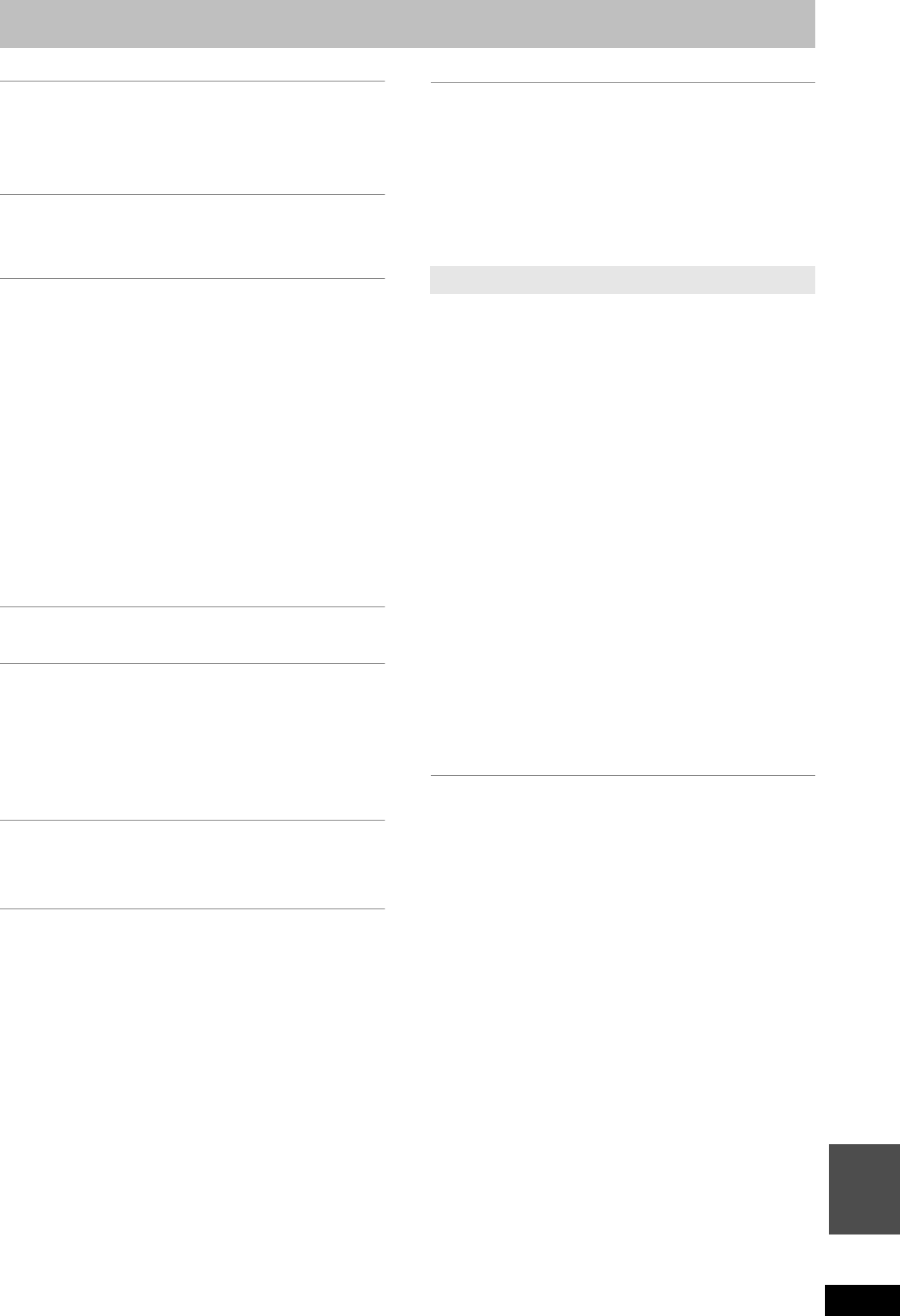
109
RQT9434
Reference
Pictures do not appear with the HD quality
although HD setting was made.
¾ Even if this unit is connected to a TV through COMPONENT
VIDEO terminals and the Component Resolution is set to 720p
or 1080i, the pictures of HD broadcast output from this unit are
output with 576p/480p.
The screen changes automatically.
¾ If there is no operation for 5 minutes or more, the displayed
screen switches to the other states automatically. (only when
the “Screen Saver” in Setup menu is set to “On”.) (> 92)
The recorded title is stretched vertically.
¾ It may have been recorded with 4:3 aspect ratio. You will be
able to view in 16:9 aspect ration by setting the “Aspect for 4:3
Video” in Setup menu to “4:3”. (> 92)
¾ If the 16:9 aspect ratio image is output to a 4:3 TV connected
with the COMPONENT VIDEO OUT terminal or the HDMI AV
OUT terminal, it will be stretched vertically. Adjust by the aspect
ratio setting on the TV. If you cannot make the adjustment, set
the “Component Resolution” in the Setup menu to “576p/480p”
and “HDMI Video Format” to “576p/480p”. (> 93, 94)
¾ 16:9 aspect programmes are recorded in 4:3 aspect in the
following cases.
–[-R] [-R]DL] [-RW‹V›] If you recorded or copied using “EP” or “FR
(recordings 5 hours or longer)” recording mode.
–If you recorded or copied to a +R, +R DL or +RW.
–If you recorded with the “Aspect for Recording” set to “4:3” in
the Setup menu. (> 90)
When you want to record 16:9 programme in the same
aspect, set “Rec for High Speed Copy” to “On”, and set the
“Aspect for Recording” to “16:9”. (> 90)
It may be possible to adjust the display mode on the TV. Refer
to your television’s operating instructions.
There is a lot of after-image when playing video.
¾ Set “HD optimizer” in the Picture menu to “Off”. (> 82)
When playing DVD-Video using progressive
output, one part of the picture momentarily
appears to be doubled up.
¾ This problem is caused by the editing method or material used
on DVD-Video, but should be corrected if you use interlaced
output.
If outputting from the COMPONENT VIDEO OUT terminal, set
“Component Resolution” to “576i/480i” in the Setup menu.
(> 94)
There is no apparent change in picture quality
when adjusted with the Picture menu in the on-
screen menus.
¾ The effect is less perceivable with some types of video.
The images from this unit do not appear on the
television.
Picture is distorted.
¾ Make sure that the television is connected to the AV1 terminal,
the VIDEO OUT terminal, COMPONENT VIDEO OUT terminals
or HDMI terminal on this unit. (> 17, 100)
¾ Make sure that the television’s input setting is correct.
¾ When “Component Resolution” in the Setup menu is set to
“576p/480p” or “720p”, but the connected television is not
progressive compatible, press and hold [∫] and [1](PLAY) on
the main unit at the same time for more than 5 seconds to
cancel this setting. The setting will change to interlace.
¾ The unit’s “TV System” setting differs from the TV system used
by the disc now playing. While stopped, keep pressing [∫] and
[< OPEN/CLOSE] on the main unit for 5 or more seconds. The
system switches from PAL to NTSC or vice versa. (> 93)
¾ When this unit is connected with an HDMI cable, use a disc that
matches with this unit’s TV system.
¾ Picture may not be seen when more than 4 devices are
connected with HDMI cables.
Reduce the number of connected devices.
The picture is distorted during play, or video will
not play correctly.
¾ You may be playing a TV programme recorded with poor
reception or unfavourable weather conditions.
¾ The picture may be distorted or a black screen may appear
briefly between recorded titles in the following situations:
–between titles recorded with different recording modes.
–between scenes recorded with different aspect ratios.
–between scenes recorded with different resolutions.
–between playlist chapters.
¾ Make sure the connections are pushed firmly. (> 17, 100–103)
No sound.
Low volume.
Distorted sound.
Cannot hear the desired audio type.
¾ Check the connections and the “Digital Audio Output” settings.
Check the input mode on the amplifier if you have connected
one. (> 17, 91, 100–103)
¾ Check if TV is muted.
¾ Check if amplifier is muted.
¾ Sound is not output while fast-forwarding during chasing
playback and simultaneous record and playback.
¾ Press [AUDIO] to select the audio. (> 40)
¾ Turn the “Sound Effects” in the Sound menu to “Off” in the
following cases. (> 82)
–When using discs that do not have surround sound effects
such as Karaoke discs.
–When playing bilingual broadcast titles.
¾ Audio may not be heard when more than 4 devices are
connected with HDMI cables.
Reduce the number of connected devices.
¾ Audio may not be output due to how files were created. (DivX)
¾ The sound effects will not work when the bitstream signal is
output from the HDMI AV OUT terminal or the DIGITAL AUDIO
OUT terminal.
¾ To output audio from a device connected with an HDMI cable,
set “HDMI Audio Output” to “On” in the Setup menu. (> 93)
¾ Depending on the connected equipment, the sound may be
distorted if this unit is connected with an HDMI cable.
¾ When “BD-Video Secondary Audio” is set to “On”, Dolby Digital
Plus, Dolby TrueHD, and DTS-HD are converted to 48 kHz
Dolby Digital and output. In this case, set the “BD-Video
Secondary Audio” to “Off”. (> 91)
Cannot switch audio.
¾ You cannot switch the audio (L, R) in the following cases.
–When the recording mode is XP and “Audio Mode for XP
Recording” is set to “LPCM”. (> 92)
–When “Rec for High Speed Copy” is set to “On”. (The default
setting is “On”). (> 90)
¾ The amplifier is connected using an optical digital audio cable, a
coaxial cable or an HDMI cable. You cannot switch the audio if
“Dolby D/Dolby D +/Dolby TrueHD”, “DTS/DTS-HD” or “MPEG”
is set to “Bitstream”. Set “Dolby D/Dolby D +/Dolby TrueHD”,
“DTS/DTS-HD” or “MPEG” to “PCM” or connect using audio
cables. (> 91, 101, 102)
¾ There are discs for which audio cannot be changed because of
how the disc was created.
Sound
DMRBS850&750EG-RQT9434-L_eng.book 109 ページ 2010年1月14日 木曜日 午後4時21分