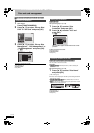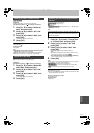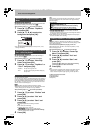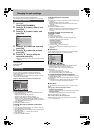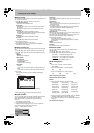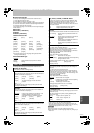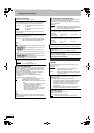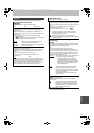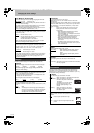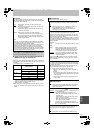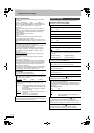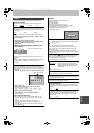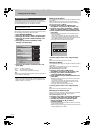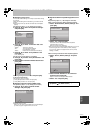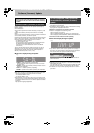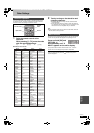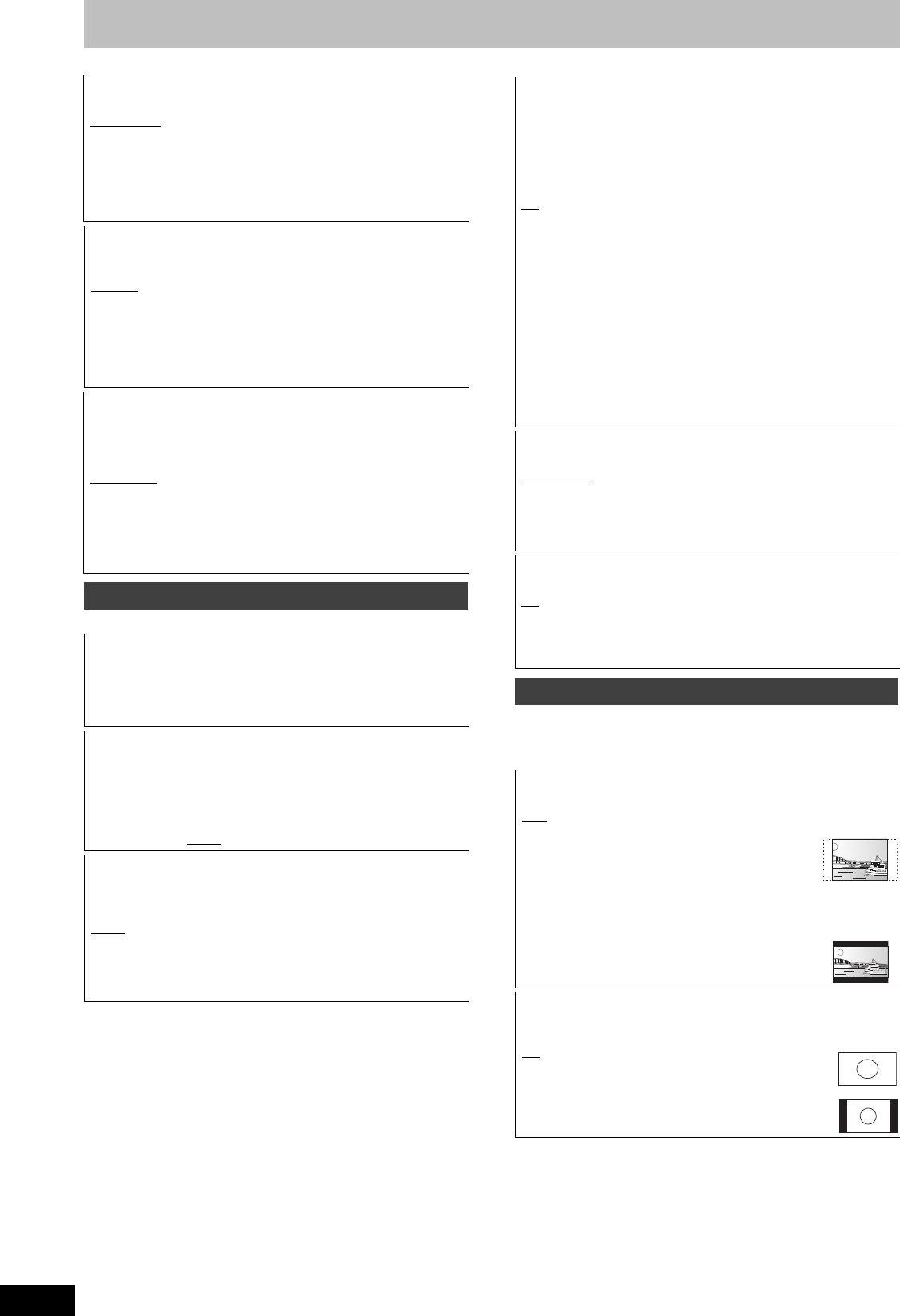
92
RQT9434
Changing the unit’s settings
(All factory default settings are indicated with underlined text.)
(All factory default settings are indicated with underlined text.)
Depending on the connected equipment, some items may be
shaded in grey on the display and cannot be selected, or you may
not be able to change the settings.
Audio Mode for XP Recording
Choose the audio type when recording or copying with XP mode.
[Dolby Digital
] (> 118) [LPCM] (> 119)
≥The picture quality of LPCM recordings may be lower than that of
normal XP mode recordings.
≥The audio recording becomes Dolby Digital even if you selected
LPCM when using a recording mode other than XP.
≥When recording a bilingual broadcast, select the type of audio in
advance from “Bilingual Audio Selection” (> 91).
Audio Mode for DV Input
You can select the kind of audio when recording from the unit’s DV
input terminal (> 60).
[Stereo 1
] Records audio (L1, R1).
[Stereo 2] Records added audio such as narration (L2, R2)
subsequent to original recording.
[Mix] Records both Stereo 1 and Stereo 2.
≥When recording bilingual broadcast, select the type of audio in
advance from “Bilingual Audio Selection” (> 91).
Audio Channels for HG / HX / HE / HL Recording
This will set the audio when copying DR mode titles to BD-RE or
BD-R disc in “HG”, “HX”, “HE”, or “HL” mode, or converting the
recording mode to “HG”, “HX”, “HE”, or “HL” mode (> 50).
[5.1-channel
]
§
Record using 5.1 ch audio
[2-channel] Record using 2 ch audio.
§
If the audio sampling frequency is not 48 kHz, surround audio is
mixed and recorded in front LR channels. Audio will be output
from two front speakers only, even if you play it on 5.1 ch
speaker connection.
Display
Language
Choose the language for these menus and on-screen messages.
[Deutsch] [English] [Français] [Italiano]
≥The default language is the language setting selected when
making the initial settings.
On-Screen Messages
Choose the approximate time until the digital channel information
screen (> 27) disappears automatically.
The length of time the Control Panel (> 77) is displayed can also
be changed, but “Off” does not work.
[Off] (The digital channel information is not displayed.)
[3 sec.] [5 sec.
] [7 sec.] [10 sec.]
Unit’s Display
Changes the brightness of the unit’s display.
This setting is fixed with “Automatic” if you set “Power Save” (> 95)
to “On”.
[Bright
][Dim]
[Automatic] The display turns dark during play and disappears
when the unit is turned off. It reappears momentarily
if a button is pressed. While using this mode, the
standby power consumption can be reduced.
Screen Saver
This is to prevent burn-in on the screen.
≥When this is set to “On”, the masked-off area on the screen
becomes grey.
[Only when connecting with an HDMI cable or a component video
cable and “HDMI Video Format” (> 93) is set to any other mode
than “576p/480p”, or “Component Resolution” (> 94) is set to
“720p” or “1080i”]
[On
] If there is no operation for a while or more, the
displayed screen switches to the other states
automatically.
–When the DIRECT NAVIGATOR, TV Guide,
Timer recording list, Copying list or
FUNCTION MENU, etc. is displayed, the screen
saver is not displayed.
–When Music is played, the display returns to the
screen saver mode. (Playback continues.)
–When still pictures are shown (except for
slideshows), the display returns to the Picture
View screen.
–The display returns to the screen saver mode
when it is paused by the Pause Live TV. (Pause
status will continue.)
[Off]
Teletext
Select the Teletext display mode. (> 28)
[TOP (FLOF)
] When switching Teletext display mode to
either TOP mode or FLOF (FASTEXT)
mode.
[List] When switching Teletext display mode to
List mode.
Blue LED
Set the lighting method for the lamp on the SD card slot.
[On
]
[SD inserted] When this unit is turned on and SD card is inserted,
the lamp is lighted.
[Off]
Connection
TV Aspect
Set to match the type of television connected.
[16:9
] When connected to a 16:9 widescreen television.
[Pan & Scan] When connected to a 4:3 aspect
television, side picture is trimmed for
16:9 picture.
This setting may not work and the
pictures may be shown in the
letterbox style depending on the
content.
[Letterbox] When connected to a 4:3 aspect
television. 16:9 picture is shown in
the letterbox style.
Aspect for 4:3 Video
To play a 4:3 title, set how to show pictures on a 16:9 widescreen
television.
[4:3
] Picture output expands left or right.
[16:9] Picture is output as original aspect with side
panels.
DMRBS850&750EG-RQT9434-L_eng.book 92 ページ 2010年1月14日 木曜日 午後4時21分