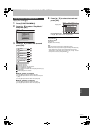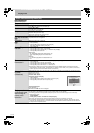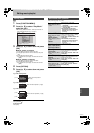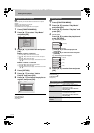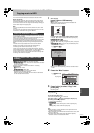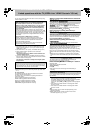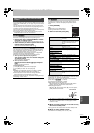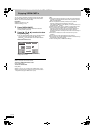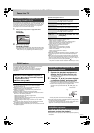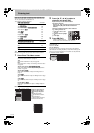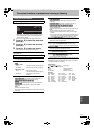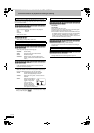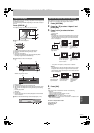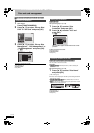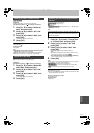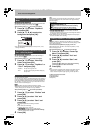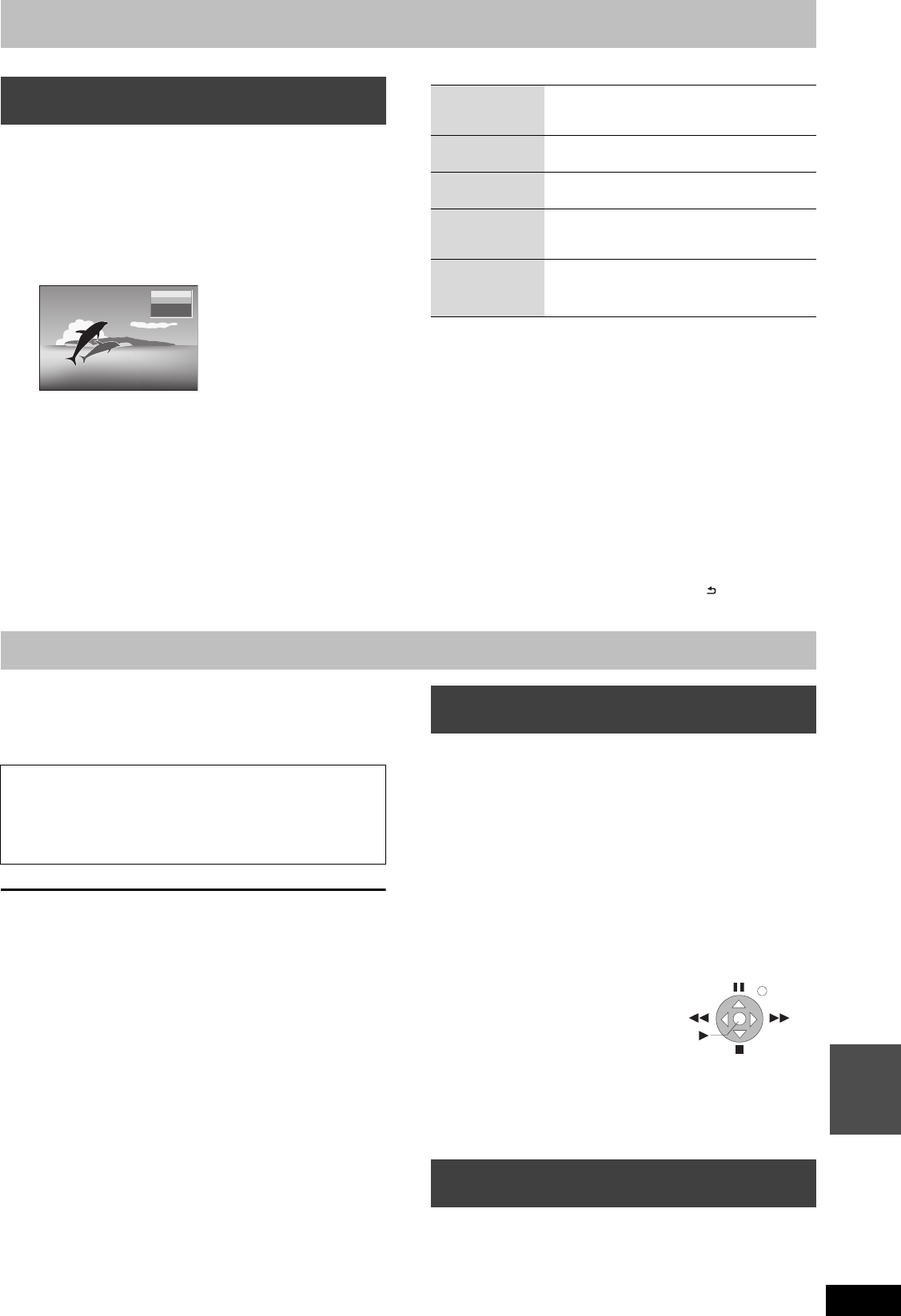
79
RQT9434
Convenient
functions
Pause Live TV
You can pause the TV programme you are watching using this unit’s
tuner and resume later by temporarily saving it on the HDD. This is
useful when you have to briefly stop watching TV to run an errand.
If you stop the Pause Live TV function, then the TV programme
temporarily saved on the HDD will be deleted.
1 When you want to pause the TV programme while
watching TV
Press [;].
2 When you want to resume
Press [1](PLAY).
≥The programme is saved on the HDD in DR recording mode.
≥Programmes can be saved temporarily up to 8 hours on the
HDD. (This may vary depending on the HDD free space.)
Operation during Pause Live TV
[Note]
≥Temporary save is stopped in following cases.
–When save time exceeds 8 hours
–When save time exceeds 1 hour with no HDD free space
–When 2 programmes are recorded simultaneously
–When start time of a timer recording arrives
§
≥The Pause Live TV function does not work
–The clock is not set.
–While 2 programmes simultaneous recording
–While watching a programme being recorded
–When DV is selected
–When a radio programme is selected
–During recording
§
≥Titles that are copyright protected (Copying is prohibited) cannot
be viewed going back in time more than the allowed playback
period.
≥When this unit is not operated for approximately 5 minutes while
the screen is being displayed the screen saver is displayed [only
when the “Screen Saver” in Setup menu is set to “On” (> 92)]. To
return to the previous screen, press [RETURN ].
§
Only when “One cable” has been selected in Auto Setup (
>
18, 87).
You can enjoy the video saved on the HDD of this unit on DLNA
compatible equipment connected via a network.
For details regarding connection and operation of equipment
connected via a network, refer to their respective operating
instructions.
[Note]
≥You cannot playback the titles on other DLNA compatible
equipment from this unit.
≥Still pictures, music, and copyright protected (Copying is
prohibited) titles cannot be played back.
≥Editing is not possible. (Only delete can be performed from
Panasonic equipment)
≥Programme being recorded cannot be played back.
≥Playback via DLNA compatible equipment cannot be done when
this unit is in the following conditions:
–While simultaneously recording 2 programmes
–While playing back a disc
–While simultaneously performing High speed copy and recording
–While displaying the Setup menu
–While executing functions using a network, such as "VIERA
CAST"
≥There may be some video that cannot be played back on DLNA
compatible equipment depending on the equipment.
≥You cannot playback simultaneously from 2 or more items of DLNA
compatible equipment.
1 Operate the playback equipment to
display the list of titles on this unit.
≥For operation of the equipment, refer to their respective
operating instructions.
2 Press [3, 4, 2, 1] to select the item
to playback (folder), and press [OK]
≥
Menu structure will be different depending on the equipment
connected to this unit. Select the contents by repeating the operation.
≥ Control Panel is displayed once the playback starts.
Operation can be performed with 3, 4, 2, 1], [OK], and
[EXIT].
≥ Press [OK] if the Control Panel is not displayed.
≥Even with Panasonic DLNA compatible equipment, listing of titles
or playback method may be different.
In such cases, operate following the operating instructions of that
equipment, or following the instructions on the screen.
Select the title on this unit from the connected
equipment, and start the playback.
≥For operation of the equipment, refer to their respective operating
instructions.
To pause the TV programme you are
watching—Pause Live TV
PAU SE
HDD
Pause Live TV
Search
Press [6, 5].
The speed increases up to 5 steps.
≥Press [1] (PLAY) to restart play.
Pause
Press [;].
≥Press [1] (PLAY) to restart.
Quick View
Press and hold [1](PLAY/a1.3).
≥Press again to return to the normal speed.
Slow-motion
While paused, press [6] or [5].
The speed increases up to 5 steps.
≥Press [1] (PLAY) to restart play.
Stop Pause
Live TV
1 Press [∫].
2 Press [2, 1] to select “Yes” and
press [OK].
DLNA feature
∫ Network connection (> 103)
∫ Register the DLNA compatible equipment to
this unit (> 97, Register the DLNA compatible
equipment to this unit)
∫ Network Settings (> 94)
Playing back from Panasonic DLNA
compatible equipment
Playing back from non-Panasonic DLNA
compatible equipment
Control Panel
e.g.
Exit
DMRBS850&750EG-RQT9434-L_eng.book 79 ページ 2010年1月14日 木曜日 午後4時21分