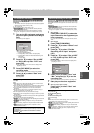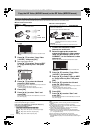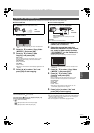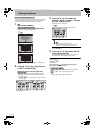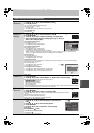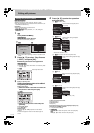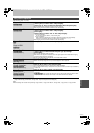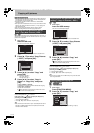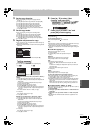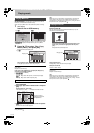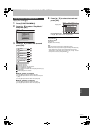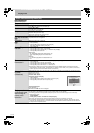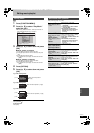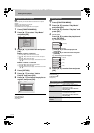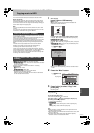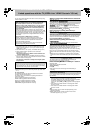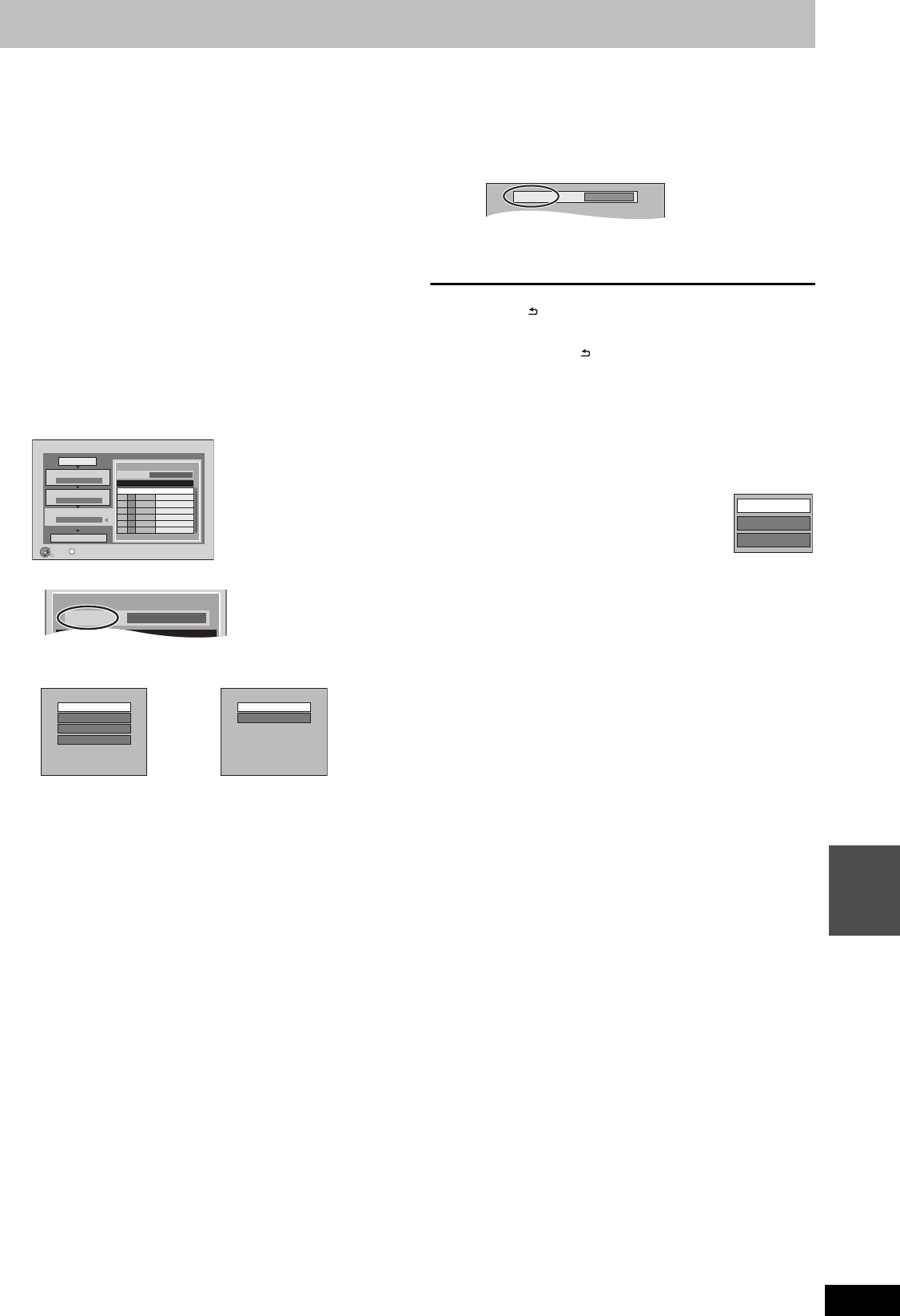
69
RQT9434
Still pictures
3 Set the copy direction.
≥If you are not going to change the copying direction
(> step 4).
1 Press [3, 4] to select “Copy Direction” and press [1].
2 Press [3, 4] to select “Source” and press [OK].
3 Press [3, 4] to select the drive and press [OK].
4 Press [3, 4] to select “Destination” and press [OK].
5 Press [3, 4] to select the drive and press [OK].
The same drive as the copy source cannot be selected.
6 Press [2] to confirm.
4 Set the copy mode.
≥If you are not going to change the recording mode
(> step 5).
1 Press [3, 4] to select “Copy Mode” and press [1].
2 Press [3, 4] to select “Format” and press [OK].
3 Press [3, 4] to select “PICTURE” and press [OK].
“Recording Mode” is automatically set to “High Speed”.
4 Press [2] to confirm.
5 Register still pictures for copy.
≥If you are going to copy a registered list without making any
changes to it (> step 6).
≥Pictures from different dates or albums will not be registered
to same list.
1 Press [3, 4] to select “Create List” and press [1].
2 Press [3, 4] to select “New Item” and press [OK].
3 Press [3, 4] to select the item and press [OK].
Register with “By Picture ( Date )”/“By Picture ( Album )”/
“Picture”
1 Press [3, 4] to select “New item” and press [OK].
2 Press [3, 4, 2, 1] to select the still picture and press the
“Red” button.
A check mark is displayed. Repeat this step until you
select all necessary items.
≥Press the “Red” button again to cancel.
≥Press [:, 9] to show other pages.
≥The items will be copied in the order of the copying list. If
you want to specify the order, repeat selecting one item
at a time.
≥To select another “Album” or “Date” (> right)
3 Press [OK].
≥To edit the copying list (> right)
4 Press [2] to confirm.
Register with “By Date Folder”/“By Album”/“Album”
1 Press [3, 4] to select “New item” and press [OK].
2 Press [3, 4, 2, 1] to select the folder and press the
“Red” button.
A check mark is displayed. Repeat this step until you
select all necessary items.
≥Press the “Red” button again to cancel.
≥Press [:, 9] to show other pages.
≥The items will be copied in the order of the copying list. If
you want to specify the order, repeat selecting one item
at a time.
3 Press [OK].
≥
To edit the copying list (> ri
ght)
4
Press [2] to confirm.
6 Press [3, 4] to select “Start
Copying” and press [OK].
≥[Only when copied with “By Picture ( Album )” from [HDD] to
[BD-RE] [RAM] [SD] or from [BD-RE] [RAM] to [HDD] [SD]]
When specifying another album as the copying
destination, select “Album”.
7 Press [2, 1] to select “Yes” and
press [OK] to start copying.
To return to the previous screen in steps 1 to 7
Press [RETURN ].
To stop copying after step 7
Press and hold [RETURN ] for 3 seconds.
[Note]
≥The sequence in which the still pictures are registered on the copy
list may not be the same at the copy destination.
≥If still pictures are already contained inside the copy destination
folder, the new still pictures are recorded following the existing still
pictures.
∫ To edit the copying list
Select the item after step 5–3 (> left)
1 Press [OPTION].
2 Press [3, 4] to select the operation and press
[OK].
Delete All:
Delete all items registered on the copying list.
Press [2, 1] to select “Yes” and press [OK].
Add:
Add new items to the copying list.
1Press [3, 4, 2, 1] to select the item and press the “Red”
button.
A check mark is displayed. Repeat this step until you select all
necessary items.
≥Press the “Red” button again to cancel.
2 Press [OK].
Delete:
Delete the selected items.
Press [2, 1] to select “Yes” and press [OK].
To cancel all registered copying settings and lists
After performing steps 1–2 (> 68, Copying using the copying list)
1Press [3, 4] to select “Cancel All” and press [OK].
2Press [2, 1] to select “Yes” and press [OK].
≥The settings and lists may be cancelled in the following situations.
–When a title or still picture has been recorded or deleted at the
copy source
–When steps have been taken, for instance, to turn off the unit,
remove the card, open the tray, change the copy direction, etc.
∫ To select another “Album” or “Date”
After performing step 5–2 [> left, Register with “By Picture ( Date )”/
“By Picture ( Album )”/“Picture”]
1 Press [OPTION].
2 Press [3, 4] to select “Select Album” or “Select Date” and
press [OK].
3 Press [3, 4, 2, 1] to select “Album” or “Date” and press
[OK].
≥The still pictures of different folders cannot be registered on the
same list.
Copy
1
2
3
Cancel All
Copy Direction
Copy Mode
Create List
Start Copying
HDD BD / DVD
PICTURE High Speed
Create copy list.
0
OK
RETURN
OPTION
Page 01/01
Destination Capacity: 4343MB
By Picture ( Date )
New Item
New item (Total=0)
No. Size Title
Destination Capacity: 4343MB
By Picture ( Date )
New Item
No Size Title
By Picture ( Date )
By Picture ( Album )
By Date Folder
By Album
Picture
Album
e.g., [HDD] e.g., [SD]
New album
Ti di i t
Album
Add
Delete
Delete All
DMRBS850&750EG-RQT9434-L_eng.book 69 ページ 2010年1月14日 木曜日 午後4時21分