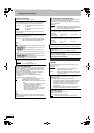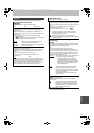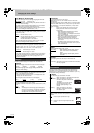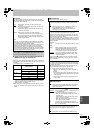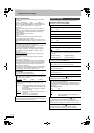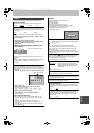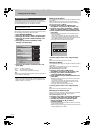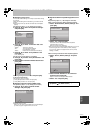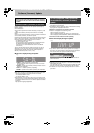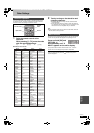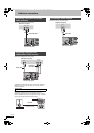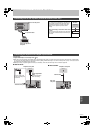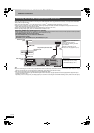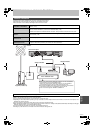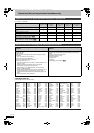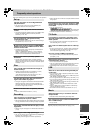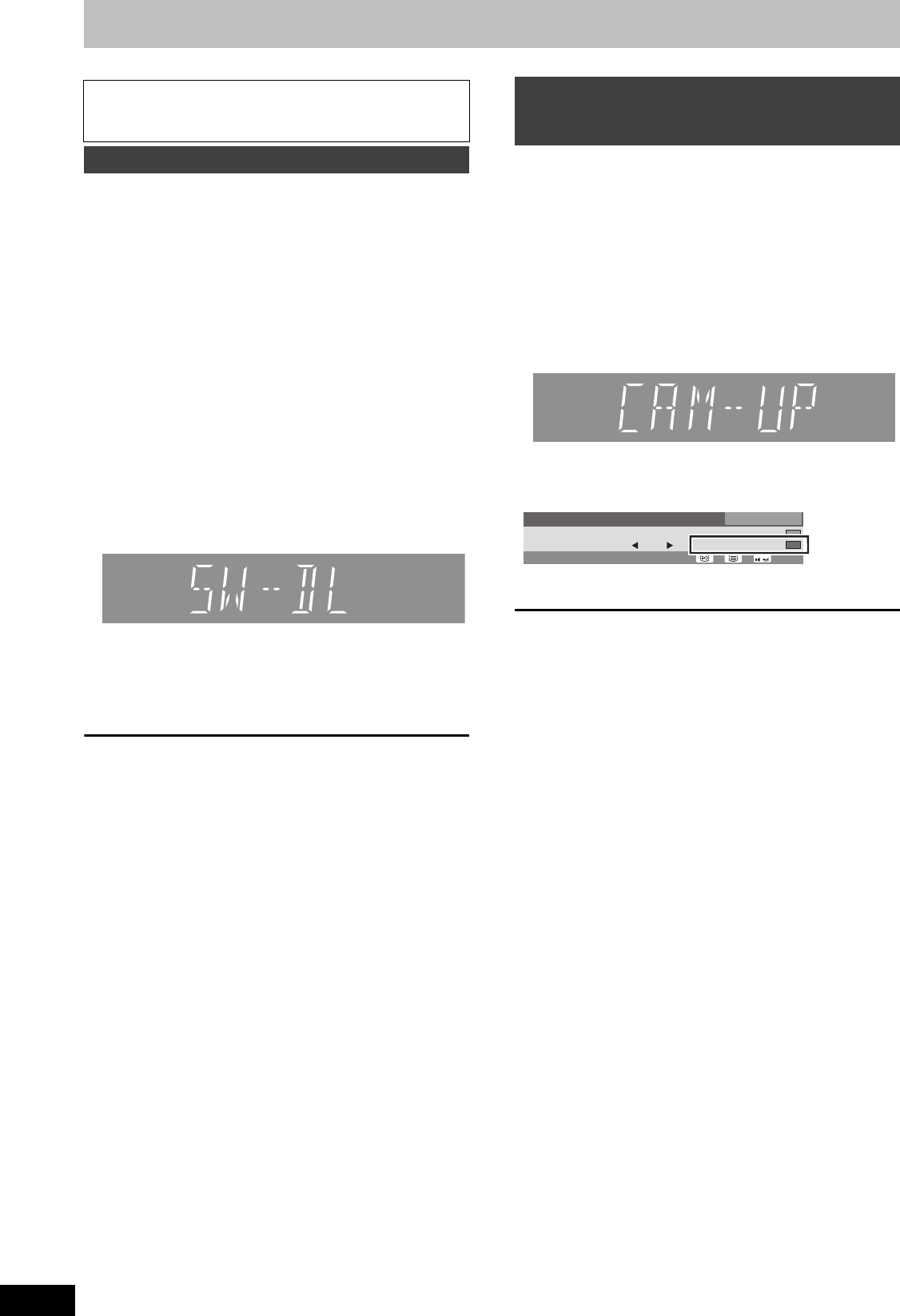
98
RQT9434
Software (firmware) Update
Software (firmware) of this unit can be updated automatically by
following method.
≥From broadcasts
≥From Internet [network connection and setting is required. (> 96,
103)]
Update of the software (firmware) is done when it is in standby
mode.
Once the new software (firmware) is found, it will start the download
of the software (firmware), and then the upload.
Download of the software (firmware) will start automatically when the
power of this unit is turned off or when the set time comes (> 95)
≥The time it takes to update depends on the connection.
–For Broadcast: About 2 to 4 hours
–For Internet: About 1 hour
(It may take longer than specified above to download because
the download time differs depending on the network
environment. It is recommended to be used in a broadband
environment.)
Time to start the download of the software (firmware) can be set
arbitrarily. If you do not want to perform the software (firmware)
update during the standby mode, set the "Software Update in
Standby" in the Setup menu to "Off". (> 95)
∫ The unit’s display during the update
e.g.,
≥“SW-DL” : Software (firmware) is downloading.
Download will stop when the power is turned on, or the timer
recording starts.
≥“START” : Update of the software (firmware) will start once the
download is completed.
≥“UPD /” : Software (firmware) is updating.
≥“FINISH” : Updated of the software (firmware) has completed.
[Note]
≥If the timer recording is scheduled within the following time at the
start of the download, the download will not be executed.
–For broadcast: Within 4 hours
–For Internet: Within 1 hour
≥If downloading on this unit fails or this unit is not connected to the
Internet, then you can download the latest software (firmware) from
the following website and burn it to a CD-R to update the software
(firmware).
http://panasonic.jp/support/global/cs/
≥Software (firmware) of CAM (compatible CI Plus) can be updated
automatically from broadcasts.
≥Availability of software (firmware) update is detected while viewing
the programmes compatible with CI Plus.
Notification is displayed on the screen if available.
≥Notice is not displayed in the following cases:
–When recording a programme
–When scheduled recording and update occur simultaneously
–When displaying FUNCTION MENU, DIRECT NAVIGATOR, etc.
Follow the on-screen instructions when updating.
∫ The unit’s display during the update
e.g.,
≥If you did not update or if the notice for update did not display on
the screen, you will be notified on the Digital Channel Information
of the channel where the update for CAM was detected.
To perform an update, press the "Red” button and follow the on-
screen instructions.
[Note]
≥Operations such as view, playback, or record cannot be performed
while updating the CAM.
If you press the [Í] on the remote control while updating the CAM,
the power of this unit will turn off automatically after the update.
≥For details, refer to your CAM’s operating instructions or consult
your dealer.
You cannot operate the unit until the update is complete.
Removing the AC mains lead while the update is in progress
may damage the unit. Don’t remove the AC mains lead during
the update.
Update software (firmware) of this unit
CI Plus compatible CAM (Conditional
Access Module) software (firmware)
update
1 ZDF
All DVB Channels
12:55
Change category
CAM Upgrade Info
Bruder
0:50 - 2:30
Now
Dolby DEncrypted
MULTI
/
DMRBS850&750EG-RQT9434-L_eng.book 98 ページ 2010年1月14日 木曜日 午後4時21分