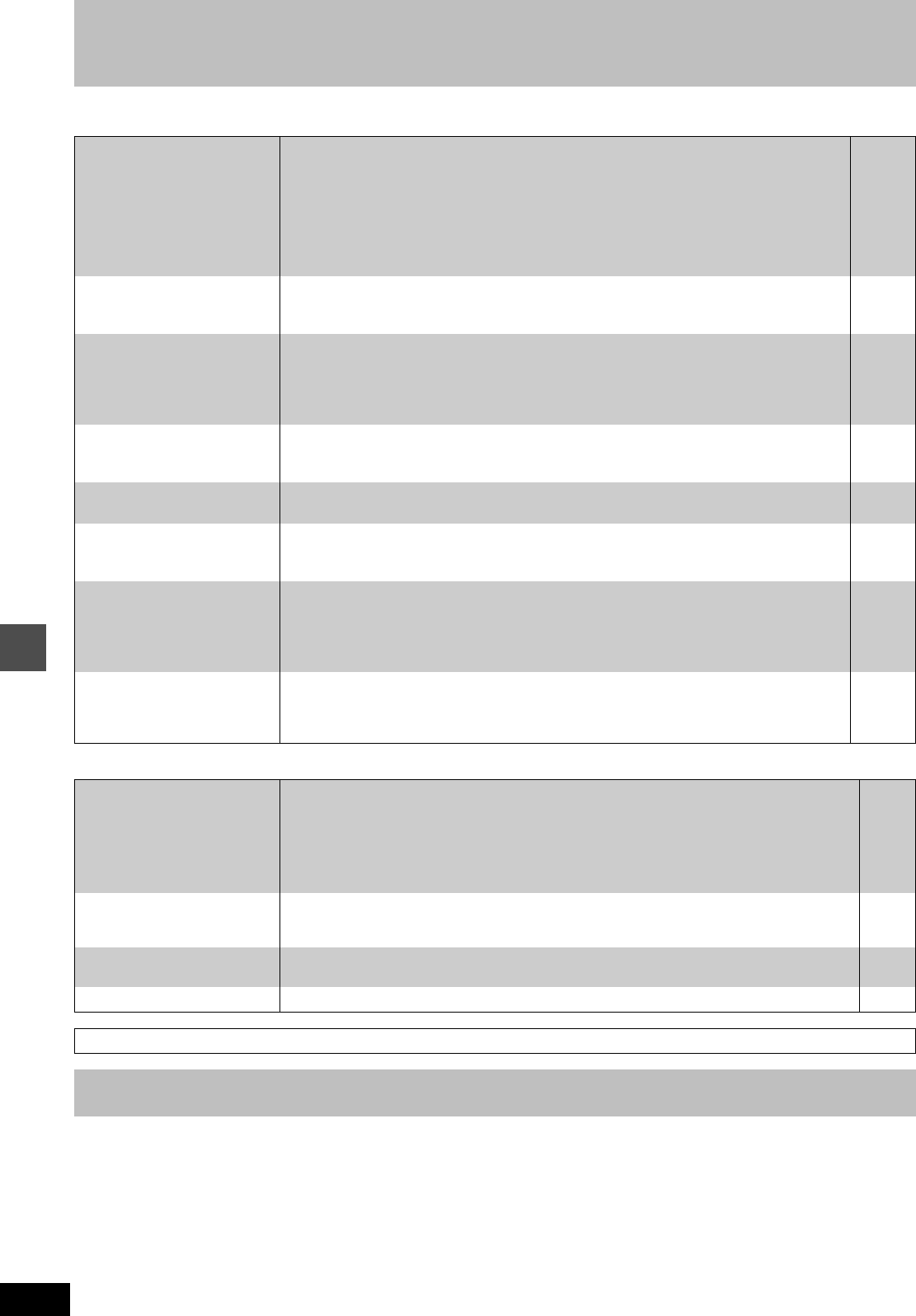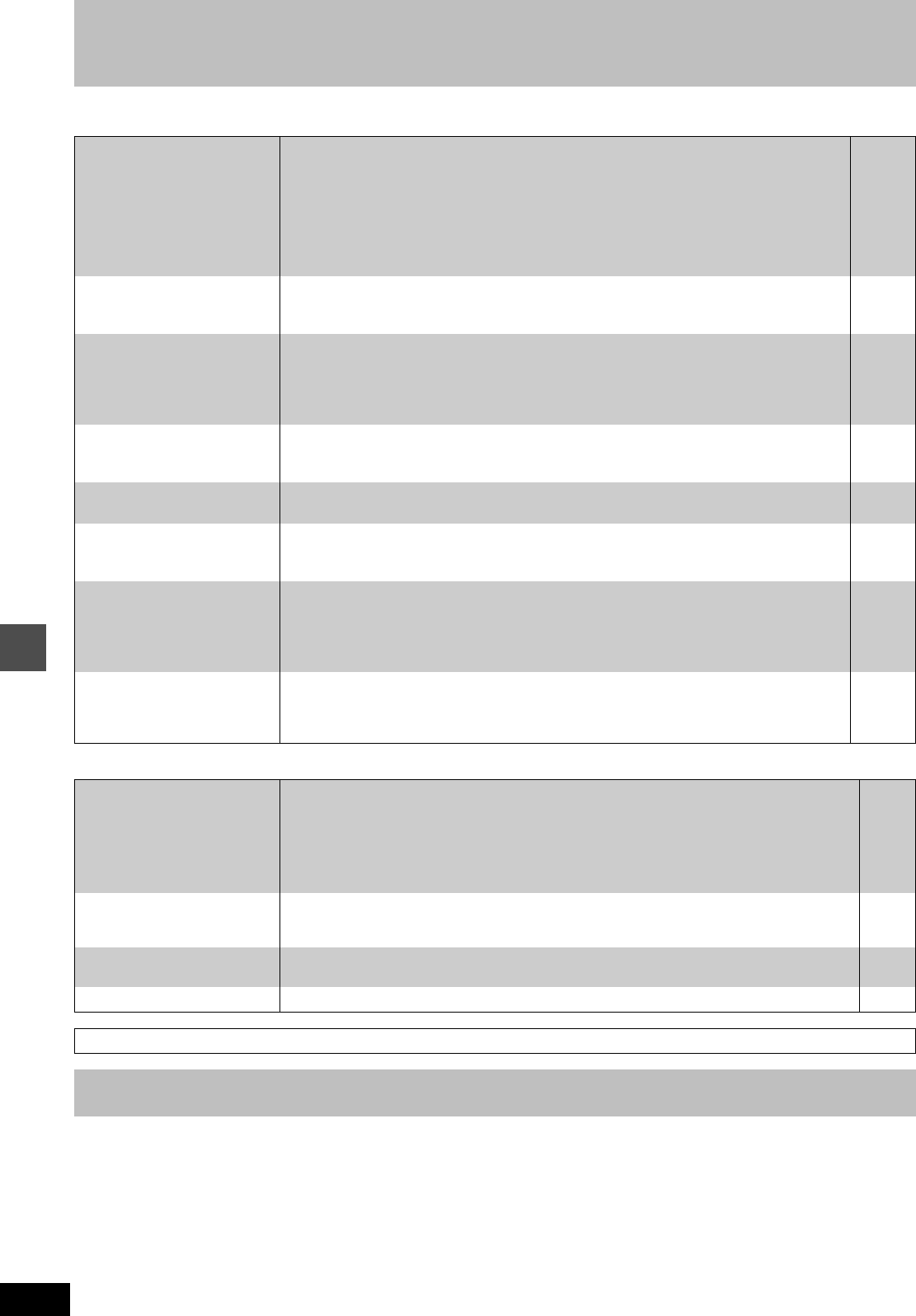
58
RQT6981
Reference
Troubleshooting guide
Recording and timer recording Page
Still pictures
The precision parts in this unit are readily affected by the envi-
ronment, especially temperature, humidity, and dust. Cigarette
smoke also can cause malfunction or breakdown.
To clean this unit, wipe with a soft, dry cloth.
≥Never use alcohol, paint thinner or benzine to clean this unit.
≥Before using chemically treated cloth, read the instructions that
came with the cloth carefully.
Observe the following points to ensure continued listening and
viewing pleasure.
Dust and dirt may adhere to the unit’s lens over time, making it
impossible to record or play discs.
Use the DVD-RAM/PD lens cleaner (LF-K123LCA1) about once
every year, depending on frequency of use and the operating envi-
ronment. Read the lens cleaner’s instructions carefully before use.
Cannot record. ≥You haven’t inserted a disc or the disc you inserted cannot be recorded on. Insert a disc the
unit can record onto.
≥The disc is unformatted. Format the disc so this unit can record on it. [RAM]
≥The write-protect tab on the cartridge is set to PROTECT.
≥Some programs have limitations on the number of times they can be recorded (CPRM).
≥The disc is protected with DISC SETTING.
≥The disc is full or nearly full. Erase unneeded programs or use another disc.
≥You cannot record on finalized DVD-R discs.
10
38
10
14
38
32
—
VCR Plusr programming
does not work properly.
≥The guide channels are incorrect. Go to the Channel menu and correct them with “VCR
Plusi CH Setting”.
≥The clock is wrong. Go to the Set Up menu and correct it with “Clock Settings”.
8
47
Timer recording does not
work properly.
≥The timer program is incorrect. Correct the program.
≥The unit is not on timer recording standby. (“
F” on the unit’s display is not on.) Press [Í,
DVD POWER] to turn the unit off and make sure that “
F” is on.
≥Different timer program times overlap.
≥The clock is wrong. Go to the Set Up menu and correct it with “Clock Settings”.
26
—
—
47
The unit switches to standby
while making a timer record-
ing.
≥The disc has run out of space. Use a disc that has enough space to record the program. —
The timer program remains
even after recording finishes.
≥The program remains if you select “DAILY” or “WEEKLY”. 25
Timer recording does not
stop even when [∫] is
pressed.
≥Press [∫] and then [ENTER] within 5 seconds to turn “
F” off. Recording stops. —
The available recording time
doesn’t increase even after
erasing recordings on the
disc.
≥As this unit is unable to erase data written to DVD-RAM with a computer, the available record-
ing time does not increase. The data will be erased if you reformat the disc.
≥If the disc is dirty, wipe with the DVD-RAM/PD disc cleaner (optional) before formatting.
≥Available recording space on the DVD-R does not increase even after erasing previously
recorded programming.
38
54
—
A part or whole of a recorded
program has been lost.
≥If there is a power failure or the plug is disconnected from the household AC outlet while
recording or editing, the program may be lost or the disc may become unusable.
‹ We cannot offer any guarantee regarding lost programs or discs. You will have to format
the disc or use a new disc.
—
The contents of the card
cannot be read.
≥The memory card format is not compatible with the unit.
‹ Format using FAT 12 or FAT 16 with other equipment or format the memory card with this
unit. (Mobile hard disc is also FAT 32 compatible.)
≥The unit tried to display still picture files that were in a folder level that is not compatible.
≥The still picture file is not JPEG or TIFF.
‹ This unit displays still pictures (JPEG and TIFF) that are in accordance with DCF standard.
≥Turn off and then turn on the unit again.
36
11
11
—
Copying, erasing and setting
protection takes a long time.
≥When there are a lot of folders and files, it may sometimes take a few hours.
≥
When repeating copying or erasing, it may sometimes take a long time. Format the disc or
memory
card.
—
36, 38
The tray won’t open/close. ≥The tray cannot be opened or closed while the still pictures are played back and editing screen
is being displayed. Press [RETURN] a few times to clear the screen.
—
The PC card cannot be removed.
≥Make sure the PC card is slotted home firmly before attempting to remove. 18
Discs make sounds as they rotate. This does not indicate a malfunction.
Maintenance