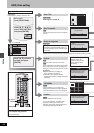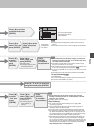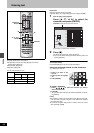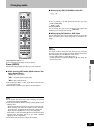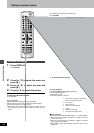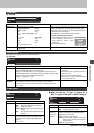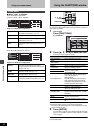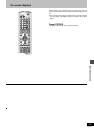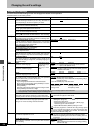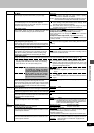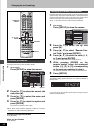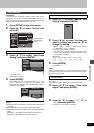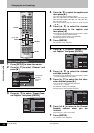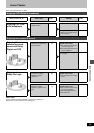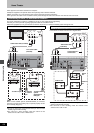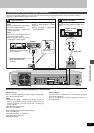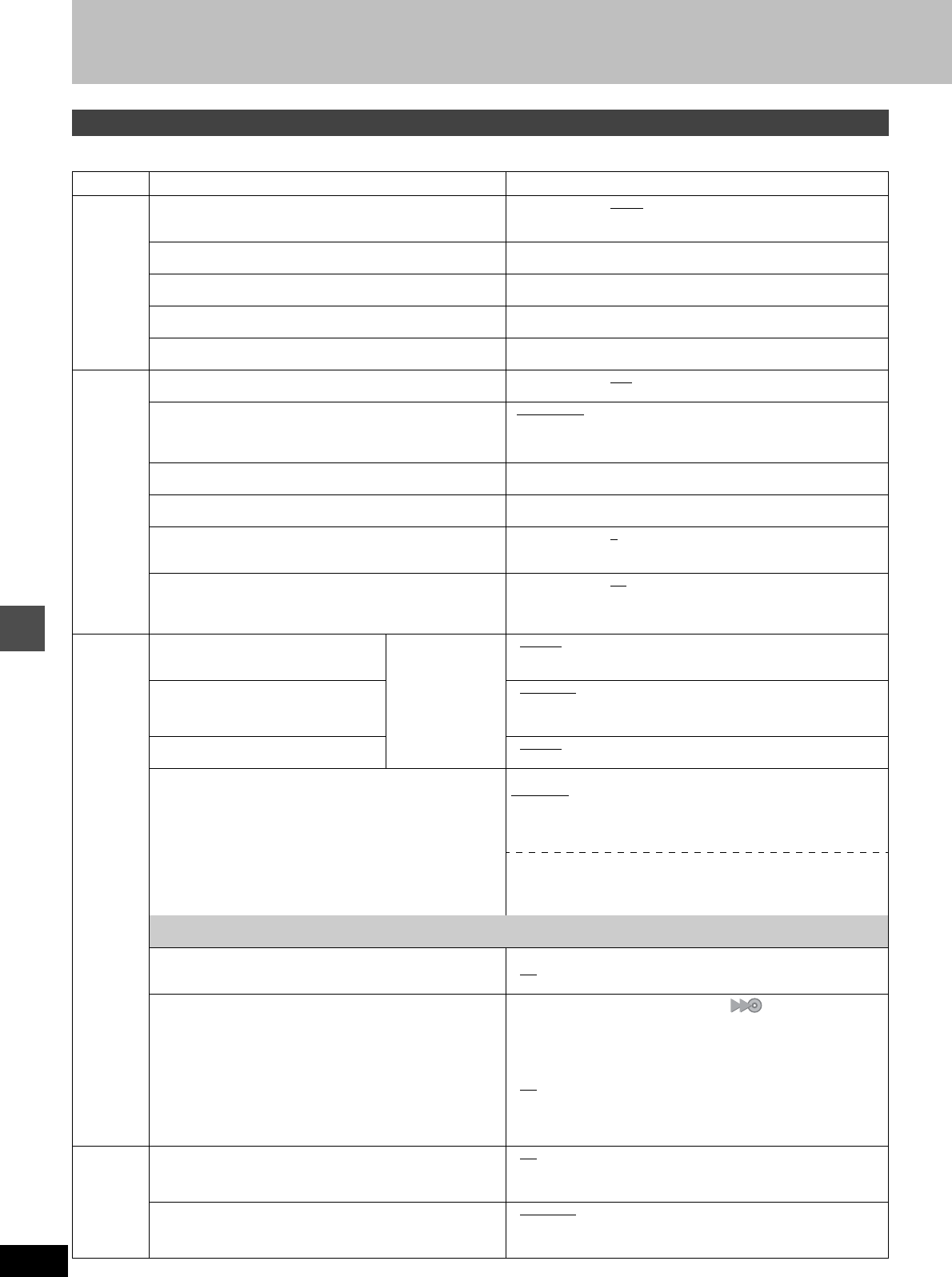
44
RQT6984
Advanced operation
Changing the unit’s settings
This chart shows the initial settings for this unit. See page 46 for details on menu operation.
≥Underlined items are the factory presets.
Summary of settings
Tabs Menus Options
Channel
Antenna System (➜page 7)
Select to suit the type of antenna you are using. Channels are
set corresponding to the antenna system you select.
≥TV ≥CATV
Auto Channel Setting (➜page 7)
The unit sets the channels automatically.
Preset Channel Caption (➜page 48)
You can give preset captions to the channels.
Manual Channel Caption (➜page 48)
You can set channel captions manually.
VCR Plusr CH Setting (➜page 24)
Set the guide channels for use with VCR Plus
i
timer recording.
Set Up
Off Timer
Select how long the unit remains on when it is not being used.
≥2 hr ≥6 hr ≥Off
Remote Control Code (➜page 46)
To avoid operating equipment other than the one intended
(when more than one remote controlled item is in the same
area), change the remote control code.
• Set Code 1 ≥Set Code 2 ≥Set Code 3
Auto Clock Setting (➜page 47)
The unit adjusts the clock automatically.
Manual Clock Setting (➜page 47)
You can adjust the clock.
Time Zone Adjust (➜page 47)
Adjust the time zone if it was not set correctly after auto clock
setting. This appears only after auto clock setting is complete.
≥j1 ≥0 ≥i1
Re-initialize Setting
This returns all values in the SETUP menus, except for the
clock, channel settings, ratings level, and display language, to
the default settings.
≥Ye s ≥No
Disc
Audio
Choose the audio language.
Some discs start in
a certain language
despite any
changes you make
here.
≥English
≥French ≥Spanish
≥Original: The original language of each disc will be selected.
≥Other ¢¢¢¢: Input a code (➜back cover).
Subtitle
Choose the subtitle language.
≥Automatic
: If the language selected for “Audio” is not available,
subtitles of that language will automatically appear if
available on that disc.
≥English ≥French ≥Spanish ≥Other ¢¢¢¢
Menus
Choose the language for disc menus.
≥English
≥French ≥Spanish ≥Other ¢¢¢¢
Ratings
Set a ratings level to limit DVD-Video play. The password
screen is shown when you select levels 0 to 7.
To enter a password
1. Input a 4-digit password with the numbered buttons.
≥If you enter a wrong number, press [CANCEL] to erase it.
≥Do not forget your password.
2. Press [ENTER].
≥
The lock symbol appears closed to show the rating is locked.
3. Press [ENTER] to confirm the 4 digits.
Setting ratings (When level 8 is selected)
8 No Limit
: All DVD-Video can be played.
1 to 7: Prohibits play of DVD-Video with corresponding ratings
recorded on them.
0 Lock All: Prohibits play of all DVD-Video.
Changing ratings (When level 0–7 is selected)
≥Unlock Recorder ≥Change Password
≥Change Level ≥Temporary Unlock
If you insert a DVD-Video that exceeds the ratings limit you set, a message appears on the television.
Press [SETUP] to select “Ratings” again and change ratings.
DVD-Video mode
Select how to play pictures contained on some DVD-Audio.
The setting returns to “Off” when you change the disc or turn the unit off.
≥On: You can play DVD-Video content on DVD-Audio.
≥Off
: DVD-Audio are played as DVD-Audio.
DVD-R compatible Rec
You can dub to DVD-R discs using high speed mode if this
setting is “On” when recording content to the HDD.
≥On: High speed mode compatibility (“ ” appears in the
dubbing list. ➜page 28)
–Pictures are saved at 4:3.
–For SAP broadcasts use “Select MTS”. (➜next page)
Select the type of audio in advance.
–Hybrid VBR Resolution (➜below) setting is “Fixed”.
≥Off
You cannot dub programs to a DVD-R disc using the high speed
mode if you recorded the program on a DVD recorder that does
not have the “DVD-R compatible Rec” function, even when dub-
bing to the HDD with this setting “On”.
Video
3-D Y/C Separation
Turn 3-D Y/C separation on or off.
≥On: Reduces noise for recording by separating the luminance (Y)
and color (C) signals received from the television station.
≥Off: Reduces the ghosting that occurs when recording fast mov-
ing images.
Hybrid VBR Resolution
Switch between automatic and fixed hybrid VBR resolution
when recording.
≥Automatic
:Video compression is automated providing efficient
recording.
≥Fixed: Video compression is fixed when recording providing
smooth video play.
Continued on next page.