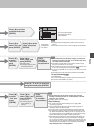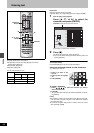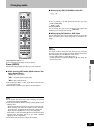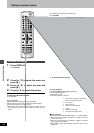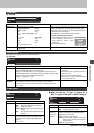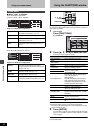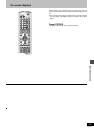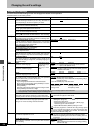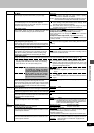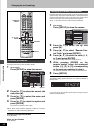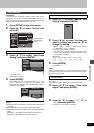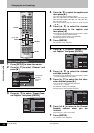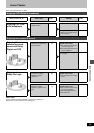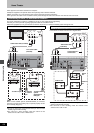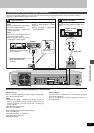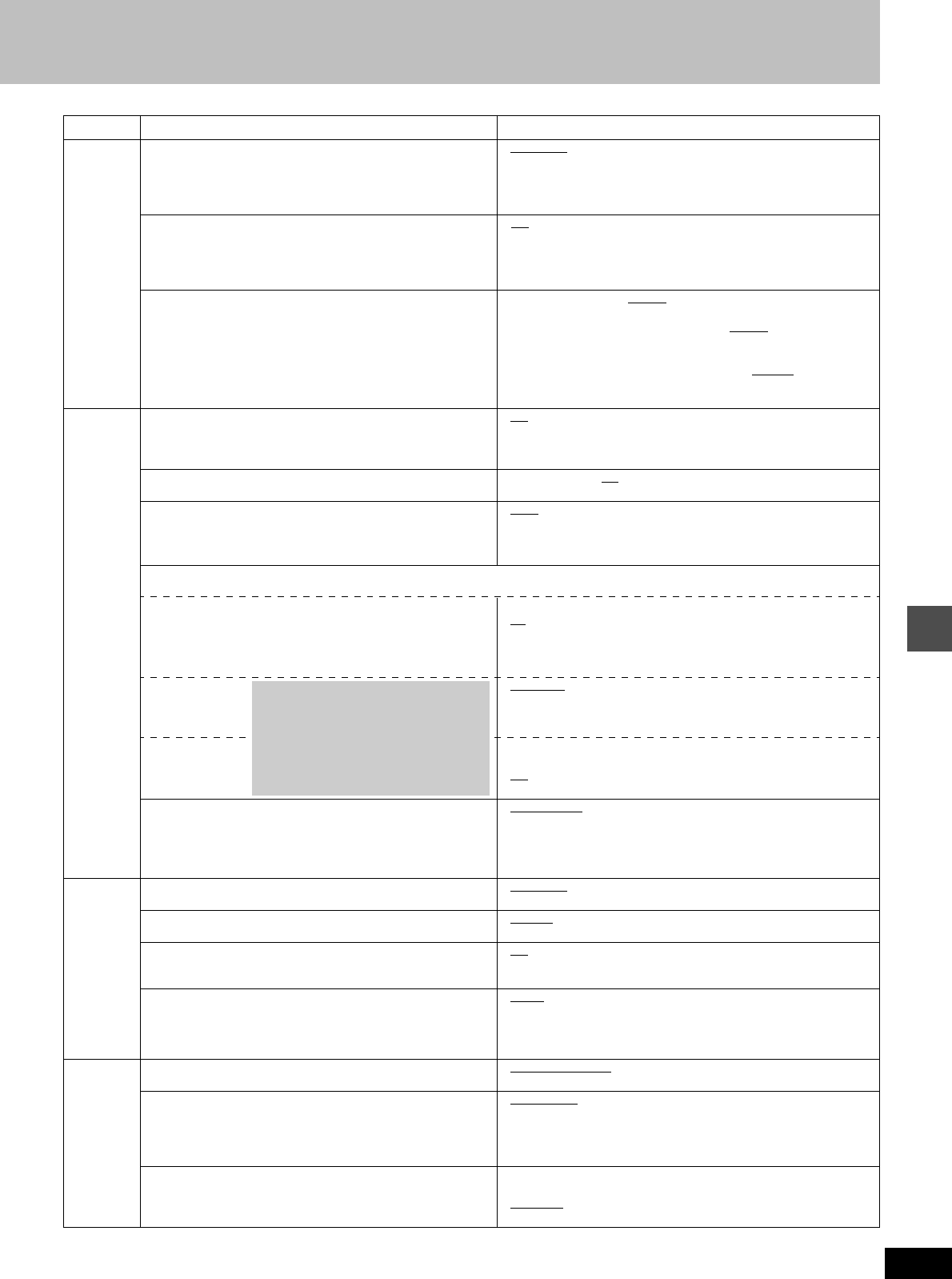
45
RQT6984
Advanced operation
Video
Still Mode
Select the type of picture shown when you pause play.
≥Automatic
≥Field: Less blurred field stills are shown. Select if jittering
occurs when “Automatic” is selected.
≥Frame: Sharper frame stills are shown. Select if small text or fine pat-
terns cannot be seen clearly when “Automatic” is selected.
Seamless Play
Turn seamless play on or off on discs with play lists.
≥Seamless Play does not work with programs recorded in
LPCM or when using Quick View.
≥On
: The scenes in play lists are played seamlessly. This may
cause shifting of the points where scenes change. Some
play lists cannot be played seamlessly.
≥Off: The points where scenes in play lists change are played
accurately, but the picture may freeze for a moment.
Black Level Control
Select normal, lighter or darker for adjusting the black level
control to the desired setting for picture enhancement.
≥Input Level (Lighter/Darker
):
Adjusts the black level of the input signal (e.g., L1, L2, L3)
≥Composite & S Video Output Level (Lighter
/Darker):
when connected to a TV through the VIDEO OUT or S-VIDEO
OUT terminal
≥Component Video Output Level (Lighter/Normal
/Darker):
when connected to a TV through the COMPONENT VIDEO OUT
(Y/P
B/PR) terminal
Audio
PLAY k1.3 & Audio during Search
[HDD] [RAM] [DVD-R] [DVD-A] [DVD-V] [VCD]
Choose whether to have sound during the first level of fast-forward.
Quick View (
➜
page 21) does not work if you make the setting “Off”.
≥On ≥Off
– You may hear sound regardless of this setting with some discs.
[DVD-A]
D. Range Compression [DVD-V] (Dolby Digital only)
Change the dynamic range for late night viewing.
≥On ≥Off
Select MTS (➜page 39)
Select whether to record the main or secondary audio type
(SAP) when recording to DVD-R or when recording using
LPCM sound (“Audio Mode for XP Recording” ➜ below).
≥Main ≥SAP
– You cannot change secondary audio when recording audio to
DVD-R from an external source.
Digital Audio Output
Change the settings when you have connected equipment through this unit’s DIGITAL AUDIO OUT terminal (➜page 51, [A]).
PCM Down Conversion
You can select whether or not to convert recorded audio
sampling rates from 96kHz or 88. 2 kHz (as is if setting
Off) to 48 kHz or 44.1 kHz (if the setting is On).
≥
On: If the equipment or connection doesn’t support 96 kHz or 88.2 kHz.
≥
Off: If the equipment or connection does support 96 kHz or 88.2 kHz.
However, output will be down converted to 48 kHz or 44.1 kHz
regardless of settings if the signal is greater than 176.4 kHz or a copy
guard has been applied to the disc.
Dolby Digital ≥Bitstream:Select if the equipment you connected can decode the
signal.
≥PCM: Select if the equipment you connected cannot decode the
signal.
DTS ≥Bitstream:Select if the equipment you connected can decode the
signal.
≥Off
: Select if the equipment you connected cannot decode the
signal.
Audio Mode for XP Recording
Choose the audio type when recording with XP mode.
≥
Sound recordings made using LPCM require more information
than usual. Consequently the picture quality of LPCM record-
ings may be less than that of normal XP mode recordings.
≥Dolby Digital (➜page 54) ≥LPCM (➜page 54)
Display
Status Messages
Choose whether to show on-screen messages automatically.
≥Automatic ≥Off
Language of Display Message
Choose the language for these menus and the on-screen messages.
≥English ≥Español ≥Français
Blue Background
Select “Off” if you do not want to have the unit show the blue
background when reception is weak.
≥On
≥Off
FL Display
Changes the brightness of the unit’s display.
≥Bright
≥Dim
≥Automatic: The display dims during video playback and goes off
completely when the unit is turned off. If you press a
button the display will brighten briefly. (At this time the
power consumed will be approx. 0.4 W.)
TV
Screen
TV Type (➜page 9)
Choose the setting to suit your television.
≥Aspect 4:3 & 480I ≥Aspect 4:3 & 480P
≥Aspect 16:9 & 480I ≥Aspect 16:9 & 480P
4:3 TV Settings for DVD-Video
Select how DVD-Video widescreen picture is shown on a 4:3
standard aspect television.
≥Pan & Scan
(➜page 54):
Video recorded for a widescreen is played as Pan & Scan
(unless prohibited by the producer of the disc).
≥Letterbox (➜page 54):
Video recorded for a widescreen is played in the letterbox style.
4:3 TV Settings for DVD-RAM
Select how DVD-RAM widescreen picture is shown on a 4:3
standard aspect television.
≥4:3: Programs played as recorded.
≥Pan & Scan:
Video recorded for a widescreen is played as Pan & Scan.
≥Letterbox: Video recorded for a widescreen is played in the
letterbox style.
Tabs Menus Options
If the equipment you connected can-
not decode the signal, the setting
must be changed to PCM or Off. If not,
signals the equipment cannot process
will be output by this unit, causing
high levels of noise which can dam-
age your hearing and the speakers.