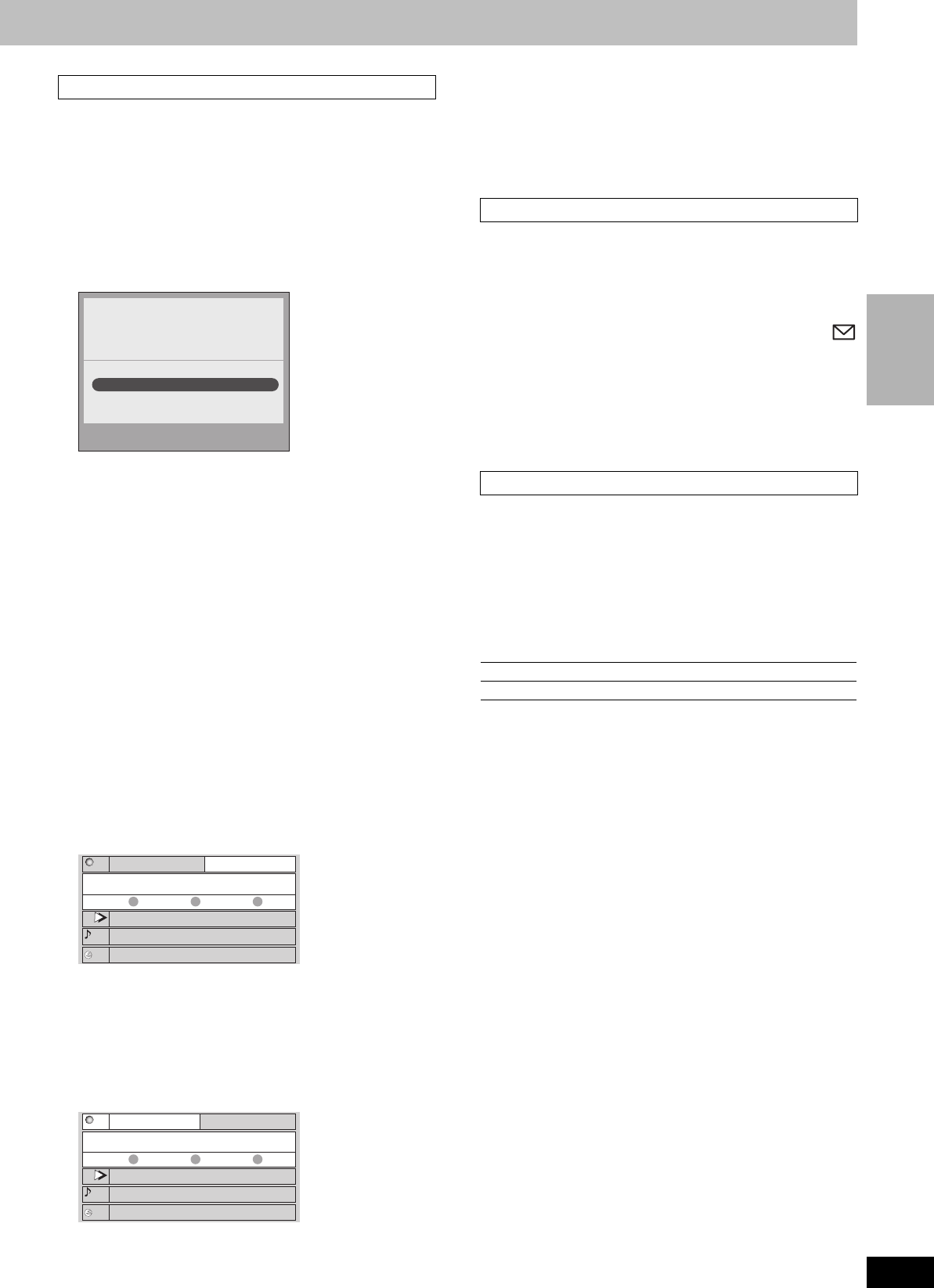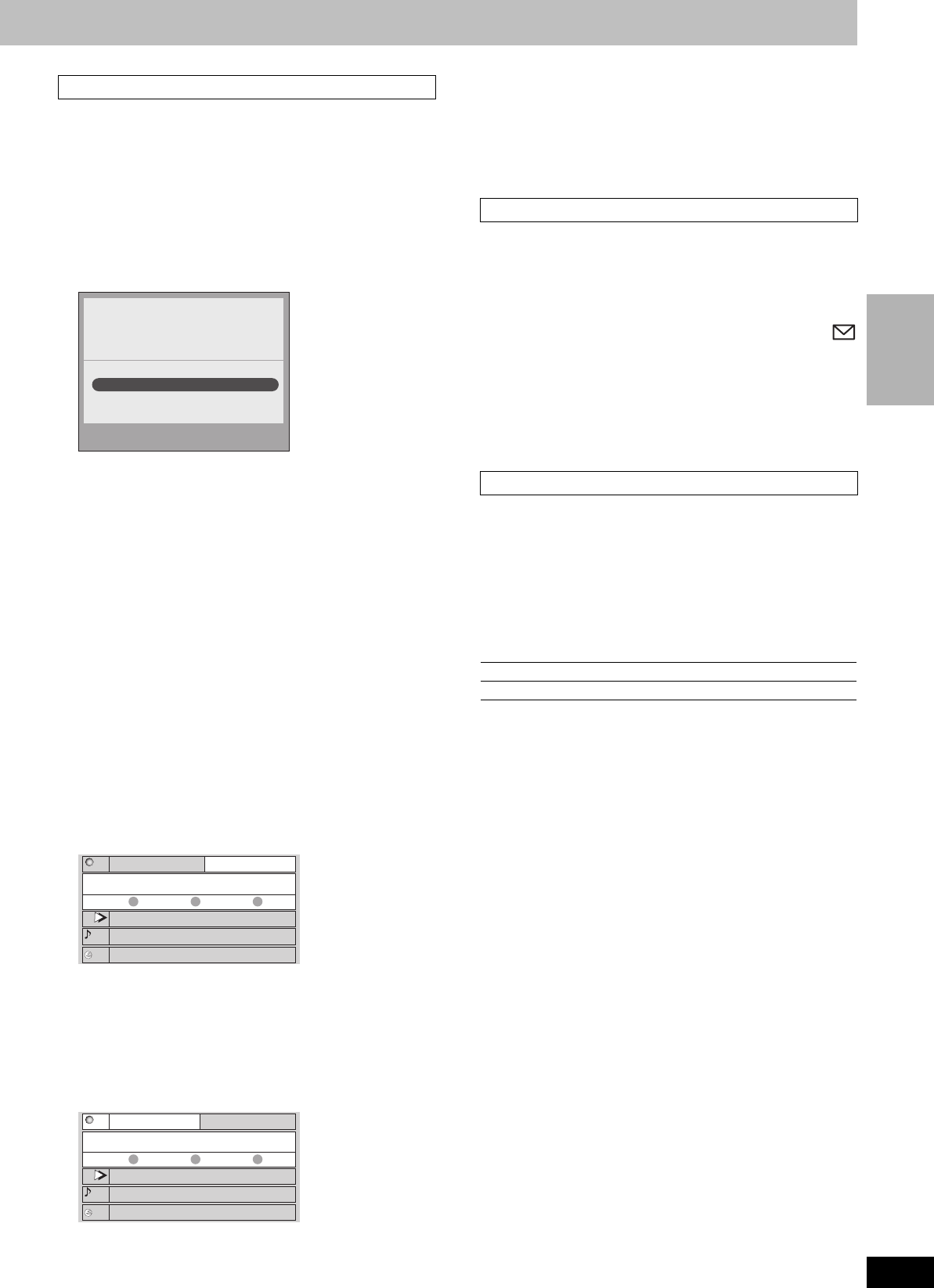
29
RQT8023
Recording
The SETUP screen allows you to redo the channel settings,
customize the channel line-up and set the TV Guide On Screen
TM
system’s start-up pattern.
∫ “Change system settings” menu–Access to the
TV Guide On Screen
TM
system setup screen
You can also verify any information entered during setup, or
completely redo the setup, for the TV Guide On Screen
TM
system.
1 Press [3, 4] to select “Change system settings” and press
[ENTER].
The information that was set is displayed, and you are asked to
confirm whether it is correct.
2 Press [3, 4] to select the message and press [ENTER].
≥“Yes, everything is correct”
–The information that was set will remain intact. Press [ENTER]
again to exit the screen.
≥“Yes, but my channel lineup is incorrect”
–You can customize the channel line-up in the CHANNEL
EDITOR screen (➡ below). Press [3,4] to select “No Match”
and press [ENTER].
≥“No, repeat setup process”
–The TV Guide On Screen
TM
system setup screen is displayed.
Follow the on-screen prompts to redo the setup (➡ 16,
step 2).
∫ “Change channel display” menu–CHANNEL
EDITOR
The “Change channel display” menu allows you to customize the
channel line-up using the CHANNEL EDITOR. You can easily
change channel line-up should the cable company occasionally
revise their channel assignments.
1 Press [3, 4] to select “Change channel display” and press
[ENTER].
2 Press [3, 4] to select the channel.
≥Press [PAGE W] or [PAGE X] to skip one screen.
3 Customize the channel as follows.
To display/hide the channel
Press the “Green” button to select “ON” (display) or “OFF” (hide).
To change the channel number
Press the numbered buttons.
e.g. 1: [0] ➡ [0] ➡ [1]
15: [0] ➡ [1] ➡ [5]
115: [1] ➡ [1] ➡ [5]
To change the order of the channels
1 Press [2].
2 Press the “Blue” button to move up or the “Green” button to
move down.
Repeat steps 2–3 as necessary.
4 Press [TV GUIDE].
∫ “Review options” menu–Selecting the TV Guide
On Screen
TM
system start up pattern
1Press [3, 4] to select “Review options” and press [ENTER].
2Press [3, 4] to select the option and press [ENTER].
≥On: Turns on auto start up.
≥Off: Turns off auto start up.
The MESSAGES screen is where additional product program or
other information can be received and displayed by the TV Guide On
Screen
TM
system. If major changes to the program listings are
scheduled to be made, they will be displayed in the message
section. The serial number specific to your TV Guide On Screen
TM
system can also be found on this screen.
When there are unread messages, an envelope-shaped icon
appears at the upper left of the screen.
To read a message
Press [3, 4] to select the message and press [Info].
≥To delete unwanted messages press the “Green” button.
≥Messages are automatically deleted after 60 days.
The PROMOTIONS screen provides you with a list of promotional
items that have appeared as Panel Ads or Channel banners during
the current day. Promotions are updated daily during pre-designated
download times.
To read a promotion
Press [3, 4] to select the item and press [Info].
Functions of Action Buttons
(When the TV program item is highlighted)
SETUP screen
Yes, everything is correct
Yes, but my channel lineup is incorrect
No, repeat setup process
Are the above settings correct?
Zi
p code - 11111 (USA)
Cable - Yes
Cable box - No
pTV
TV
NWBG
ducation
5 ON
12 ON
22 ON
PTV-S
TV-TR
NWBG
EDU
CANCEL ON/OFF INFO.
2 ON
CHANNEL EDITOR
screen
pTV
TV
NWBG
ducation
5 ON
12 ON
22 ON
TV-TR
NWBG
EDU
MOVE UP MOVE DOWN
INFO.
2 ON
PTV-S
MESSAGES screen
PROMOTIONS screen
RECORD: Record this program (➡ 24, Step 3)
FAVORITES: Register this program as a “Favorite” (➡ 28)
EH50English.book Page 29 Tuesday, February 1, 2005 6:36 PM