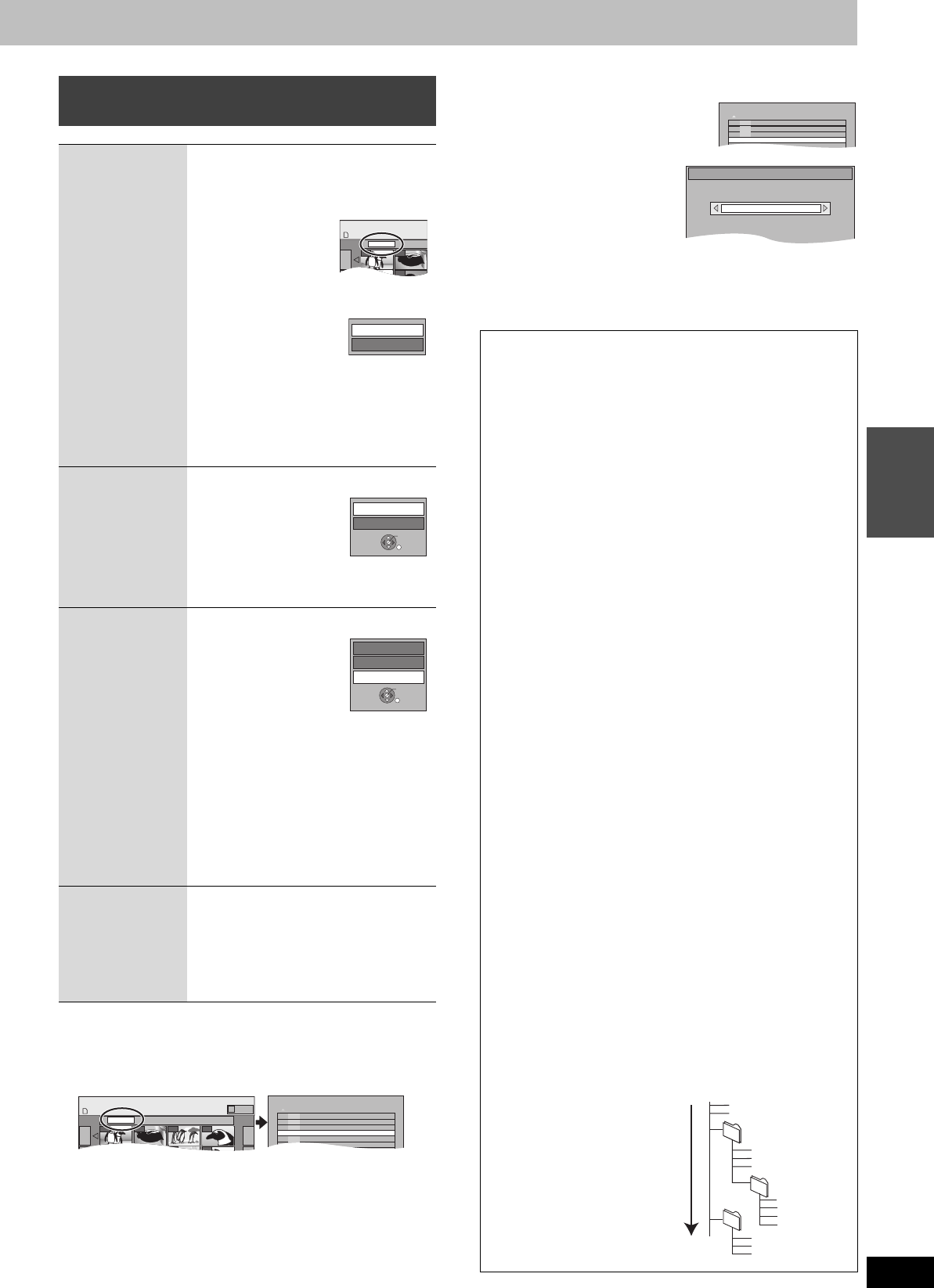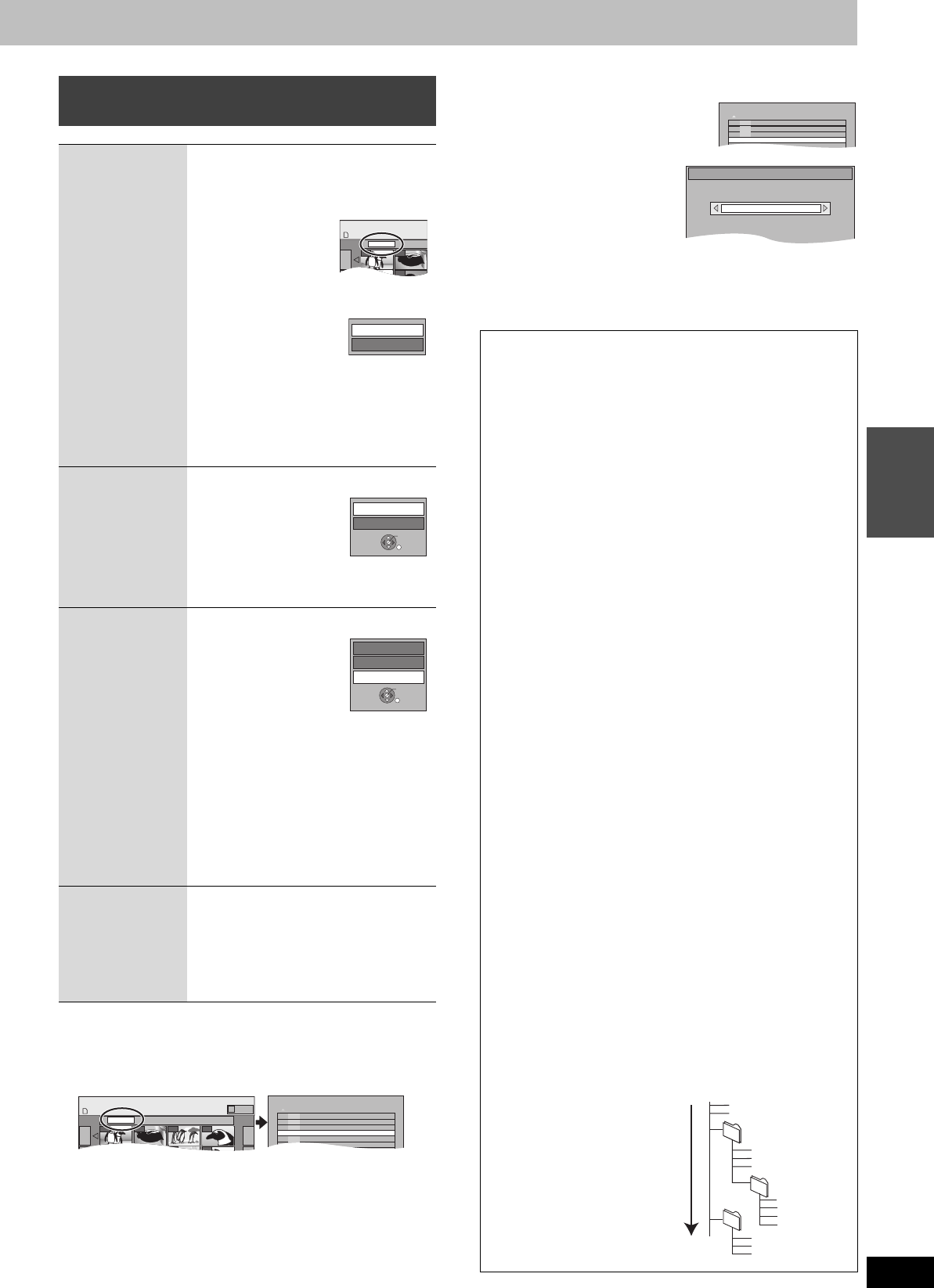
35
RQT8023
Playing back
∫ To select the still pictures in another folder
(➡ 9, Structure of folders displayed by this unit)
1 Press [3, 4, 2, 1] to select “Folder” and press [ENTER].
2 Press [3, 4] to select the folder and press [ENTER].
You can also select folders with the numbered buttons.
e.g., 5: [0] ➡ [0] ➡ [5]
15: [0] ➡ [1] ➡ [5]
115: [1] ➡ [1] ➡ [5]
To switch to another higher folder
If there is a multiple number of higher folders recognizable,
While the screen on the right appears
1 Press [SUB MENU].
2Press [3, 4] to select “Select
Folder” and press [ENTER].
3Press [2, 1] to select the
higher folder and press
[ENTER].
4Press [3, 4] to select the
desired folder and press
[ENTER].
Useful functions during still picture
play
Start Slide
Show
Slide Interval
[HDD] [RAM] [SD] [CD]
You can display still pictures one by one
with constant interval.
While the Picture (JPEG) View screen is
displayed
1 Press
[3, 4, 2, 1]
to select
“Folder” and
press [SUB MENU].
2 Press [3, 4] to
select “Start
Slide Show” and
press [ENTER].
≥To change the display timing
1 Press [
3
,
4
] to select “Slide Interval” in
step 2 and press [ENTER].
2 Press [
2
,
1
] to select the desired timing
(0–30 seconds) and press [ENTER].
Rotate
[HDD] [RAM] [SD] [CD]
1 Press [SUB MENU].
2 Press [3, 4] to
select “Rotate
Right” or
“Rotate Left”
and press [ENTER].
≥Rotation information will not be stored.
Zoom in
Zoom out
[HDD] [RAM] [SD] [CD]
1 Press [SUB MENU].
2 Press [3, 4] to
select “Zoom in”
and press
[ENTER].
≥To return the picture to its original size,
press [3, 4] to select “Zoom out” in step
2 and press [ENTER].
≥When zooming in, the picture may be cut
off.
≥The enlargement information will not be
stored.
≥The “Zoom in/Zoom out” function is only
available for still pictures smaller than
640k480 pixels.
Erase
[HDD] [RAM] [SD]
1 Press [ERASE].
2 Press [2, 1] to select
“Erase” and press [ENTER].
≥Once erased, the recorded contents
are lost and cannot be restored. Make
certain before proceeding.
0001
Folder 100__DVD
0002
0005 0006
DIRECT NAVIGATOR Picture (J
SD CARD
Start Slide Show
Slide Interval
Rotate Left
Rotate Right
ENTER
Zoom in
Rotate Left
Rotate Right
ENTER
0001
Folder 100__DVD
0002 0003 0004
0005 0006 0007 0008
DIRECT NAVIGATOR Picture (JPEG) View
SD CARD
Picture
002 101__DVD
003
102__DVD
---
\DCIM\100__DVD
---
001 100__DVD
103__DVD
004
Regarding still pictures (JPEG, TIFF)
[HDD] [RAM] [SD]
≥Compatible formats: DCF
§
compliant (Content recorded on a
digital camera, etc.)
§
Design rule for Camera File system: unified standard
established by Japan Electronics and Information Technology
Industries Association (JEITA).
≥File format: JPEG, TIFF (non-compressed RGB chunky format)
≥Number of pixels:34k34 to 6144k4096
(Sub sampling is 4:2:2 or 4:2:0)
≥This unit can handle a maximum of 3000 files and 300 folders
(including higher folders).
≥Operation may take time to complete when playing TIFF format
still pictures, or when there are many files and/or folders, some
files may not display or be playable.
≥MOTION JPEG is not supported.
[CD]
≥Compatible formats: ISO9660 level 1 or 2 (except for extended
formats) and Joliet
≥Maximum number of files and folders recognizable:
999 files and 99 folders
≥This unit is compatible with multi-session but reading or play of
the disc may take time if there are a lot of sessions.
≥Operation may take time to complete when there are many files
and/or folders and some files may not display or be playable.
≥The display order on this unit may differ from how the order is
displayed on a computer.
≥Depending on how you create the disc (writing software), files
and folders may not play in the order you numbered them.
≥This unit is not compatible with packet-write format.
≥File format: JPEG, TIFF (non-compressed RGB chunky format)
≥Files must have the extension “.jpg”, “.JPG”, “.tif” or “.TIF”.
≥Number of pixels:34k34 to 6144k4096
(Sub sampling is 4:2:2 or 4:2:0)
≥Operation may take time to complete when playing TIFF format
still pictures.
≥MOTION JPEG is not supported.
≥You can play MP3 and still pictures (JPEG/TIFF) on this unit by
making folders as shown below. However depending on how
you create the disc (writing software), play may not be in the
order you numbered the folders.
≥English alphabet and Arabic numerals are displayed correctly.
Other characters may not be displayed correctly.
≥When the highest level folders are “DCIM” folders, they are
displayed first on the tree.
001 100__DVD
002 101__DVD
003 102__DVD
---
\DCIM\100__DVD
004 103__DVD
Select folder to access.
Press ENTER to confirm.
Select Folder
\DCIM
003 Folder
001
002 Folder
P0000010.jpg
P0000011.jpg
P0000012.jpg
004 Folder
P0000003.jpg
P0000004.jpg
P0000005.jpg
P0000001.jpg
P0000002.jpg
P0000006.jpg
P0000007.jpg
P0000008.jpg
P0000009.jpg
Root
Order of play
Structure of still pictures
Files inside a folder are
displayed in the order they
were updated or taken.
EH50English.book Page 35 Tuesday, February 1, 2005 6:36 PM