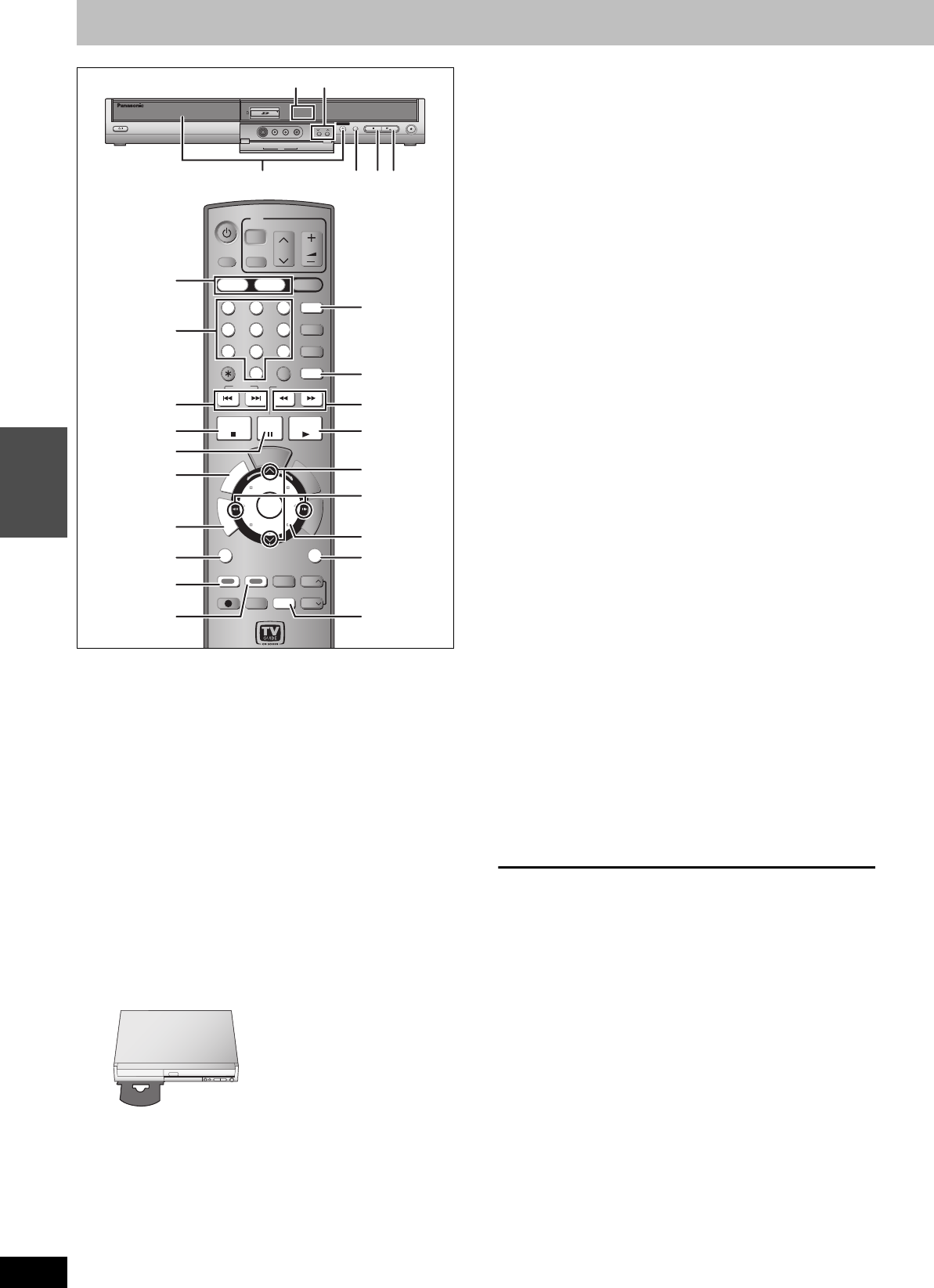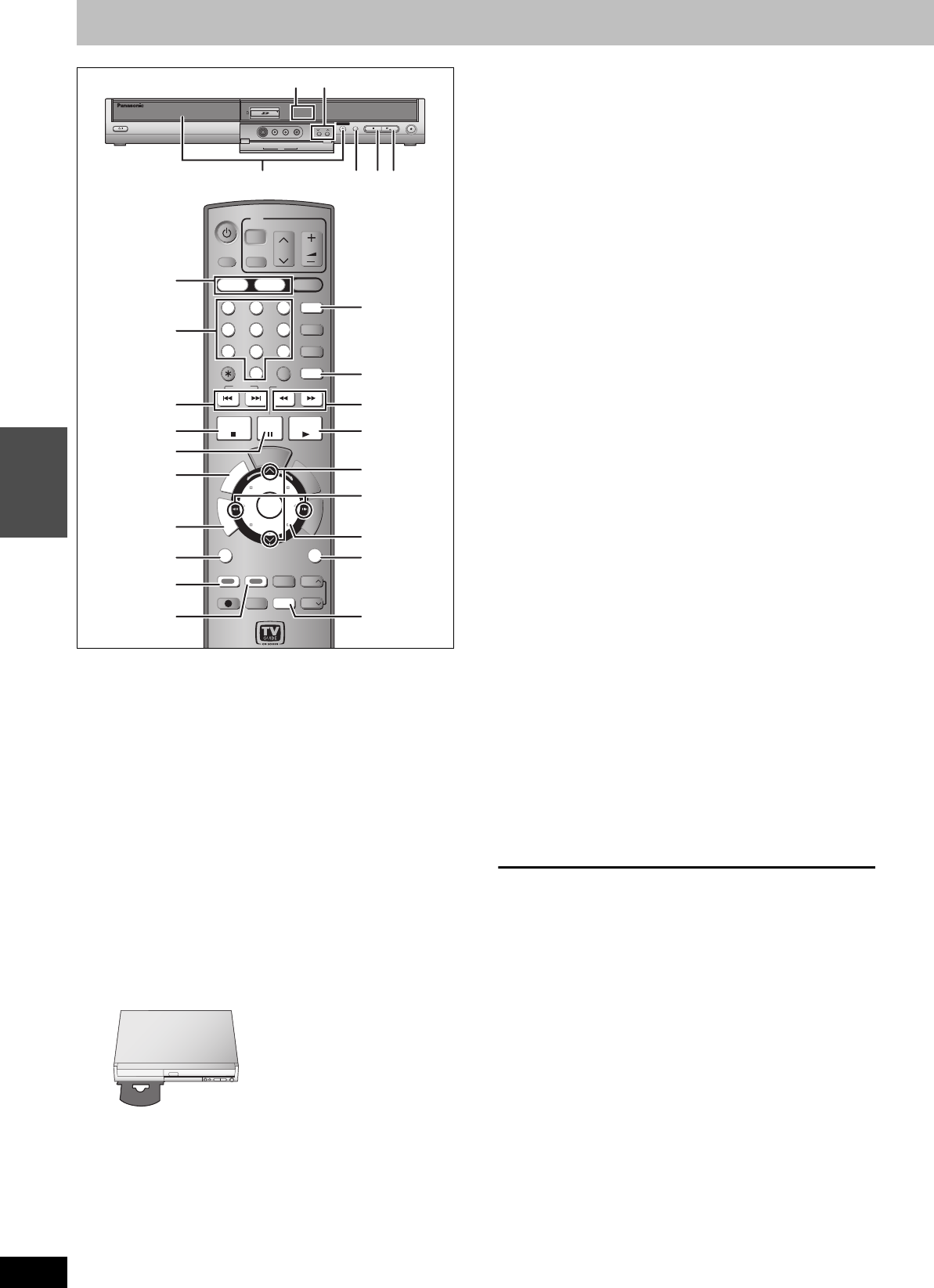
30
RQT8023
Playing back
Playing recorded video contents/Playing play-only discs
Preparation
≥Turn on the television and select the appropriate video input to suit
the connections to this unit.
≥Turn on this unit.
≥Press [RETURN] to exit the television program list if it is displayed
on the television. To turn off auto start up of the television program
list ➡ 29, “Review options” menu
1 Press [HDD] or [DVD] to select the
playback drive.
The HDD or DVD indicator lights up on the unit.
≥It is possible to watch playback from one drive while
recording on another (editing is not possible).
2 If you selected the DVD drive
Press [< OPEN/CLOSE] on the main
unit to open the tray and insert a disc.
≥Press the button again to close the tray.
≥When using 8 cm (3″ ) DVD-RAM or 8 cm (3″ ) DVD-R,
remove the disc from the cartridge.
3 Press [1](PLAY).
[HDD] [RAM] [-R] [-RW‹V›] [+R] [-RW‹VR›]
Play starts from the most recently recorded
title.
[DVD-V] [DVD-A] [CD] [VCD]
Play starts from the beginning of the disc.
≥When using cartridge discs with the write-protect tab in the
protect position (➡ 50), play automatically starts when
inserted in the unit.
∫ Selecting recorded programs (titles) to play–
Direct Navigator
[HDD] [RAM] [-R] [-RW‹V›] [+R] [-RW‹VR›]
1 Press [DIRECT NAVIGATOR].
Switching the Direct Navigator appearance
1 Press [SUB MENU] while Thumbnail Mode is displayed.
2 Press [3, 4] to select “Table Mode” and press [ENTER].
≥The display appearance last used is saved even after the unit is
turned off.
2 [HDD] [RAM]
Press the “Blue”
button to select
“Video”.
[HDD] To sort Title View for easy searching (Table Mode only)
This function is convenient when searching for one title to
playback from many titles.
1 Press [SUB MENU].
2 Press [3, 4] to select “Sort” and press [ENTER].
3 Press [3, 4] to select the item and press [ENTER].
If you select an item other than “No.”
≥The Direct Navigator screen will reappear after playback of the
selected title has finished. (You cannot play titles continuously.)
≥Skip and Time Slip will only function with the title currently being
played back.
≥If you exit the Direct Navigator screen, or switch to the “Picture”
Direct Navigator screen, the sorted Title View will be cancelled.
3Press [3, 4, 2, 1] to select the title and press
[ENTER].
You can also select titles with the numbered buttons.
To show other pages
Press [3, 4, 2, 1] to select “Previous” or “Next” and press
[ENTER]. (Thumbnail Display only)
≥You can also press [:, 9] to show other pages.
To exit the screen
Press [DIRECT NAVIGATOR].
Direct Navigator screen icons
IN2
CH
HDD
DVDSD
S VIDEO
VIDEO
L/MONO
-
AUDI O
-
R
OPEN/CLOSE
DRI
VE
SELECT
REC
POWER
/x
1.3
HDD
DVD
SD
1
2 3
4 5 6
7
8
9
F
U
N
C
T
I
O
N
S
T
V
G
U
I
D
E
S
C
H
E
D
U
L
E
CH
SUB MENU
T
O
P
M
E
N
U
S
DUBBING
DVD POWER
POWER
TV
Í
CH
VOLUME
TV/VIDEO
INPUT SELECT
AUDIO
F Rec
SETUP
CANCEL
0
VCR Plus+
CM SKIP
SKIP
SLOW/SEARCH
STOP
PAU SE
PLAY/x1.3
ENTER
RETURN
CREATE
CHAPTER
Info
STATUS
REC
REC MODE
ERASE
DISPLAY
PAG E
PAG E
D
I
R
E
C
T
N
A
V
I
G
A
T
O
R
T
I
M
E
S
L
I
P
1
1
AUDIO
∫
∫
;
TOP MENU,
DIRECT
NAVIGATOR
TIME SLIP
RETURN
3,4,2,1
ENTER
3
32
W X CH
W X CH
CM SKIP
6,5
:,9
SUB MENU
CREATE
CHAPTER
ERASE
2;
,
;1
Numbered
buttons
HDD, DVD indicator
“Blue”