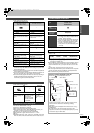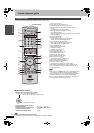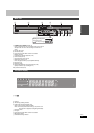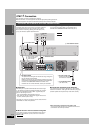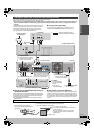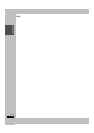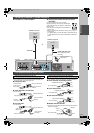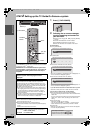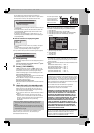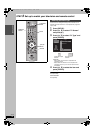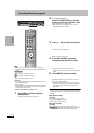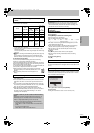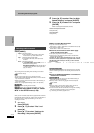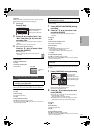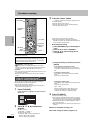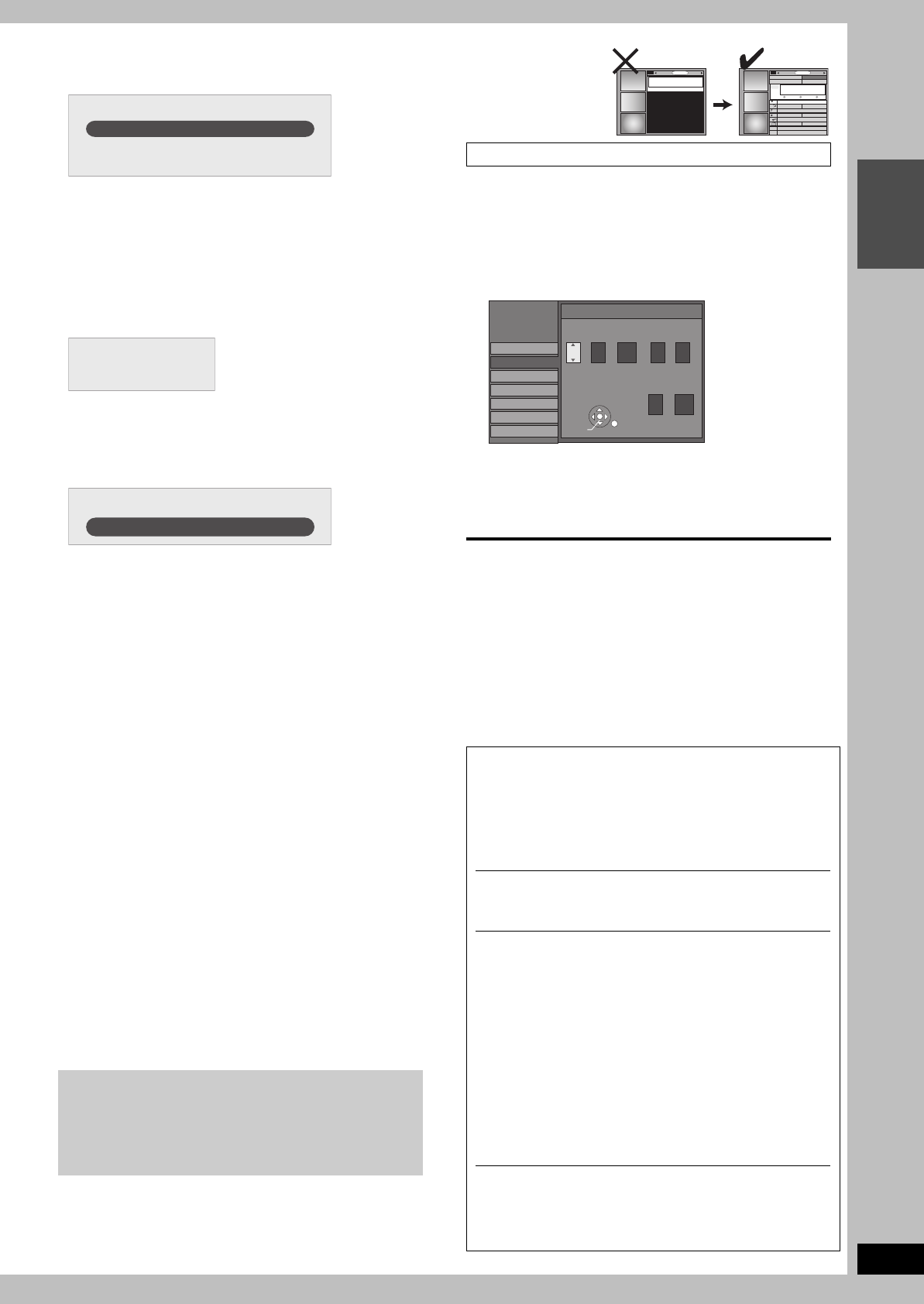
17
RQT8023
Getting started
The unit begins trying various IR codes to see which one
communicates properly with your cable TV box. It’s quite common
for this phase of the setup to be repeated numerous times.
–If the cable TV box has changed to channel 09, select “Yes” and
press [ENTER].
–If the cable TV box is still set to the same channel, select “No”
and press [ENTER]. Repeat this step until the cable TV box
changes to channel 09.
–If you want to try the code again for some reason, e.g., you
accidentally moved the IR Blaster, select “Test this code again”
and press [ENTER].
∫ The set contents are displayed together
–If the information is correct, select “Yes, end setup” and press
[ENTER].
–If the information is not correct, select “No, repeat setup
process” and press [ENTER] to start the setting again.
Once you confirm the input content, the following screen appears.
3 Press [ENTER].
A television reception screen or a blue background screen is
displayed.
If you do not want to use TV Guide On Screen
TM
system
➡ 57, Auto channel/clock settings
4 Press [Í DVD POWER].
“BYE” appears briefly and then “12:00A” flashes on the
unit’s display. The unit is now in standby mode and ready to
download the channel line-up and the program listings.
Check the following again, so the downloading will not fail.
If you connect a cable TV box
≥the output terminal of the cable TV box is connected to this
unit’s RF IN or IN3 terminal (➡ 13)
≥the IR Blaster is correctly connected and installed (➡ 13)
≥the cable TV box is turned on
If you do not connect a cable TV box
≥the antenna cable is connected to this unit’s RF IN terminal
(➡ 12)
5 Leave this unit in the standby mode.
It is strongly recommended that you wait at least 24 hours
before using the unit. No damage will occur if the unit is
used sooner, but the channel line-up and program listings
may not have been fully downloaded.
≥If you connect a cable TV box, leave it switched on without
using it.
≥With some cable TV boxes, the cable TV box remote
control can turn on and off both the cable TV box and the
television. Utilizing this feature (turning the cable TV box
off) will prevent the channel line-up from being
downloaded.
If you find “There is no data for this screen” displayed on the
television when you turn the unit on, the unit has not yet
downloaded the channel line-up.
This unit may download
more than one channel
line-up. Follow the on-
screen instructions and
select one of these.
Set the clock manually.
Please note that the program list is not displayed until the unit
downloads it. Scheduled recording is only possible manually.
1 Press [SETUP].
2 Press [3, 4] to select “Setup” and press [1].
3 Press [3, 4] to select “Clock Settings” and press [ENTER].
4 Press [3, 4] to select “Set Clock Manually” and press
[ENTER].
5 Press [2, 1] to select the item you want to change and press
[3, 4] to change the setting.
6 Press [ENTER].
The clock starts.
7 Press [SETUP].
≥DST (Daylight Saving Time): On or Off
If you select “On”, the clock is advanced one hour starting at 2
a.m. on the first Sunday in April and ending at 2 a.m. on the last
Sunday in October.
≥Time Zone shows the time difference from Greenwich Mean Time
(GMT).
EST (Eastern Standard Time) l GMT j5
CST (Central Standard Time) l GMT j6
MST (Mountain Standard Time) l GMT j7
PST (Pacific Standard Time) l GMT j8
AST (Alaska Standard Time) l GMT j9
HST (Hawaii Standard Time) l GMT j10
≥If the unit’s display changes from flashing “12:00A” to the
current time, you can set scheduled recording manually
(➡ 25).
≥If the unit's display does not change to the current time even
after waiting, we recommend that you set the clock using “Set
Clock Manually” (➡ right).
Is your cable box now tuned to channel 09?
Yes
No
Test this code again
Zi
p code - 11111 (USA)
Cable - Yes
Cable box - No
What would you like to do now?
Watch TV
To use immediately (Set Clock Manually)
In the United States, TV GUIDE and other related marks are
registered marks of Gemstar-TV Guide International, Inc. and/or
one of its affiliates. In Canada, TV GUIDE is a registered mark of
Transcontinental Inc., and is used under license by Gemstar-TV
Guide International, Inc. TV Guide On Screen, G-LINK, VCR
Plusr and PlusCode are registered marks of Gemstar-TV Guide
International and/or one of its affiliates.
The TV Guide On Screen and VCR Plusr systems are
manufactured under license from Gemstar-TV Guide
International, Inc. and/or one of its affiliates.
GEMSTAR-TV GUIDE INTERNATIONAL, INC. AND/OR
ITS RELATED AFFILIATES ARE NOT IN ANY WAY
LIABLE FOR THE ACCURACY OF THE PROGRAM
SCHEDULE INFORMATION PROVIDED BY THE TV
GUIDE ON SCREEN SYSTEM. IN NO EVENT SHALL
GEMSTAR- TV GUIDE INTERNATIONAL, INC. AND/OR
ITS RELATED AFFILIATES BE LIABLE FOR ANY
AMOUNTS REPRESENTING LOSS OF PROFITS,
LOSS OF BUSINESS, OR INDIRECT, SPECIAL, OR
CONSEQUENTIAL DAMAGES IN CONNECTION WITH
THE PROVISION OR USE OF ANY INFORMATION,
EQUIPMENT, OR SERVICES RELATING TO THE TV
GUIDE ON SCREEN SYSTEM.
The TV Guide On Screen and VCR Plusr systems are protected
by one or more issued United States patents such as 6,331,877;
6,239,794; 6,154,203; 5,940,073; 4,908,713; 4,751,578;
4,706,121; 6,466,734; 6,430,359; 6,091,882; 6,049,652;
5,335,079; 5,307,173; 6,498,895; 6,418,556.
SORTSCHEDULE LISTINGS
There is no data
for this screen.
TODAY
Last
Channel
SORTSCHEDULE
FAVORITES RECORD INFO.
87
NWGB
BOX
p
T
V
TV
NWBG
ducation
ANiMe
Network
PBS
LISTINGS
8:30PM
8:00PM
SETUP
Setup
Disc
Video
Audio
Display
TV Screen
Channel
Set Clock Manually
/ :
/
SAT AM
Month Day Year
Hour Minute
1
1
12 00
2000
DST
Time Zone
Off
EST
ENTER
EH50English.book Page 17 Tuesday, February 1, 2005 6:36 PM