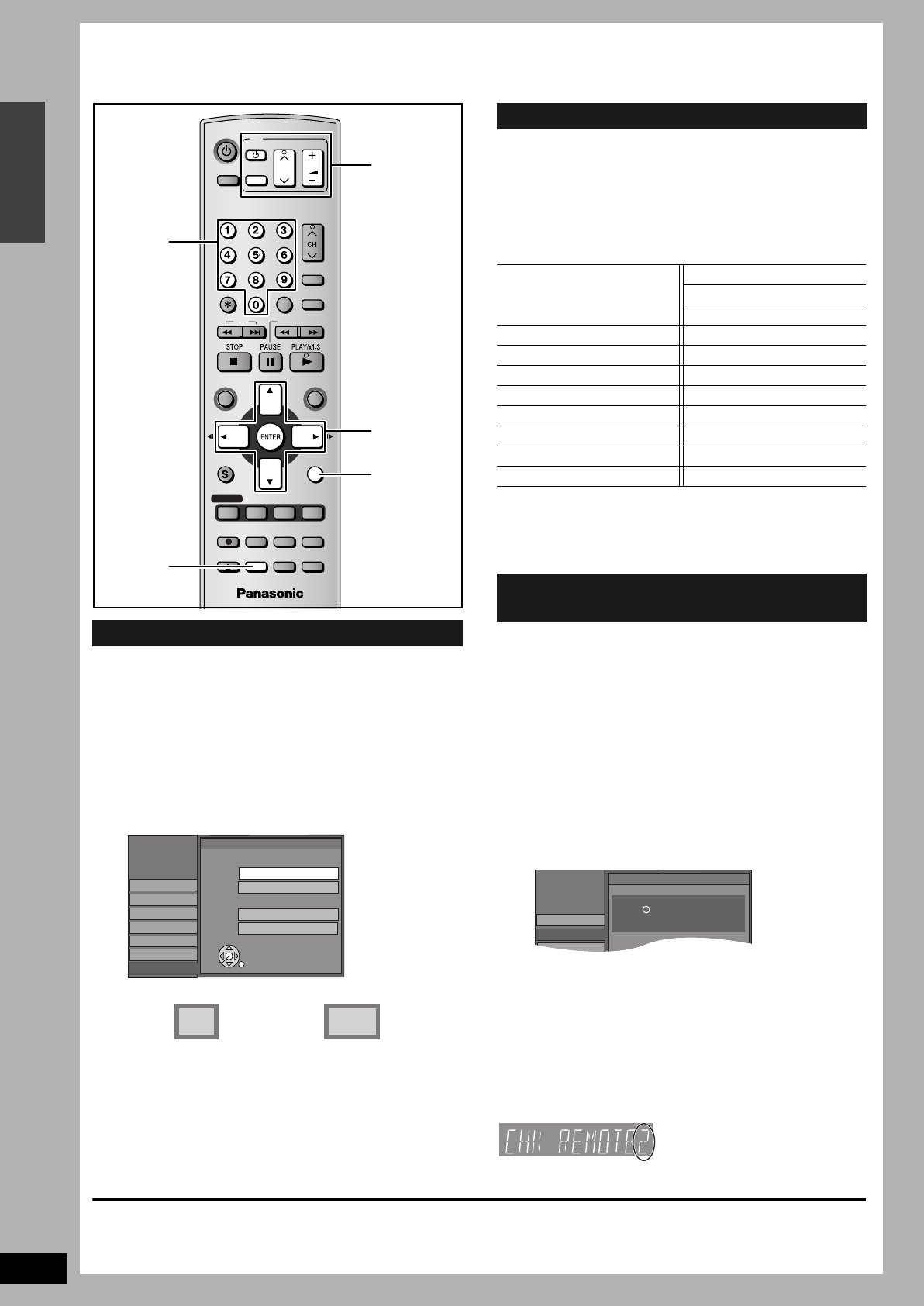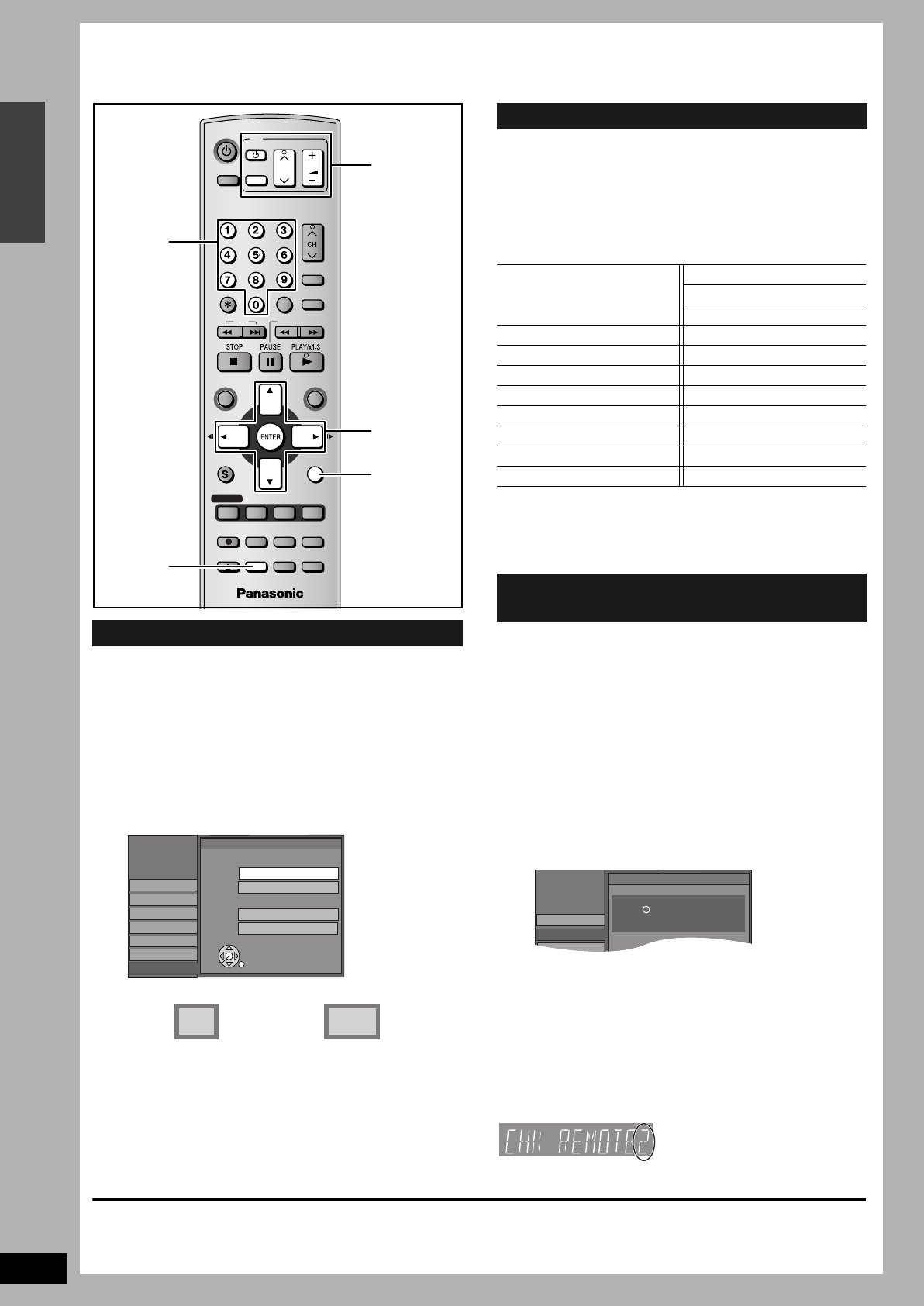
RQT8009
14
Getting started
STEP 4 Set up to match your television and remote control
You do not have to change the setting when connected to a 4: 3
standard aspect television that is not compatible with progressive
output (➔ page 36).
1 Press [SETUP].
2 Press [e, r] to select “TV Screen”
and press [q].
3 Press [e, r] to select “TV Type” and
press [ENTER].
•Aspect 4: 3/Aspect 16: 9:
•480p/480i:
Select “480p” if the television is compatible with progressive
output.
4 Press [e, r] to select the item and
press [ENTER].
You can configure the remote control TV operation buttons to turn
the television on/off, change the television input mode, select the
television channel and change the television volume.
Point the remote control at the television
While pressing [^ POWER TV], enter the
code with the numbered buttons.
e.g., 01: [0] ➔ [1]
Manufacturer and Code No.
Test by turning on the television and changing channels. Repeat the
procedure until you find the code that allows correct operation.
•If your television brand is not listed or if the code listed for your
television does not allow control of your television, this remote
control is not compatible with your television.
Change the remote control code on the main unit and the remote
control (the two must match) if you place other Panasonic products
close together.
Use “1”, the factory set code, under normal circumstances.
1 Press [SETUP].
2 Press [e, r] to select “Setup” and
press [q].
3 Press [e, r] to select “Remote
Control Code” and press [ENTER].
4 Press [e, r] to select the code (1, 2,
or 3) and press [ENTER].
To change the code on the remote control
5 While pressing [ENTER], press and
hold the numbered button ([1], [2] or
[3]) for more than 2 seconds.
6 Press [ENTER].
■ When the following indicator appears on the
unit’s display
To exit the screen
Press [SETUP].
To return to the previous screen
Press [RETURN].
Selecting television type
TV
ADD/DLT
OPEN/CLOSE
SKIP SLOW/SEARCH
REC MODE ERASE
REC
POWER
F Rec
TIME SLIP
FUNCTIONSDIRECT NAVIGATOR
TOP MENU
RETURN
VOLUME
CH
INPUT SELECT
STATUS
DISPLAY
SUB MENU
DVD POWER
TV/VIDEO
SETUP
CREATE
CHAPTER
SCHEDULE
CM SKIP
AUDIO
CANCEL
VCR Plus+
Numbered
buttons
SETUP
RETURN
e, r, w, q
ENTER
TV operation
buttons
SETUP
Setup
Disc
Video
Audio
Display
TV Type
Aspect 4:3 & 480i
4:3 TV
Aspect 4:3 & 480p
TV Screen
Channel
Aspect 16:9 & 480p
Aspect 16:9 & 480i
16:9 Widescreen TV
ENTER
4:3 16:9
4: 3 standard aspect
television
16: 9 widescreen
television
Television operation
Panasonic
National
QUASAR
01, 02
PHILIPS (RC-5) 03
RCA 05
SAMSUNG 14, 18, 19
FISHER 10 SANYO 10
GE 05 SHARP 06, 07
GOLDSTAR 15, 16, 17 SONY 08
HITACHI 12 SYLVANIA 03
JVC 11 THOMSON 05
LG 15, 16, 17 TOSHIBA 09
MAGNAVOX 03 ZENITH 04
MITSUBISHI 13
When other Panasonic products
respond to this remote control
SETUP
Disc
Remote Control Code
Channel
Setup
Press “ ” and “ENTER” together
for more than 2 seconds on the remote control.
Press and hold [ENTER] and
the indicated number button at
the same time for more than 2
seconds.
DMR-ES10-P_new.fm Page 14 Saturday, February 12, 2005 2:31 PM