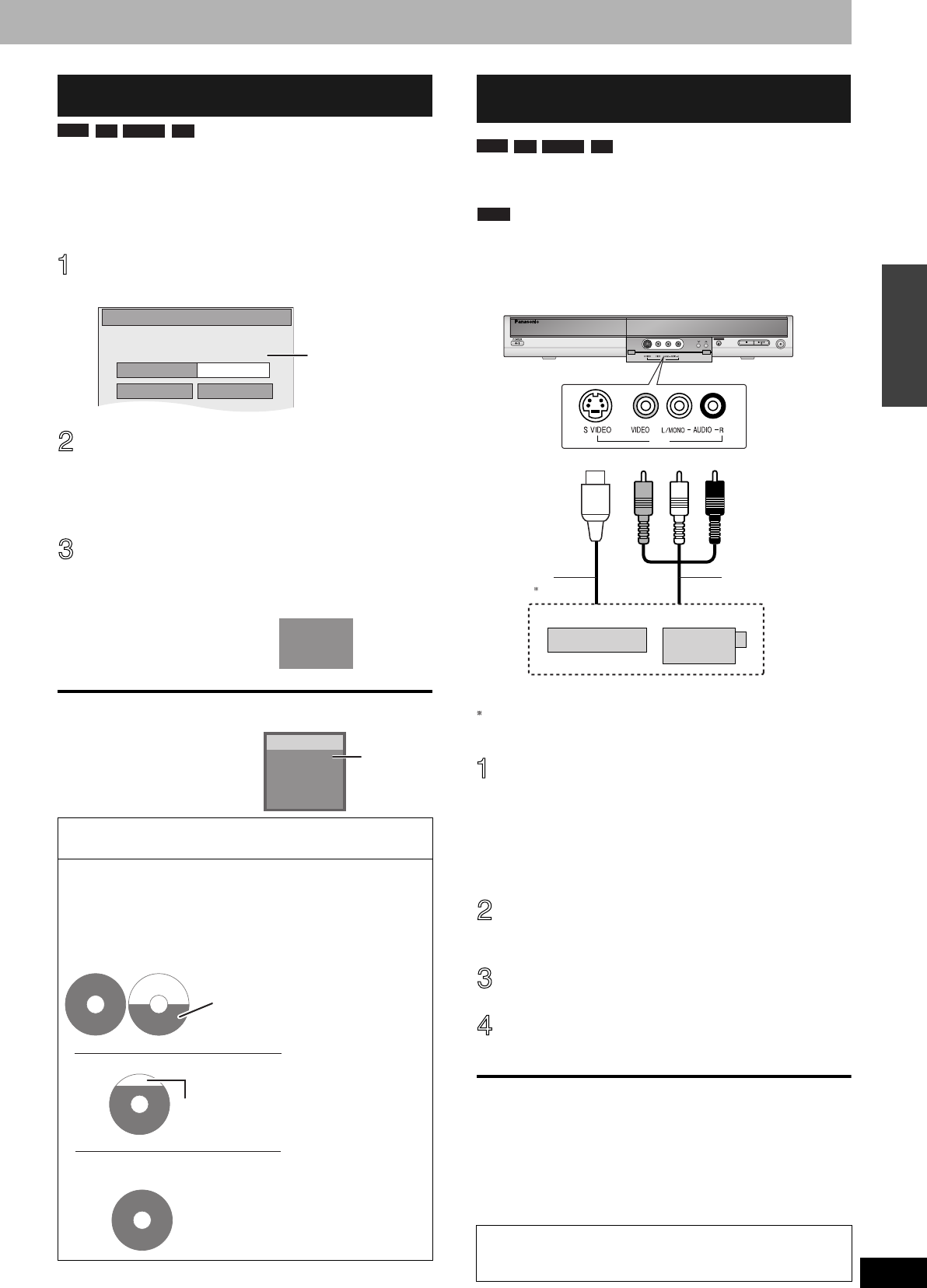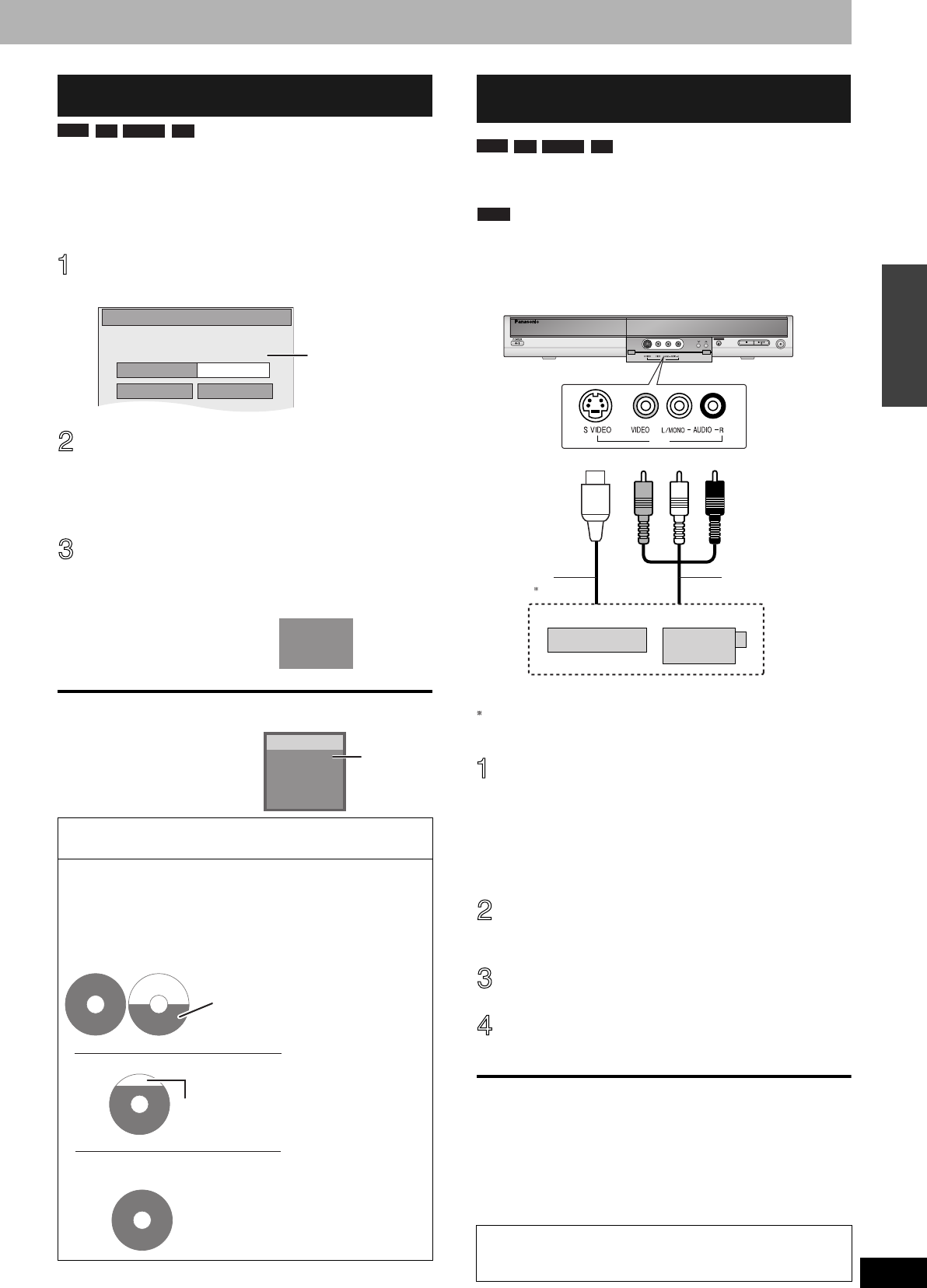
RQT8009
17
Recording
Refer to the control reference on page 15.
The unit sets the best possible picture quality that fits the recording
within the remaining disc space. This is convenient when you want
the recorded program to fit one disc perfectly or you are concerned
about the amount of free space on the disc. The recording mode
becomes FR mode.
Preparation
Select the channel to be recorded or the external input.
While stopped
Press [F Rec].
Press [w, q] to select “Hour” and
“Min.” and press [e, r] to set the
recording time.
•You can also set the recording time with the numbered
buttons.
When you want to start recording
Press [e, r, w, q] to select “Start”
and press [ENTER].
Recording starts.
•All the recording modes from
XP to EP appear in the
display.
To exit the screen without recording
Press [RETURN].
To stop recording partway
Press [g].
To show the remaining time
Press [STATUS].
Preparation
Connect a video cassette recorder to this unit’s input terminals.
Insert a disc you can use for recording.
Note
When recording using this unit’s input terminals, only the sound
received at the time of recording will be recorded.
As long as secondary audio that is recorded on the video cassette is
not output on the unit in play, it is not recorded.
e.g.: Connecting to the IN2 input terminals
If the audio output of the other equipment is monaural, connect to L/
MONO.
The S VIDEO terminal achieves a more vivid picture than the
VIDEO terminal.
While stopped
Press [INPUT SELECT] to select the
input channel for the equipment you
have connected.
e.g., If you have connected to IN2 input terminals, select
“IN2”.
Press [REC MODE] to select the
recording mode.
Start play on the other equipment.
Press [* REC].
Recording starts.
To skip unwanted parts
Press [h] to pause recording. (Press again to restart recording.)
To stop recording
Press [g].
To record program in such a way as to fill up the remaining
space on the disc
➔ Left, Flexible Recording
Flexible Recording
(Recording that fits the remaining disc space)
Using “Flexible Recording” is convenient in these kinds of
situations.
•When the amount of free space on the disc makes selecting an
appropriate recording more difficult
•When you want to record a long program with the best picture
quality possible
e.g., Recording a 90 minute program to disc
If you select XP mode, the program will not fit one disc.
If you select SP mode, the program will fit one disc.
If you select “FLEXIBLE RECORDING” the program will fit one
disc perfectly.
RAM
-RW(V) +R-R
FLEXIBLE RECORDING
Star
t
Cancel
Record in FR mode.
Set recording time
8 Hour 00 Min.Maximum rec. time
1 Hour 30 Min.
Maximum recording
time
This is the maximum
recording time in EP
mode.
XP
RAM
SP
LP
EP
DVD
–
Rec. 0:59
Stereo
DVD-RAM
CH71
Remaining
time
e.g., DVD-RAM
4.7GB
DVD-RAM
4.7GB
DVD-RAM
If you try to record a 90 minute
program in XP mode, only the first sixty
minutes will fit on the disc and the 30
minute balance will not be recorded.
4.7GB
DVD-RAM
However there will be 30 minutes remaining
disc space.
4.7GB
DVD-RAM
Recording from a video cassette
recorder
Almost all videos and DVD software on sale have been
treated to prevent illegal copying. Any software that has been
so treated cannot be recorded using this unit.
RAM
-RW(V) +R-R
REC
OPEN/CLOSE
IN2
CH
IN2
Yellow White Red
S Video
cable
Audio/Video cable
Other video equipment
DMR-ES10-P_new.fm Page 17 Saturday, February 12, 2005 2:31 PM