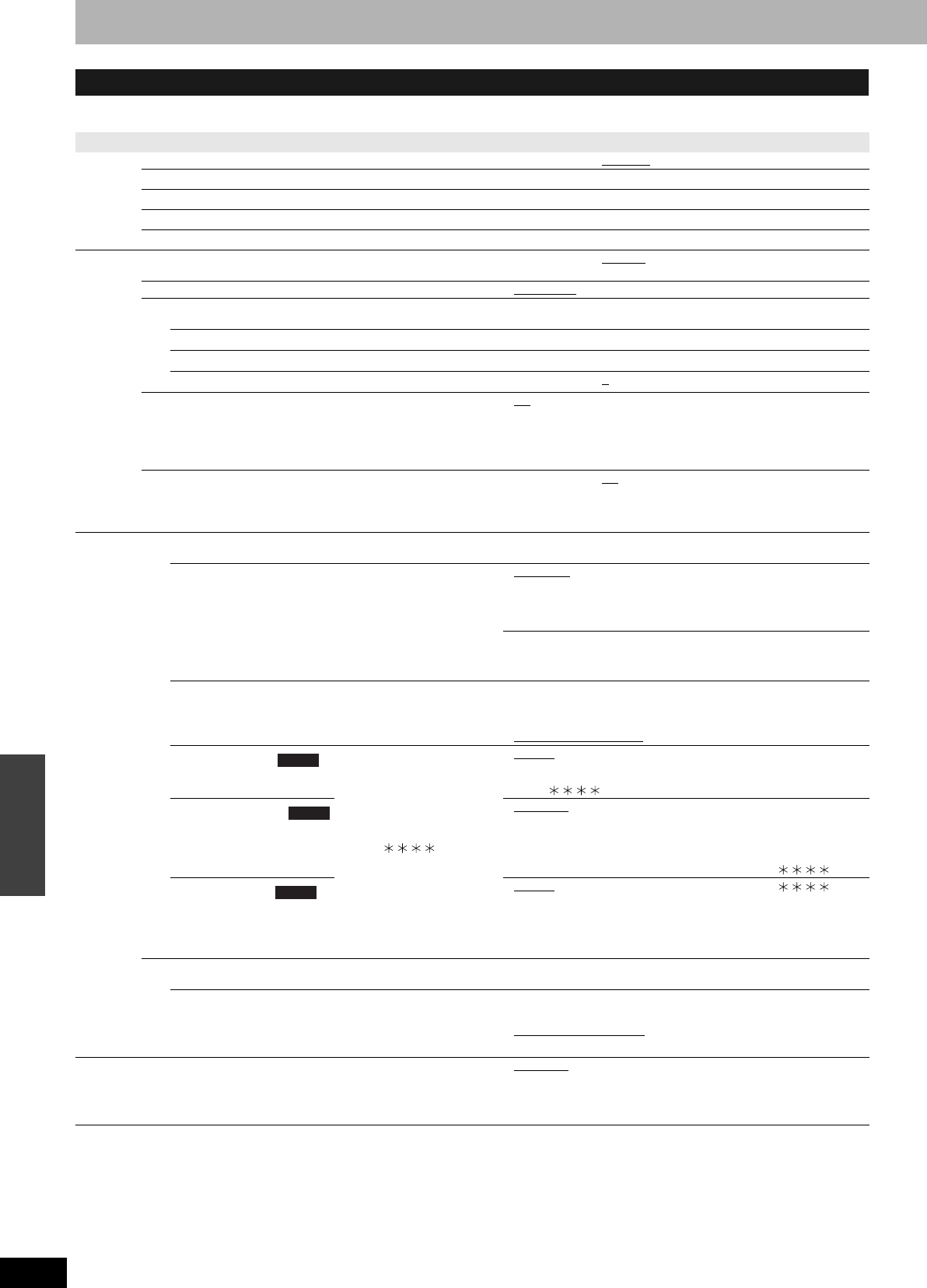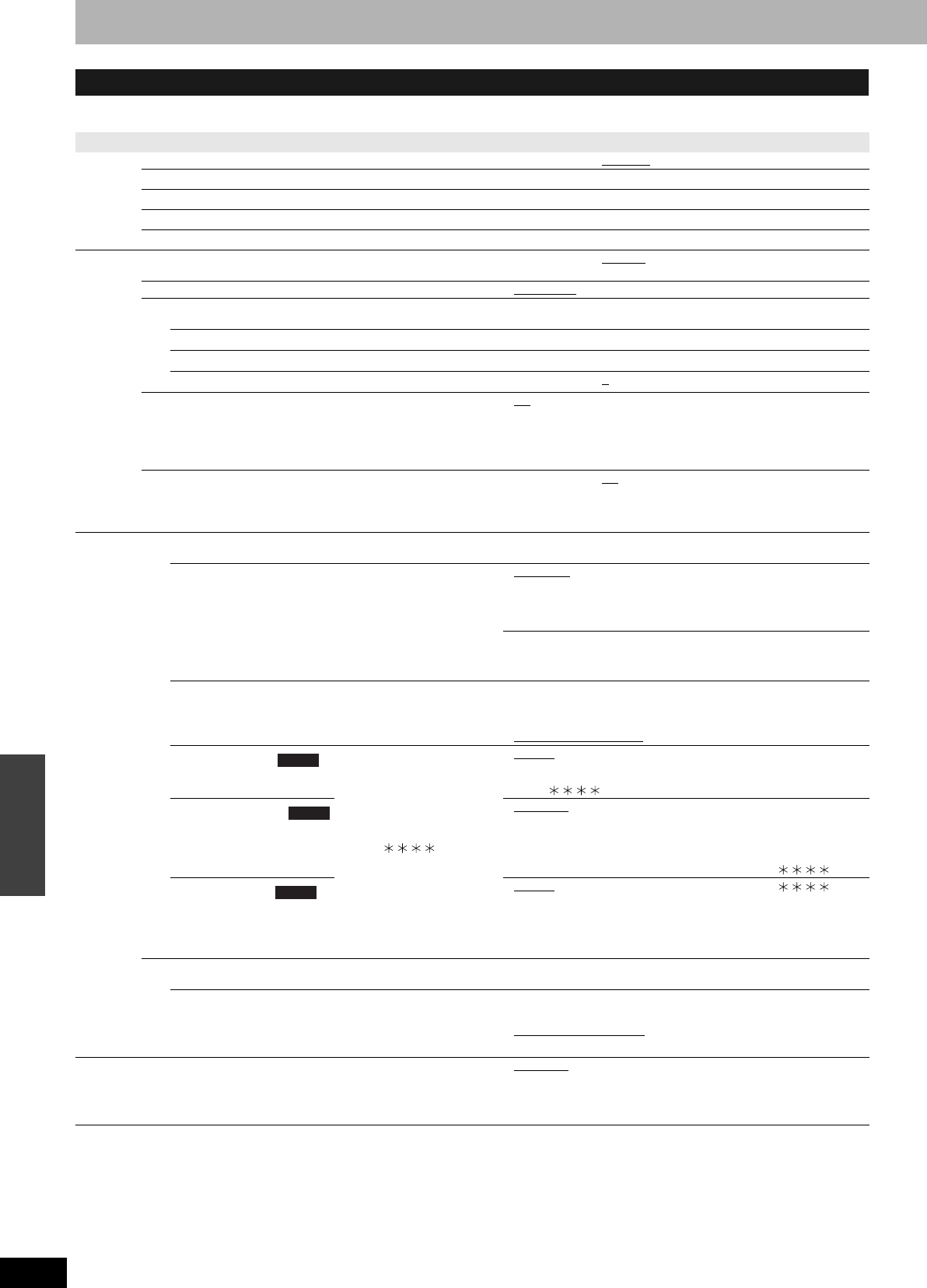
RQT8009
32
Convenient
functions
Changing the unit’s settings
See page 34 for details on menu operation.
The settings remain intact even if you switch the unit to standby.
Continued on next page
Summary of settings
Tabs Menus Options (Underlined items are the factory presets.)
Channel
Signal Source (RF IN) (➔ page 11)
•Antenna •CableTV
Set Channels Automatically (➔ page 11)
–
Preset Channel Captions (➔ page 13)
–
Manual Channel Captions (➔ page 13)
–
VCR Plus+ Ch. Settings (➔ page 12)
–
Setup
Off Timer
Select how long the unit remains on when it is not being used.
•2 Hours •6 Hours •Off
Remote Control Code (➔ page 14)
•Set Code 1 •Set Code 2 •Set Code 3
Clock Settings
Press [ENTER] to show the following settings.
Set Clock Automatically (➔ page 34)
Set Clock Manually (➔ page 34)
Adjust Time Zone (➔ page 34)
•–1 •0 •+1
Quick Start
A few seconds after turning on the unit, you can start recording to
DVD-RAM.
Power consumption is also higher when the unit is turned off if
this is set to “On”.
•On •Off
Restore Default Settings
This returns all values in the SETUP menus, except for the clock,
channel settings, ratings level, and on-screen language, to the
default settings.
•Yes •No
Disc
Settings for Playback
Press [ENTER] to show the following settings.
Ratings
Set a ratings level to limit DVD-Video play.
Follow the on-screen instructions. Enter a 4-digit password
with the numbered buttons when the password screen is
shown.
•Do not forget your password.
•8 No Limit: All DVD-Video can be played.
•1 to 7: Prohibits play of DVD-Video with corresponding
ratings recorded on them.
•0 Lock All: Prohibits play of all DVD-Video.
•Unlock Recorder •Change Password
•Change Level •Temporary Unlock
Play DVD-Audio in Video Mode
Select “Video Mode (Video On)” to play DVD-Video content
on some DVD-Audio.
•Video Mode (Video On):
The setting returns to “Audio Mode (Video Off)” when
you change the disc or turn the unit off.
•Audio Mode (Video Off)
Audio Language
•Some discs start in a certain
language despite any
changes you make here.
•Enter a code (➔ page 36)
with the numbered buttons
when you select
“Other ”.
When the selected language
is not available on the disc,
the default language is
played. There are discs
where you can only switch
the language from the menu
screen.
•English •French •Spanish
•Original: The original language of each disc will be selected.
•Other
Subtitle Language
•Automatic:
If the language selected for “Audio Language” is not available,
subtitles of that language will automatically appear if available on
that disc.
•English •French •Spanish •Other
Menu Language
•English •French •Spanish •Other
Settings for Recording
Press [ENTER] to show the following setting.
Recording Time in EP Mode
Select the maximum number of hours for recording in EP
mode (➔ page 15, Recording modes and approximate
recording times).
•EP–Extended Play (6H):
You can record for 6 hours on an unused 4.7 GB disc.
•EP–Extended Play (8H):
You can record for 8 hours on an unused 4.7 GB disc.
Video Still Mode
Select the type of picture shown when you pause play
(➔ page 36, Frames and fields).
•Automatic
•Field: Select if jittering occurs when “Automatic” is selected.
•Frame: Select if small text or fine patterns cannot be seen clearly
when “Automatic” is selected.
DVD-V
DVD-V
DVD-V
DMR-ES10-P_new.fm Page 32 Saturday, February 12, 2005 2:31 PM