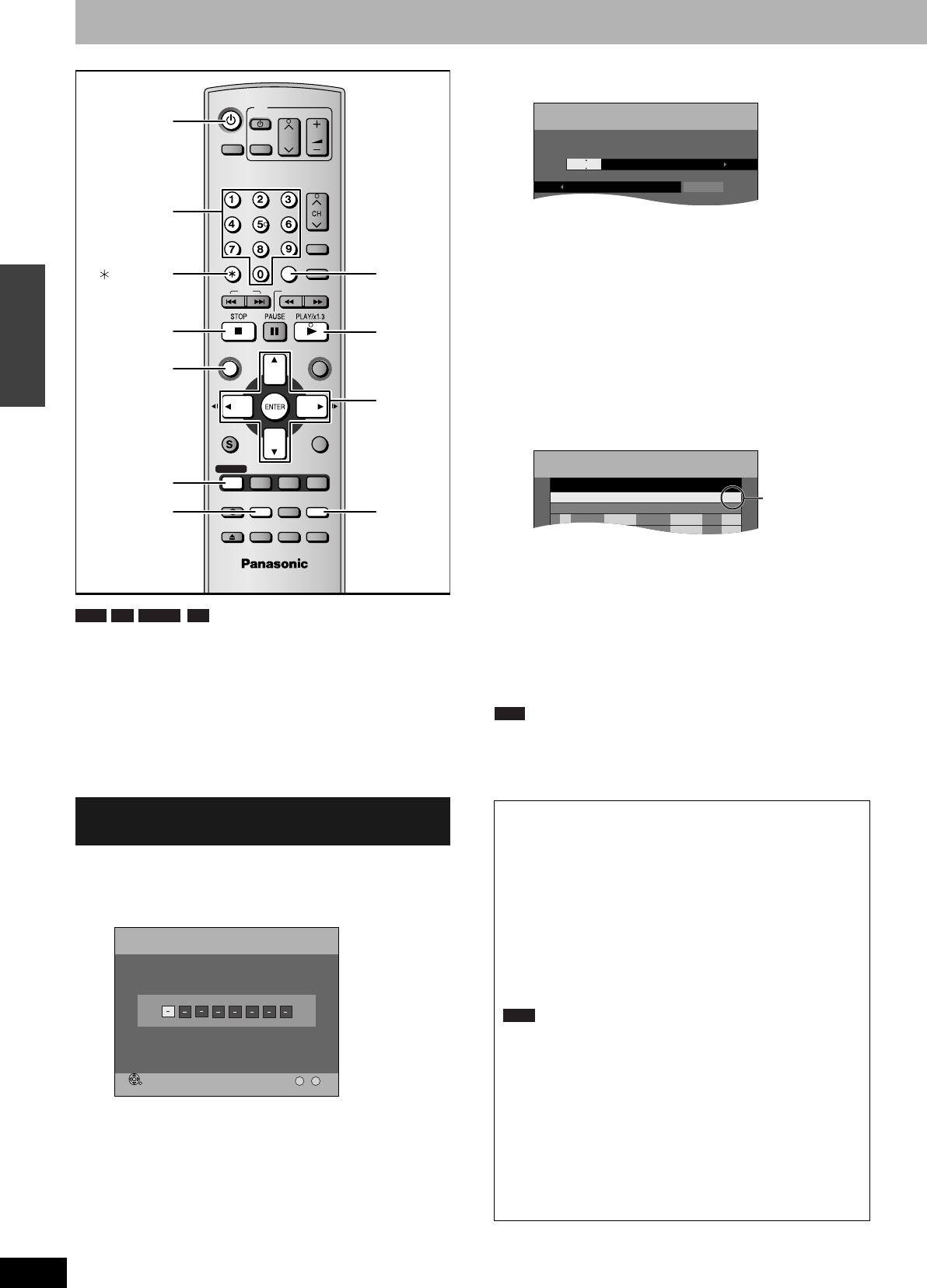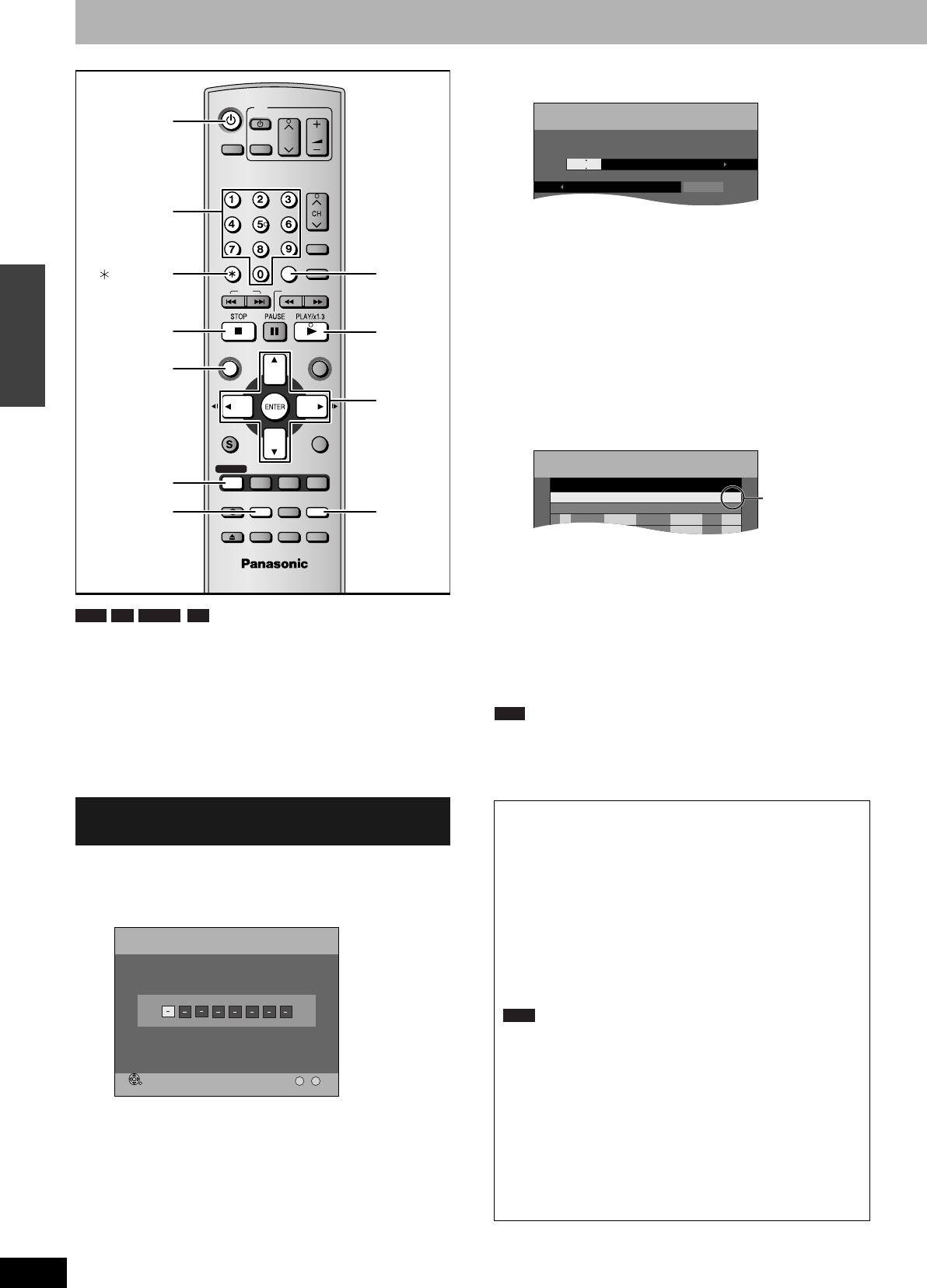
RQT8009
18
Recording
Scheduled recording
You can enter up to 16 programs up to a month in advance.
•When connecting a cable TV box or satellite receiver, the VCR
Plus+ system does not work. Program the scheduled recording
manually and select the channel on the cable TV box or satellite
receiver before the scheduled recording starts.
Preparation
•Turn on the television and select the appropriate video input to suit
the connections to this unit.
•Check that the time on the unit is correct.
Entering VCR Plus+ numbers is an easy way of scheduled
recording. You can find these codes in TV listings in newspapers and
magazines.
1 Press [VCR Plus+].
2 Press the numbered buttons to enter
the PlusCode number.
•To correct the number
Press [w] to move back to correct a digit.
3 Press [ENTER].
•When “XP” is displayed in the unit’s display, the recording
mode automatically changes to “FR” in order to prevent loss
of recording when there is not enough space. Change to
“XP” mode if you want to set the scheduled recording using
“XP” mode.
•Confirm the program and make corrections if necessary
using [e, r, w, q] (➔ page 19, step 3).
•You can also press [REC MODE] to change the recording
mode.
•Title Name
Press [w, q] to select “Title Name” and press [ENTER]
(➔page 31).
4 Press [ENTER].
The settings are stored.
Repeat steps 1–4 to program other recordings.
5 Press [SCHEDULE].
The message “Turn recorder off for Scheduled Recording.” is
shown on the television.
6 Press [^ DVD POWER].
The unit turns off and “z” lights on the unit’s display to
indicate scheduled recording standby has been activated.
•Even if the unit is in scheduled recording standby, you can play a
disc. Without pressing [^ DVD POWER], just press [q] (PLAY) or
[DIRECT NAVIGATOR]. Scheduled recording works even during
play.
Using VCR Plus+ system to make
scheduled recordings
TV
ADD/DLT
OPEN/CLOSE
SKIP SLOW/SEARCH
REC MODE ERASE
REC
POWER
F Rec
TIME SLIP
FUNCTIONSDIRECT NAVIGATOR
TOP MENU
RETURN
VOLUME
CH
INPUT SELECT
STATUS
DISPLAY
SUB MENU
DVD POWER
TV/VIDEO
SETUP
CREATE
CHAPTER
SCHEDULE
CM SKIP
AUDIO
CANCEL
VCR Plus+
Numbered
buttons
^ DVD POWER
ADD/DLT
e, r, w, q
ENTER
q
VCR Plus+
REC MODE
SCHEDULE
DIRECT
NAVIGATOR
g
CANCEL
RAM
-RW(V) +R-R
No.
VCR Plus+ Remaining Recording Time 1:58 SP
3/26 TUE 12:53 PM
--
0 9
Enter the PlusCode with the numbered buttons.
■ To release the unit from recording standby
Press [^ DVD POWER].
The unit turns on and “z” goes out.
•Be sure to press [^ DVD POWER] to return the unit to standby
mode before the scheduled recording time. Scheduled recording
will work only if “z” is displayed.
■ To cancel recording when recording has
already begun
Press [g], then [ENTER] within 5 seconds.
•You can also press and hold [g] on the main unit for more than 3
seconds to stop recording.
Note
•“z” flashes when the unit cannot go to scheduled recording
standby (e.g., a recordable disc is not in the disc tray).
•The actual time recorded may be longer than the program itself
when television programs are recorded using VCR Plus+.
•When you program successive scheduled recordings to start
immediately one after the other, the unit cannot record the part at
the beginning of the later programs (a few seconds when
recording with DVD-RAM and approximately 30 seconds when
recording with DVD-R, DVD-RW (DVD-Video format) or +R).
•If you set DST (Daylight Saving Time) to On when manually
setting the clock (➔ page 34), scheduled recording may not work
when summer switches to winter and vice versa.
SCHEDULED
RECORDING
Remaining Recording Time 1:58 SP
3/26 TUE 12:53 PM
5:10 PM4:20 PM4 / 1 MON
ModeOffOnChannel Date
SP39
Title Name
SCHEDULE
LIST
Remaining Recording Time 1:58 SP
3/26 TUE 12:53 PM
SP5:10 PM4:20 PM39 4 / 1 MON01
ModeOffOnNo Channel Date
New Scheduled Recording
OK
Check
Check to make
sure “OK” is
displayed.
RAM
DMR-ES10-P_new.fm Page 18 Saturday, February 12, 2005 2:31 PM