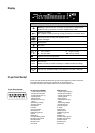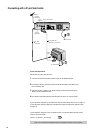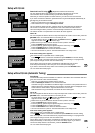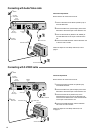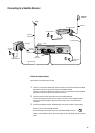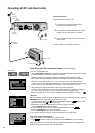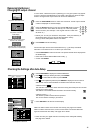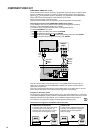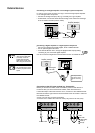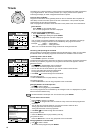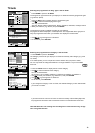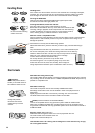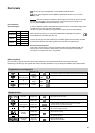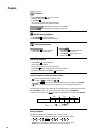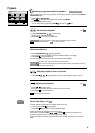16
COMPONENT VIDEO OUT
Connecting a television with COMPONENT VIDEO input sockets
!
Press FUNCTIONS in stop mode.
!
Use to select [To Others] and confirm with ENTER.
!
Use to select SETUP and confirm with ENTER.
!
Use to select [Connection], , to select [Progressive] and confirm with ENTER.
!
Use to the select the [On] option and confirm with ENTER.
COMPONENT VIDEO OUT socket
These sockets can be used for interlace or progressive output and deliver a clearer picture
than the S VIDEO OUT socket. Connections via these sockets output colour difference
signals (P /P ) and brightness signal (Y) separately. The properties of the COMPONENT
BR
VIDEO input socket are dependent on the television set or screen.
Always connect sockets of the same colour.
Connect the Audio cable to the corresponding audio input sockets of the television.
If the AV1 Output setting in the SETUP menu is set to [RGB (without component)], no
output will be available from the COMPONENT VIDEO OUT sockets. Set this option to
[Video (with component)].
If the unit is connected to the television via the VIDEO OUT, the S VIDEO OUT or the AV1
socket, output takes place in the interlace format regardless of the settings.
If your television with LCD or plasma screen supports the progressive procedure,
connect it to the COMPONENT VIDEO OUT sockets.
If you want to enjoy progressive-quality video, set Progressive to [On].
Red/R
White/L
Audio cable
A
B
Video cable
Audio
input
L/R
Green/Y
Blue/PB
A
B
Red/PR
C
AUDIO OUT L/R
A
B
TV
COMPONENT
VIDEO IN
P
B
P
R
Y
A
B C
VIDEO
AUDIO
L
R
OUT
S VIDEO
AV4 IN
S VIDEO OUT
P
B
P
R
Y
OPTICAL
(PCM BITSTREAM)
DIGITAL AUDIO OUT
DVD-Recorder
DVD-Recorder
COMPONENT
VIDEO OUTPUT
COMPONENT
VIDEO IN
Progressive output
Progressive output
COMPONENT
VIDEO OUTPUT
COMPONENT
VIDEO IN
Progressive television picture
The progressive aspect ratio (height to width) is set to 16:9. DVD-Video with an aspect ratio
of 16:9 will be displayed properly. However, video material with an aspect ratio of 4:3 will be
displayed stretched to the right and left. If it is possible to adjust the aspect ratio of
your television for progressive images, set the Progressive setting to [On].
In normal televisions, progressive output can lead
to flickering, even if the television is progressive-
compatible. Make sure that the Progressive
setting is set to [Off].
46
If Progressive output is used, videos can be viewed
at a high resolution, e.g. from DVD-Video. The
Component Video Output of this unit is connected
with the television set. Set Progressive to [On].
Conventional TVs
LCD/plasma TVs or LCD projectors
Information for Progressive-compatible televisions (PAL)