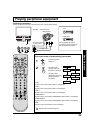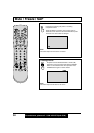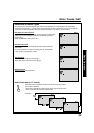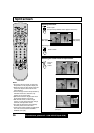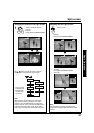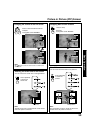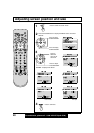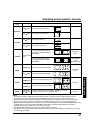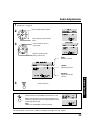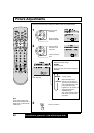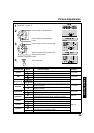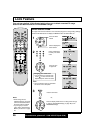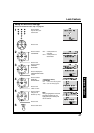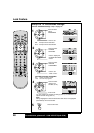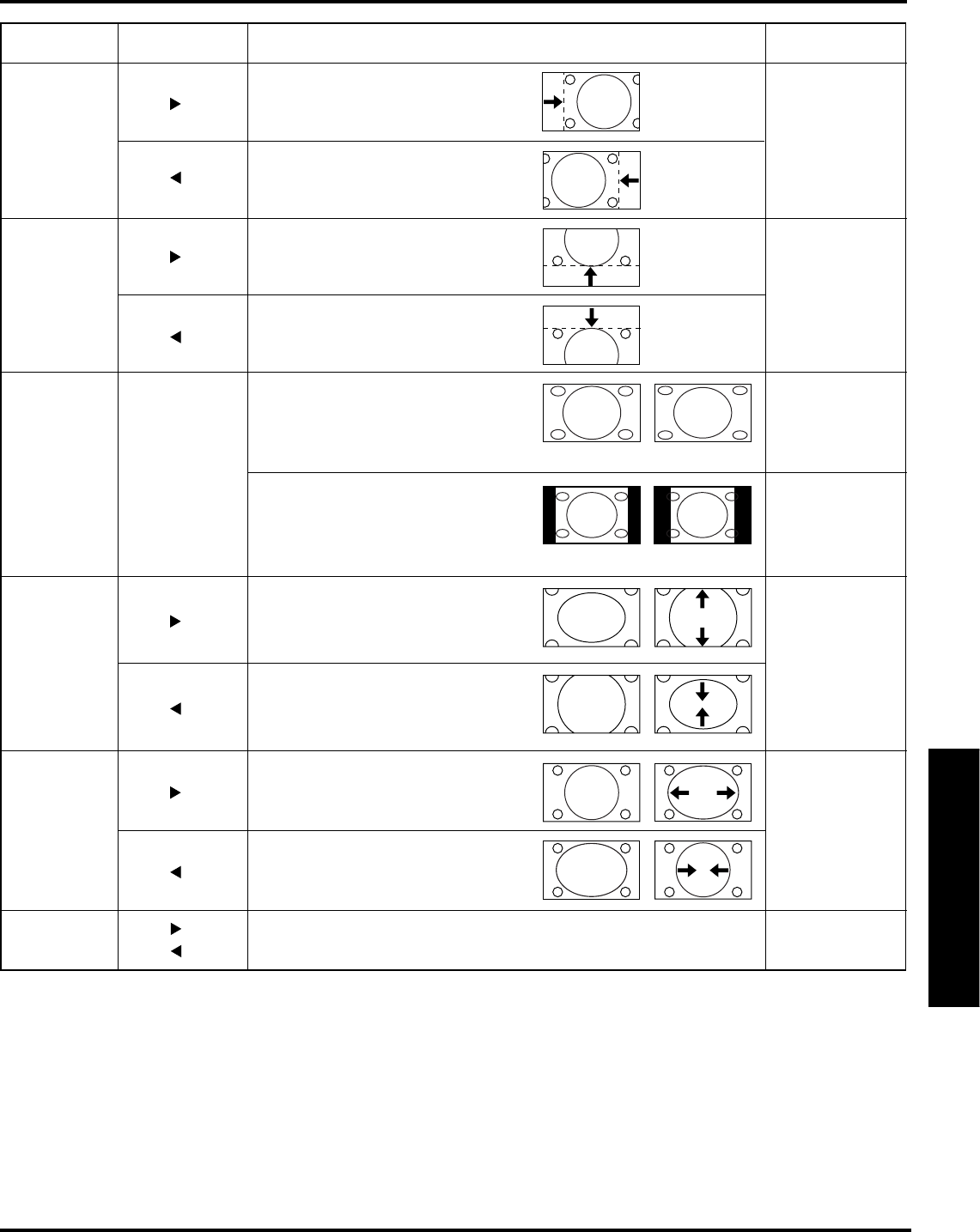
41
Advanced Operation
Notes:
• This projection display is equipped with various screen modes. If a screen mode with a different aspect from the
broadcast program is selected, image will appear differently. Select the proper screen mode with this in mind.
• Be careful when using this projection display for commercial purposes or for public use, such as in cafes and hotels.
• Shrinking and enlarging images by using screen mode switching function (zoom, etc.) may violate copyright laws.
• Images displayed on a wide screen TV will be cut off or distorted at the edges, when viewing normal aspect images of 4:3
in ZOOM, JUST or FULL mode. Display in NORMAL mode to view the original image intended by the producer.
• For 1080i and 720p input images, screen size cannot be adjusted.
• The adjusted setting will be kept even when the projection display is turned off.
• The signals output from the monitor output terminal on the back of the projection display is not affected when the screen
size and position is adjusted.
Adjusting screen position and size
Adjustment
item
Button
Adjustment Details
Note
H Position
V Position
V SIZE
Press
button.
Press
button.
Press
button.
Press
button.
The image moves up.
The image moves down.
The image moves to the right.
The image moves to the left.
H WIDTH
Adjust in order to remove any picture interference or contour
blurring which may occur in computer images.
PC input
PHASE
If noise appears on the ends of
the image in SHRINK, switch to
ENLARGE.
Press button.
Press button.
Press button.
Press button.
Press ACTION
button.
H SIZE
Press to enlarge image vertically
Press to shrink image vertically
Press button.
Press button.
Press to enlarge image horizontally
Press to shrink image horizontally
PC input
Only ZOOM
mode
Only JUST
mode
If noise appears on the ends of
the image in WIDEN, switch to
NARROW.
Only NORMAL
mode
(Except PC input)
(ENLARGE)
(SHRINK)
(NARROW)(WIDEN)