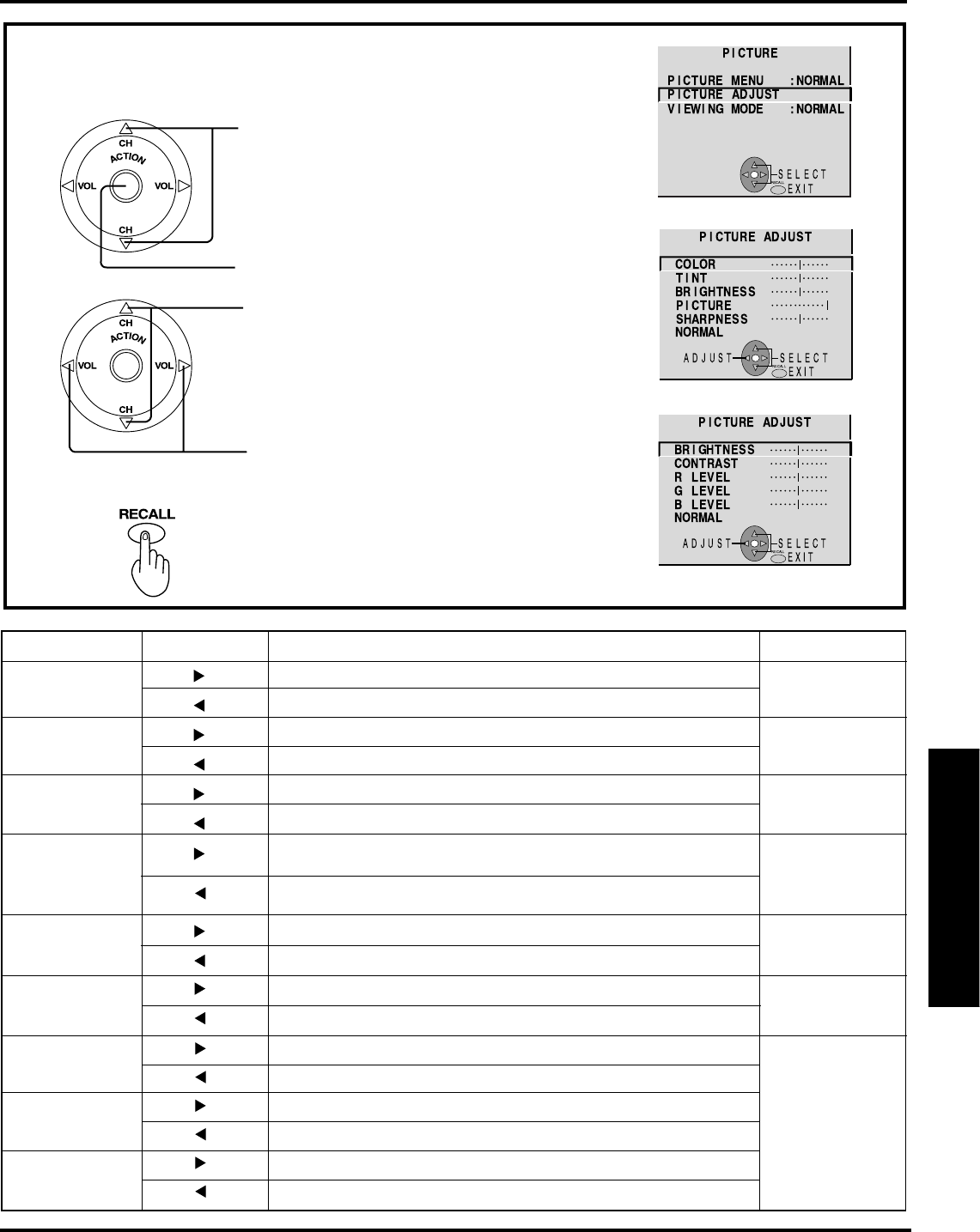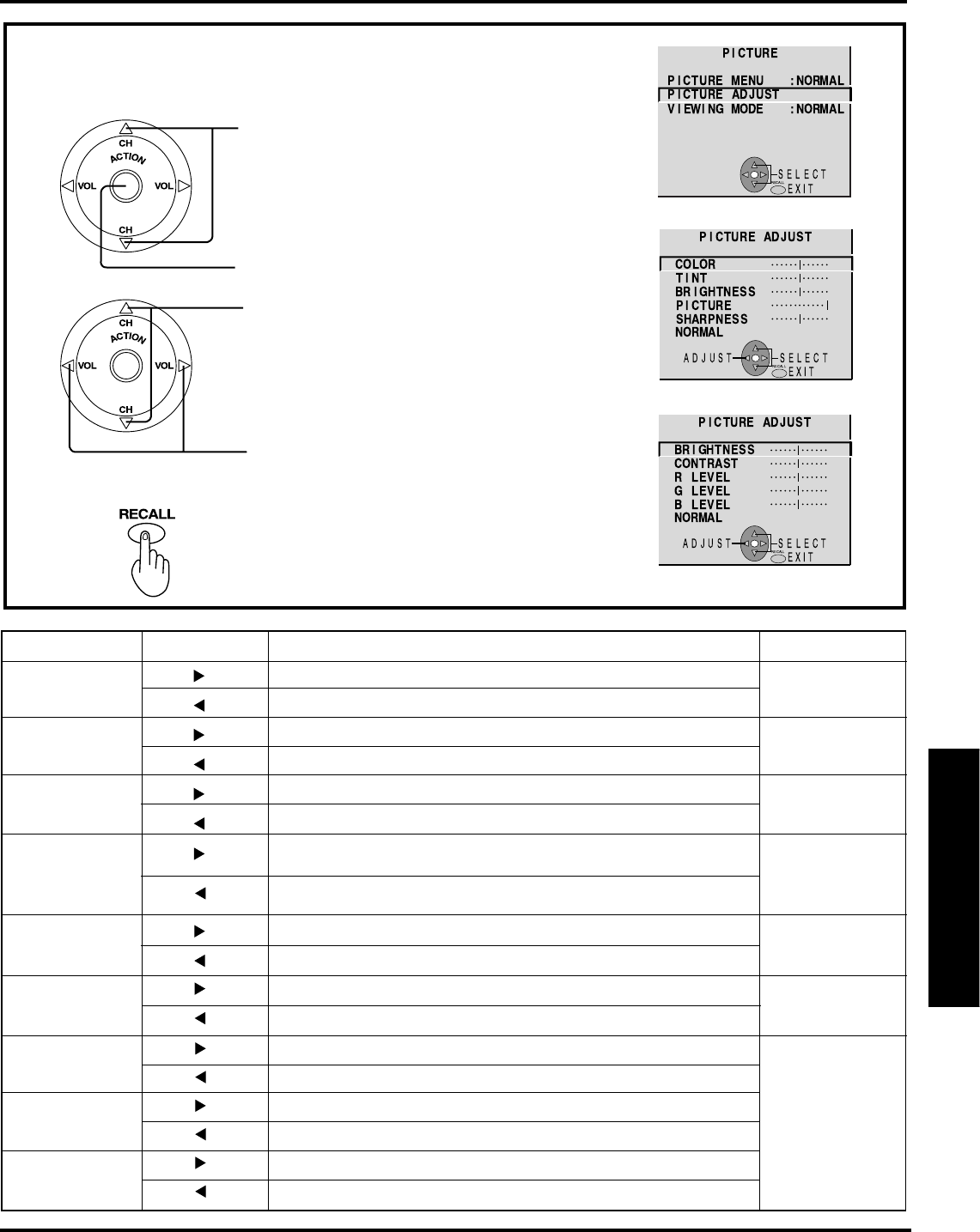
45
Advanced Operation
Picture Adjustments
Adjust the desired level by looking at the
picture behind the menu.
2
Press to select PICTURE ADJUST.
Press to display PICTURE ADJUST
screen.
Press to select the menu to set each item.
3
1
Repeat step 1 on page 44.
Adjustment item Button
Adjustment Details
Remarks
Press button.
Press button.
Press button.
Press button.
Press button.
Press button.
The color becomes deeper.
The color becomes paler.
Flesh tones become greenish.
Flesh tones become reddish.
The screen becomes brighter.
The screen becomes darker.
The red component becomes stronger.
The red component becomes weaker.
The green component becomes stronger.
The green component becomes weaker.
The blue component becomes stronger.
The blue component becomes weaker.
Press to exit menu.
4
COLOR
TINT
BRIGHTNESS
PICTURE
RGB only
RGB only
RGB input
R LEVEL
G LEVEL
B LEVEL
NORMAL is displayed at default.
Picture intensity becomes stronger as both contrast and color
levels are adjusted.
Press button.
Press button.
Press button.
Press button.
Press button.
Press button.
Press button.
Press button.
Picture intensity becomes weaker as both contrast and color
levels are adjusted.
Except RGB
Except RGB
Except RGB
Except RGB
SHARPNESS
Press button.
Press button.
The picture quality becomes sharper.
The picture quality becomes softer.
CONTRAST
Press button.
Press button.
Only the Highlights of the image become brighter, adding Contrast.
The Highlights become less bright, diminishing Contrast.