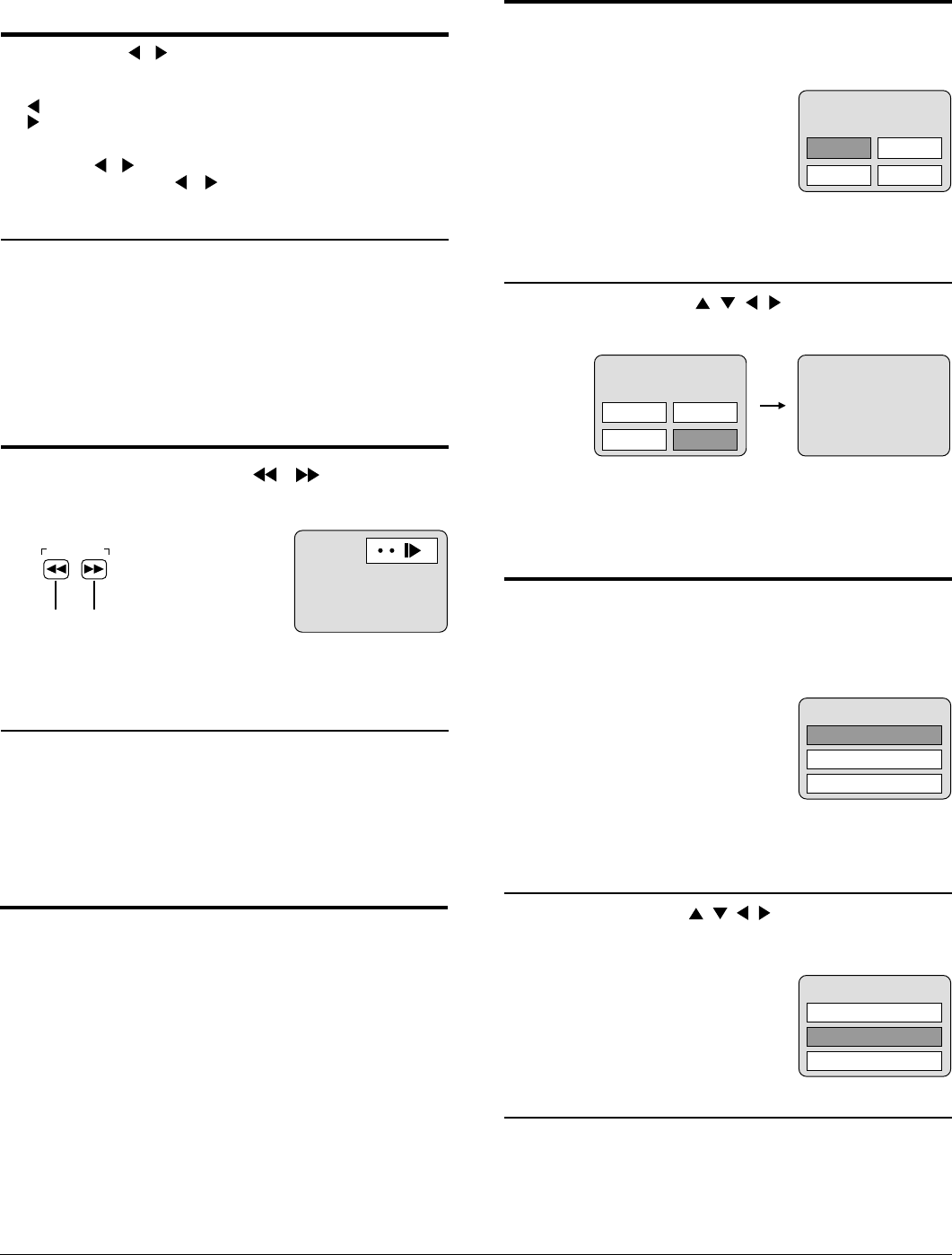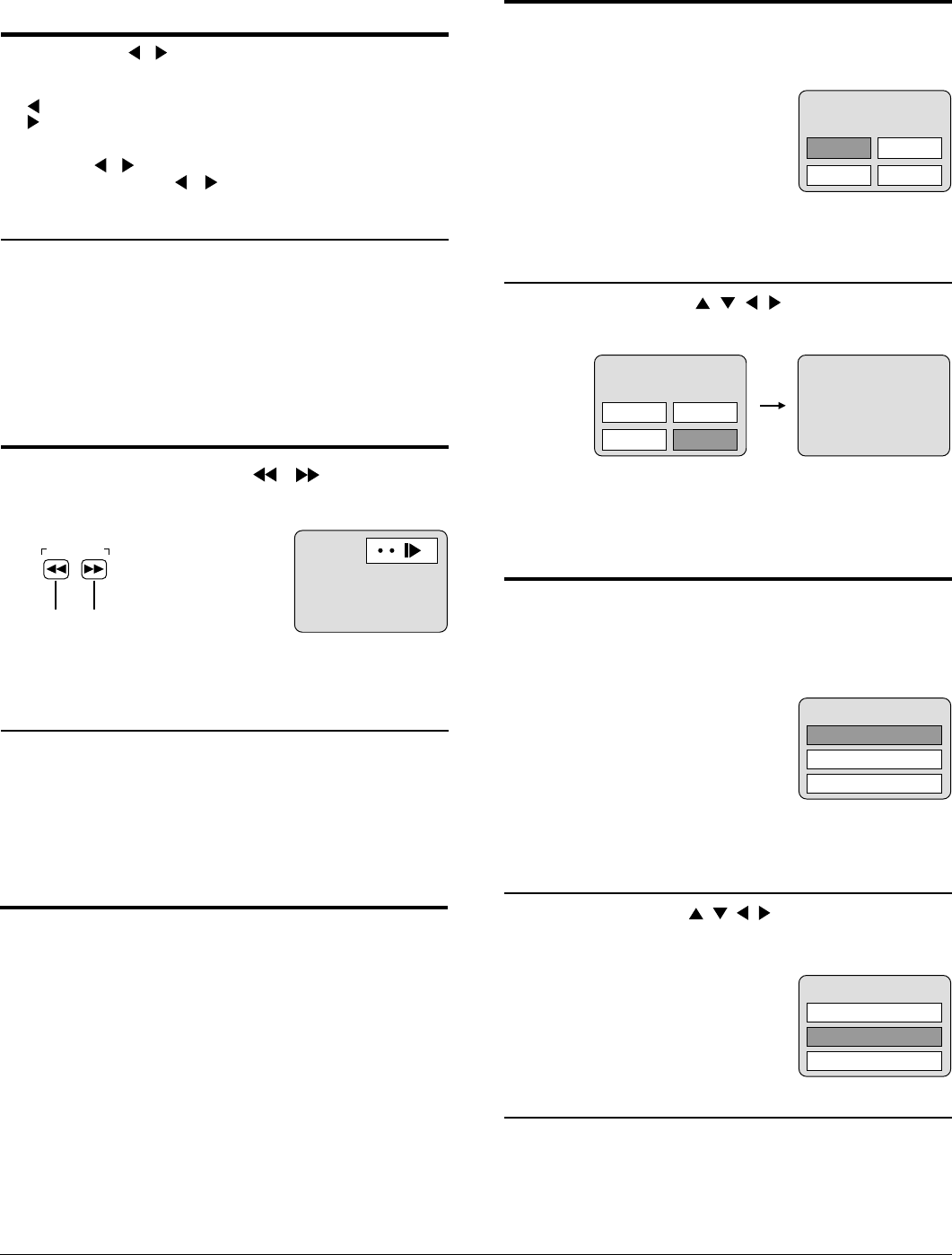
45
Frame advance (Frame reverse)
[
DVD/Video CD
]
Press SELECT ( , ) in the still picture mode.
(See page 44.)
: Reverse
: Forward
•
The disc is advanced (reversed) by one frame each time the
SELECT ( , ) is pressed.
•
When the SELECT ( , ) is kept pressed, consecutive
frame advance (reverse) works.
•
Normal play is resumed when PLAY is pressed.
Note
•
For Video CDs, frame reverse is not possible.
For your reference:
•
Pressing PAUSE also activates frame advance.
•
Whether the pictures are advanced by a “Frame” or “Field” is
automatic. (See page
64
.)
(Example)
Slow-motion play
[
DVD/ Video CD
]
Press SLOW/SEARCH
(
,
)
in the still
picture mode. (See page 44.)
Reverse Forward
•
The speed of slow-motion is slow at first. When the button is
pressed again, the speed increases up to 5 steps.
•
Normal play is resumed when PLAY is pressed.
SLOW/SEARCH
Note
•
For Video CDs, slow-motion playback in reverse direction is
not possible.
Cancelling playback control
[
Video CD
]
1. Press STOP after the menu screen appears (after step 4 on
page 42).
2. Press the numeric buttons to select a track.
(Play begins.)
•
Refer to the jacket etc. of the disc concerned for the track
numbers.
•
Press “1” to start play from the beginning of the disc.
To return to menu play
Press STOP to stop playback and press DVD MENU.
Perform step 5 on page 43.
Some movie discs may have two or more titles. If the disc has a
title menu recorded on it, the TITLE button can be used to select
the movie title. (The details of operation depend on the disc used.)
Press TOP MENU during
play.
A list of the titles on the disc is now
displayed.
•
Pressing TITLE again resumes play from the scene when
TITLE was first pressed.
1
Using a TOP MENU
[DVD]
2
Press SELECT (
, , ,
) button to select
the item and press ENTER or PLAY.
Lovers Birds
Dogs Castles
TITLE MENU
(Example)
The selected title now starts playing.
(Example )
Lovers Birds
of the world
Dogs Castles
TITLE MENU
Birds
Some DVDs have unique menus. These menus can be for
language selection, audio output selection and/or subtitle
language selection, etc. Although the DVD menu’s contents and
operation differ from disc to disc, the following explains basic
operation when this feature is used.
Using a DVD menu
[DVD]
2
Press SELECT (
, , ,
) button and press
ENTER, or press the numeric buttons, to
select the item.
The selected title now starts playing.
3. ANGLE
1. SUBTITLE
2. AUDIO
DVD MENU
(Example)
Press DVD MENU during
play.
The DVD menu available on the
disc is now displayed.
•
Pressing MENU again resumes play from the scene when
MENU was first pressed.
1
3. ANGLE
1. SUBTITLE
2. AUDIO
DVD MENU
(Example)
When the menu continues onto another screen
Repeat step 2.